Casio Naurtech CETerm Ver.5.5 User Manual User Manual
Page 69
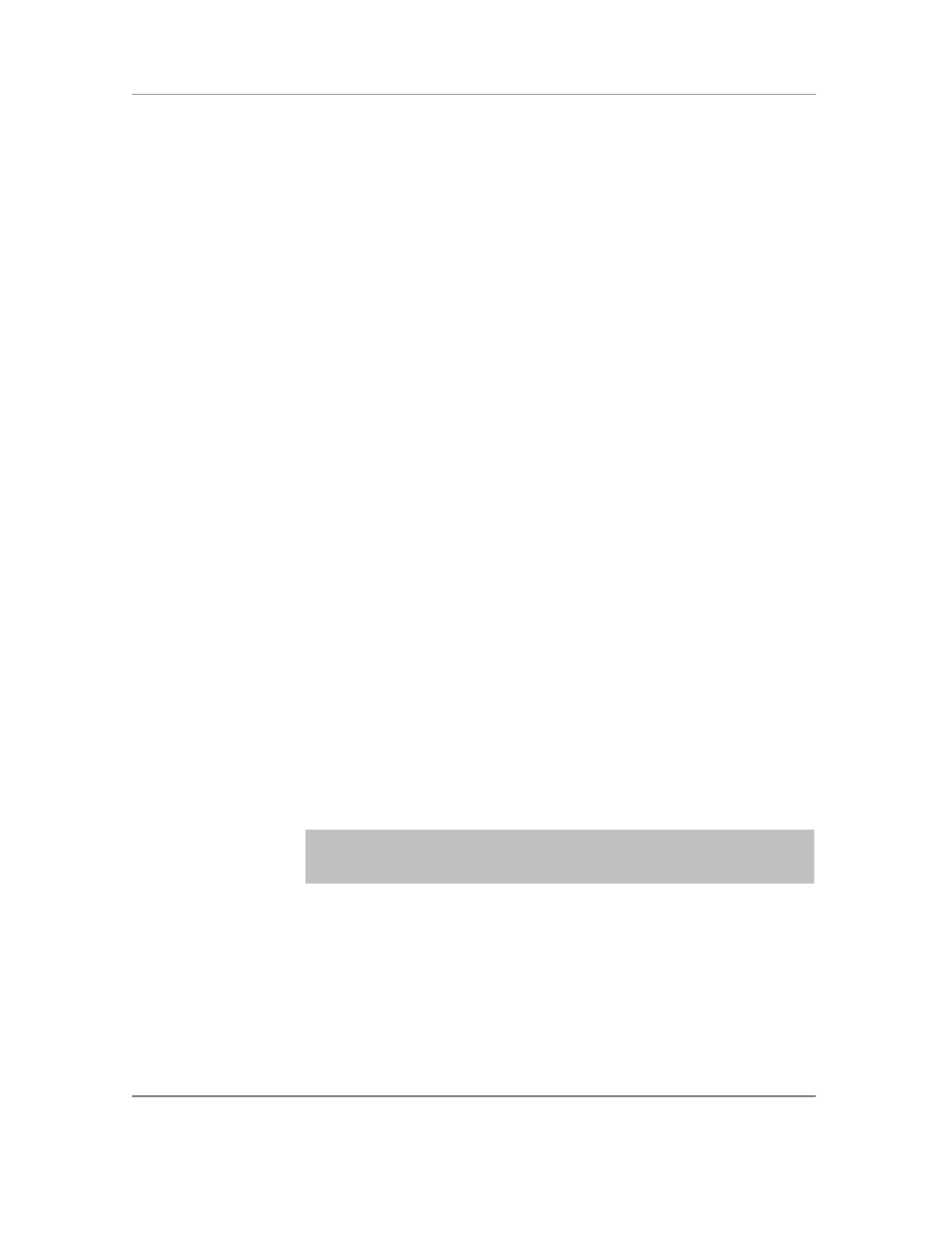
N
AURTECH
E
MULATORS
&
W
EB
B
ROWSER FOR
W
INDOWS
CE
/
W
INDOWS
M
OBILE
CETerm | CE3270 | CE5250 | CEVT220
Page 69
You may configure cursor type and auto-scrolling options for the terminal.
Cursor Options: This option allows you to change the cursor appearance. Three
options are available:
Full Block:
The cursor appears as a full character block ( █ )
Half Block:
The cursor appears as a bottom half block ( ▄ )
Underline:
The cursor appears as an underscore line ( ▬ )
Automatic Scrolling: This option enables automatic scrolling so the current
cursor position is always visible. This option is particularly helpful on devices with
small screens. The following auto-scrolling options are available
None: No automatic scrolling is preferred.
Center Cursor: In this mode the cursor is always as close as possible to
the center of the screen. When scrolling limits are reached, the cursor
will move toward the edge of the terminal display.
Visible Cursor: In this mode the cursor is always visible. The display is
scrolled vertically and horizontally to prevent the cursor from moving out
of view.
Locked: In this mode you can specify a starting row and column position
at which to lock the cursor. This would force every new screen to
automatically start its top left edge at the specified row and column
position.
Col: This is column number for the top left position of display. It
is applicable only with the ―Locked‖ scrolling option
Row: This is row number for the top left position of display. It is
applicable
only with the ―Locked‖ scrolling option
NOTE: Only the starting position is locked. The user can still use scroll
bars, touch stylus, buttons, and remapped keys to scroll the screen. If
no scrolling is desired, you must hide or unmap these other controls.