Play a different audio tone / sound on my device – Casio Naurtech CETerm Ver.5.5 User Manual User Manual
Page 109
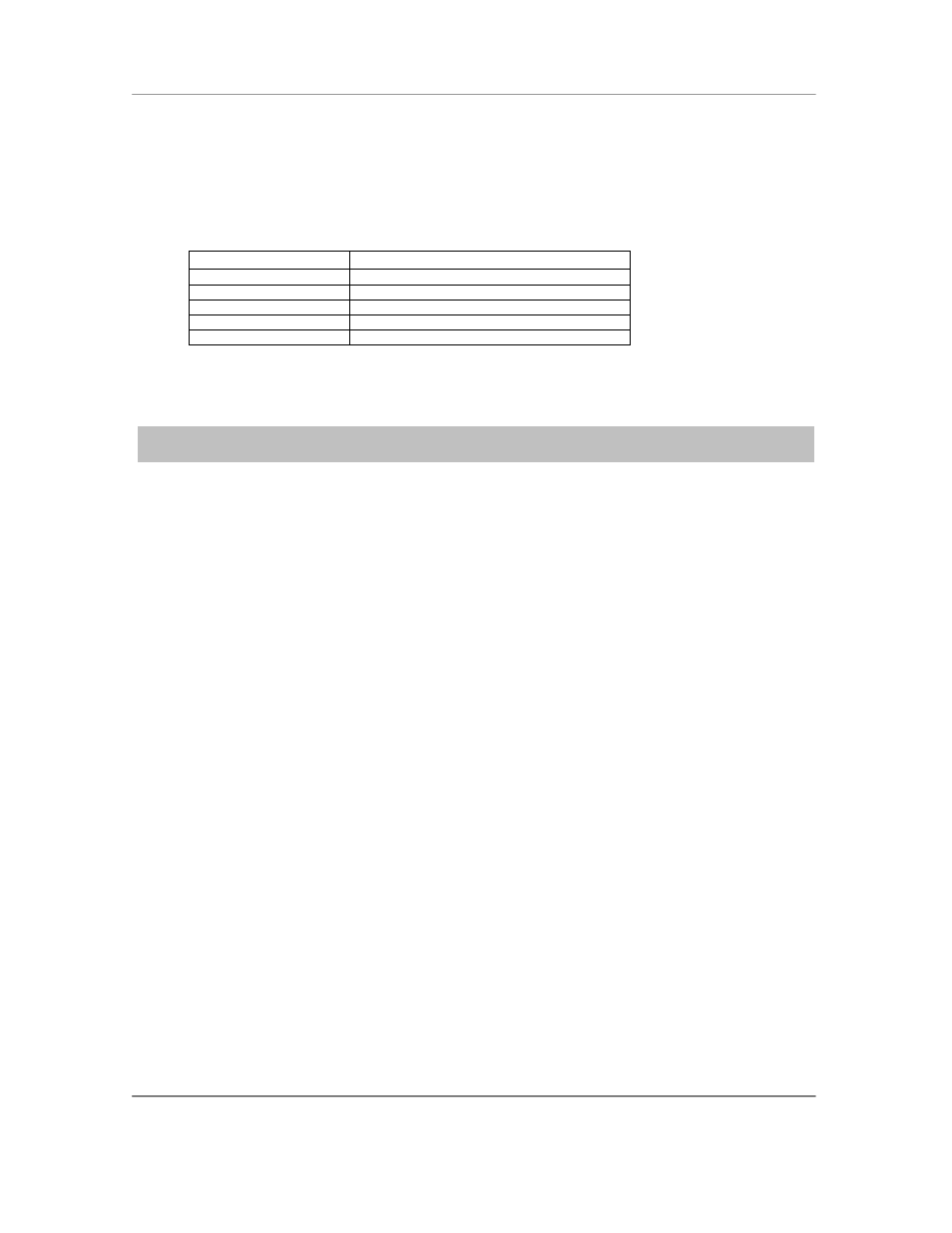
N
AURTECH
E
MULATORS
&
W
EB
B
ROWSER FOR
W
INDOWS
CE
/
W
INDOWS
M
OBILE
CETerm | CE3270 | CE5250 | CEVT220
Page 109
4. Select the key in the
Virtual Key dropdown that you would like to associate with the
device setting.
5. In the
Action list box, select device setting for which you want to associate a popup
message. The following table show the possible action selections
Action
IDA code
Show IP Address
IDA_POPUP_IPADDRESS
Show MAC address
IDA_POPUP_MACADDRESS
Show Battery
IDA_POPUP_BATTERY
Show Time
IDA_POPUP_TIME
Show Serial #
IDA_POPUP_SERIALNUMBER
6. You may want to add the same remapping to the base (unconnected) keymap as well
NOTE: The device specific information, which may be queried, is dependent upon the device. All
information may not be available on all devices
Play a different audio tone / sound on my device
Audio tones can be played using the built in Extended command support within all Naurtech
Emulators. Users can use the "Tone" extended command to cause the system to play a specified
tone. This is supported through the "extended commands". The syntax is:
#T<volume><frequency><length>
<volume> is specified in columns 4-6. Range is between 000 and 255
<frequency> is specified in columns 7-9. Range is between 000 and 030
<length> is specified in columns 10-12. Range is between 001 and 010
You can also play any "system sound" or a .wav file on CE devices that support .wav files. To
play any .wav file on the device the syntax is the same except that the "Volume", "Frequency",
and "Length" parameters are used directly to construct a filename. You may use any 9 characters
for the sound name / filename. Do not put in the (.wav) extension, it is assumed. More than 9
characters are ignored. If you have a shorter filename, insert leading spaces so that the filename
ends at the 9th character.
If the requested sound does not exist on the device, a default sound will play. For development
purposes you may want to use a standard system sound and then find or create your custom
"alert sound" later. You can look for .wav files in the \Windows directory for standard sounds.
If only one unique sound is needed, it will be easier to configure that sound in the ―Beep Sound‖
under
[Session]->[Configure]->[Display]. The normal VT Bell character will activate
this sound