Casio Naurtech CETerm Ver.5.5 User Manual User Manual
Page 29
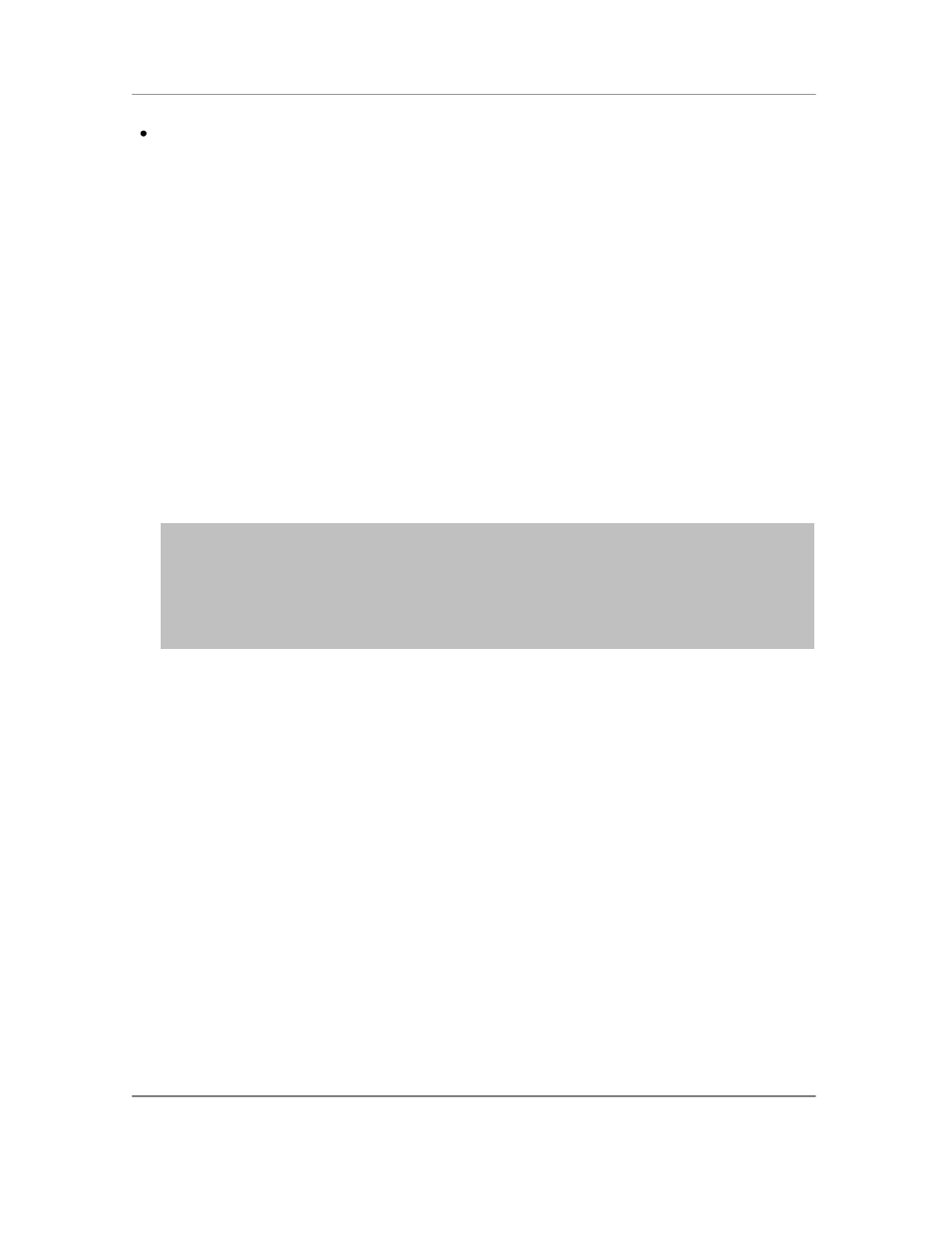
N
AURTECH
E
MULATORS
&
W
EB
B
ROWSER FOR
W
INDOWS
CE
/
W
INDOWS
M
OBILE
CETerm | CE3270 | CE5250 | CEVT220
Page 29
Tap OK
Windows Mobile
Windows CE
NOTE: Your registration key is unique to your device License ID. It is case sensitive and must
be entered in the correct order.
NOTE: The registration key does not include any references to the number zero [0], capital
alphabet O, the number one [1] and lowercase letter L [l].
NOTE: If you do not yet have a registration key and would like to exit back to the splash
screen, press the cancel button 'X' or the Esc key. On Windows Mobile platform devices, you
must enter at least two characters in the User ID field. Tap OK. Repeat this step three times to
return to the splash screen.
If your User ID and Key are correct, your product will be registered. If the keys do not match, you
will be prompted with a failure message accordingly. Please make sure both the User ID and Key
are entered correctly. Both of these are case sensitive. If the problem persists, please send e-
mail to
Once the product is registered, your User ID will appear on the Splash bitmap and in the File ->
About dialog box.
Once the registration is successful, your user
id will be displayed under the Splash screen
and in the File -> About dialog box.
Enter the registration key, which
you purchase from Naurtech here.
This is a unique key based upon
your device license ID.
This is a device unique License ID on
which your license registration key is
based on. It can be your device serial
number, MAC address or another unique
ID. You would have provided this
License ID to Naurtech when purchasing
the license.
Enter your User ID, (usually the
company name) here