Casio Naurtech CETerm Ver.5.5 User Manual User Manual
Page 84
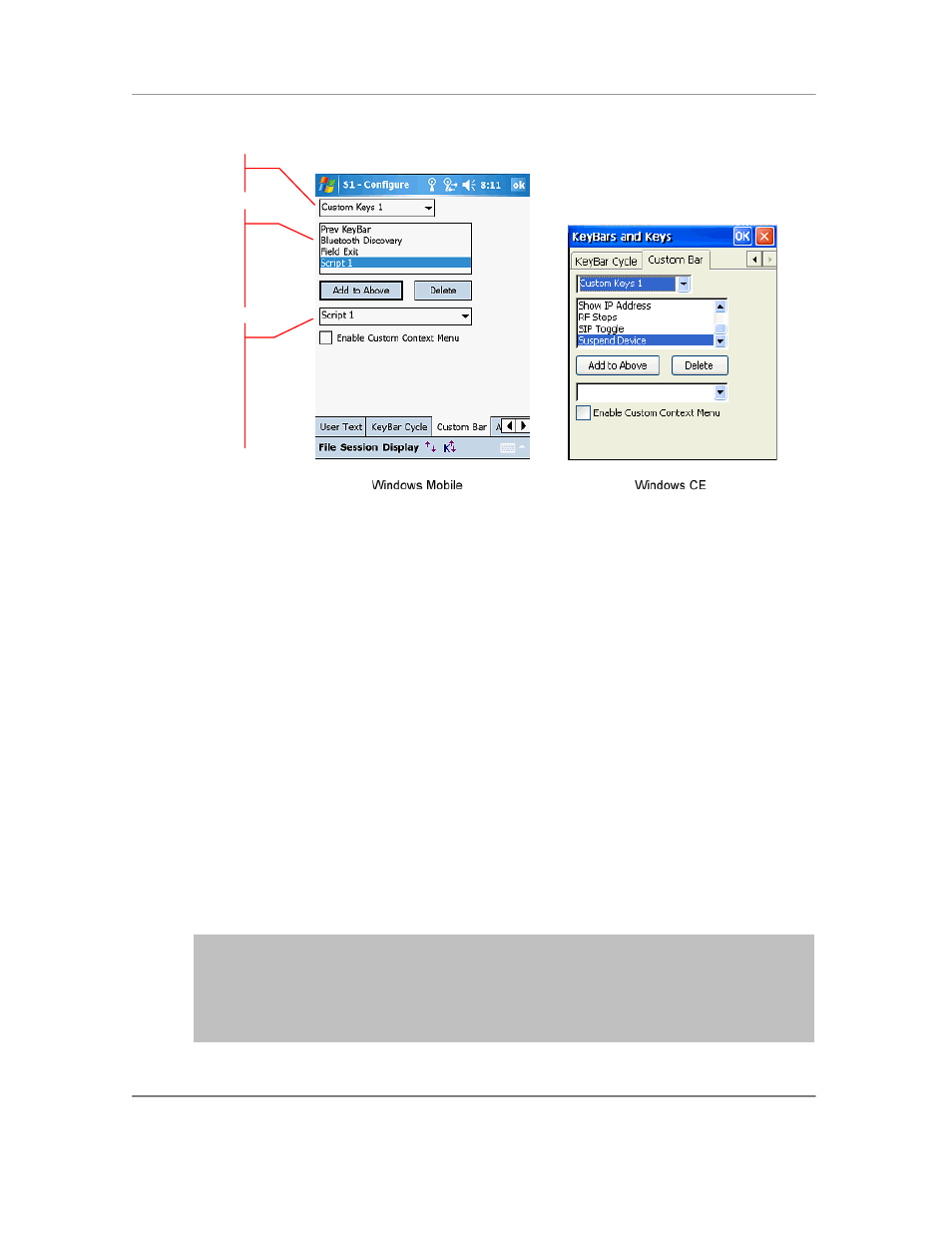
N
AURTECH
E
MULATORS
&
W
EB
B
ROWSER FOR
W
INDOWS
CE
/
W
INDOWS
M
OBILE
CETerm | CE3270 | CE5250 | CEVT220
Page 84
Select Custom KeyBar:
Select the ―Custom Keys N‖ Custom KeyBar for which
you would like to configure the keys. This is a dropdown list with all the available
Custom KeyBars.
Add to Above: Tapping this button will add the highlighted key from the bottom
listbox to the top (selected) list of KeyBar keys.
Delete: This button removes the highlighted Keybar key from the selected list of
keys (top listbox)
Enable Custom Context Menu:
The keys on ―Custom Keys 6‖ KeyBar can also
appear on the Context Menu. Enable this checkbox to enable the context menu,
which may be invoked by tapping and holding the stylus anywhere in the terminal
display area. Any operation configured in Custom Keys 6 will appear on this
context menu. This option does not work for any other Custom Bars other than
―Custom Keys 6‖/
You can add up to a total of 9 key buttons on each Custom Bar (Fewer on some
devices). The entry for "Previous KeyBar" cannot be removed and must exist in each
KeyBar to allow for "cycling" between KeyBars. Typically, the last key should be ―Next
KeyBar‖ for cycling to the next KeyBar.
One powerful capability of the KeyBar is the ability to associate keys with User Text and
Scripts. Key entries "Text 1" through "Text 20" or ―Script 1‖ through ―Script 20‖ may be
associated with KeyB
ar keys as well. The ―x‖ in Text x or Script x corresponds to the
respective User Text or Script slot. Thus if you have a text string configured in the User
Text, this string can be submitted to the host application by tapping on the "Text X" key in
a Custom KeyBar.
Select the Custom KeyBar
that you want to configure
This is a list of keys that will
appear on the Custom
KeyBar Cycle. The order of
keys in this list dictates the
order of appearance on the
Custom KeyBar
This is a list of all the
availabl
e ―action‖ keys and
operations, which can be
selected. A "Separator"
places a vertical separation
line. The "Empty" key leaves
an empty space on the
KeyBar.