Magnetic stripe reader – Casio Naurtech CETerm Ver.5.5 User Manual User Manual
Page 99
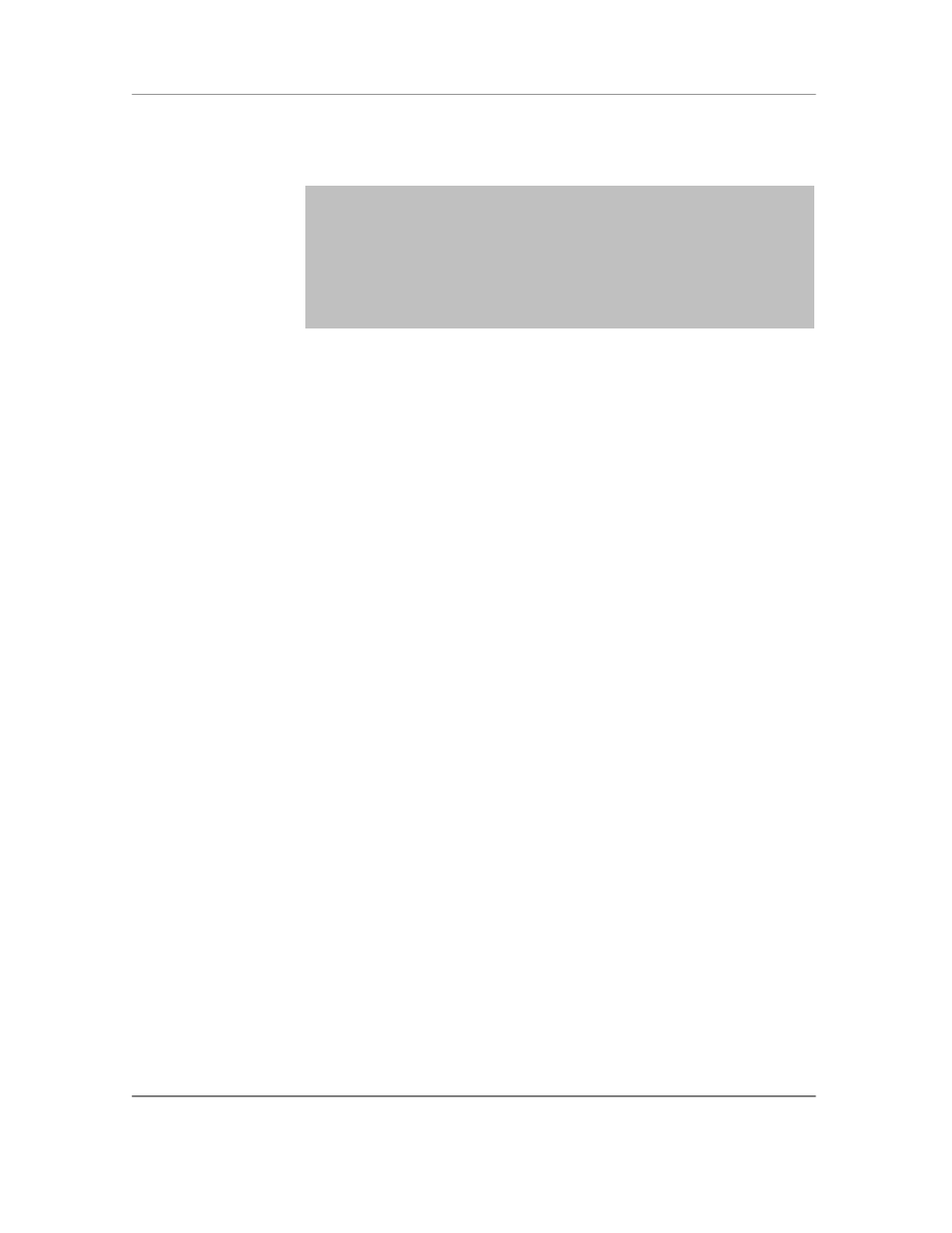
N
AURTECH
E
MULATORS
&
W
EB
B
ROWSER FOR
W
INDOWS
CE
/
W
INDOWS
M
OBILE
CETerm | CE3270 | CE5250 | CEVT220
Page 99
custom ID regardless of the setting of this box. The custom ID text may be
configured in the edit box.
NOTE: Custom ID field may be used when you have a requirement to
add different pre-ambles or post-ambles for two or more barcode
symbologies. For example you may need to add a prefix ―UPC‖ to all
UPC-
A barcodes and a prefix ―C128‖ to all Code 128 barcodes. In such a
case, you can set a custom id of ―UPC‖ for UPC-A symbology and a
custom id ―C128‖ for Code 128 symbology. Placing a ―%C‖ in either the
pre-amble or post-amble would then add the corresponding string based
upon the symbology of the barcode decoded.
Magnetic Stripe Reader
The device tailored versions of CETerm supports a powerful feature to select the desired data
fields from the Magnetic Card Reader and to present the data to the host or Web Browser
application. Support for MSR is configurable only for certain device tailored versions, which have
an integrated MSR. Devices includes terminals from Motorola, Fujitsu and Intermec.
To select the desired data fields, a "Match" expression is specified, which can identify and "tag"
fixed or variable character locations. The tagged matches are substituted into the "Replace"
expression to send the desired data to the host application.
Match Expressions
The Match expression is a limited form of "regular expressions" as used in text processing
languages such as Perl. As such, it is very powerful, but can seem complicated. If you need
assistance configuring the Match, please contact [email protected]. We will give some
examples of Match and Replace expressions to illustrate their use.
When the data is read from the card, it is available in the format
"T1:DataFromTrackOneT2:DataFromTrackTwo".
Example 1
To remove the "T1:" and "T2:" identifiers and just return the data, use:
Match:
"^T1:(.*)T2:(.*)$"
Replace:
"\1\2"
The "hat" '^' at the beginning of the match forces it to start at the beginning of the data
and the dollar sign ($) at the end requires a match to the end of the data.
The first set of parenthesis surround the part of the match which is substituted for "\1" in
the Replace string and similarly for the second set of parenthesis and "\2".
You may specify up to 9 sets of parenthesis to identify 9 substitutions.
The literal characters "T1:" in the match string must match the characters in the card
data.