Casio Naurtech CETerm Ver.5.5 User Manual User Manual
Page 13
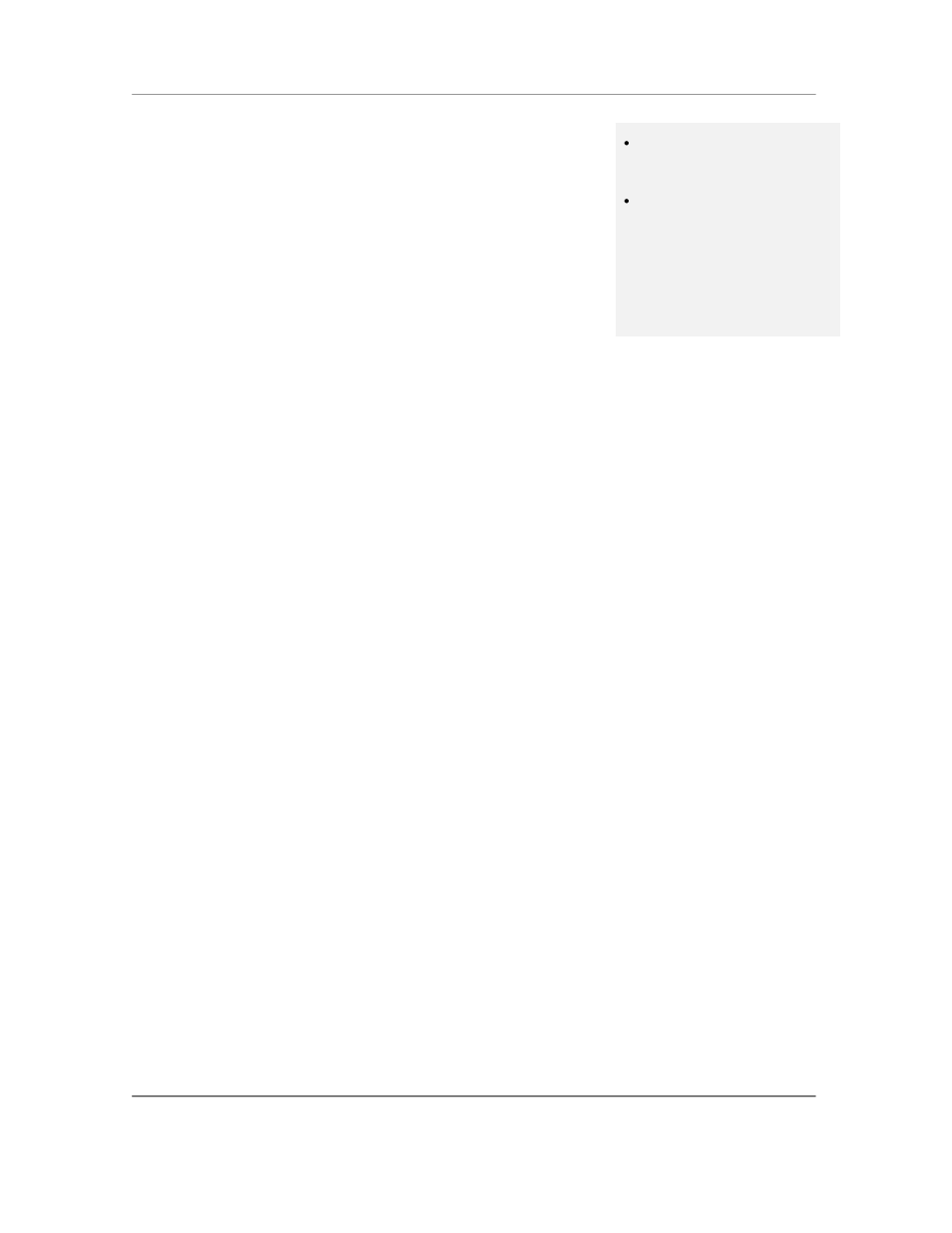
N
AURTECH
E
MULATORS
&
W
EB
B
ROWSER FOR
W
INDOWS
CE
/
W
INDOWS
M
OBILE
CETerm | CE3270 | CE5250 | CEVT220
Page 13
Configurable KeyBar & Context Menus
Can make any host key or
application operation available
from a KeyBar soft button
Customize KeyBar buttons to
associated with proprietary VT
escape sequences
The configurable KeyBar allows users to customize a set of soft
buttons to control and invoke any host specific keys or application
operation. Users can select from a set of pre-defined KeyBar
templates. In addition they can also configure up to six custom
templates of their own. Users can navigate between a selected set
of KeyBar templates.
A KeyBar can also be made to appear as a Context Menu, which
would appear when you tap and hold the stylus on the terminal
display screen.
Meta keys
More key remapping options on
devices with limited keys
Allows configuration of less key
presses to achieve an action
Meta keys are special keys that you can configure to act much like
the state keys "Shift", "Alt" and "Ctrl" on a regular keyboard. They
are used together with other keys to activate special actions. Meta
keys can be assigned to hardware keys for use in key remapping.
They are especially helpful on devices with limited number of
physical keys.
Auto-start Sessions
Eliminates intermediate manual
step
Minimizes retraining. Gives user
direct access to familiar host
application screen
Users may launch multiple host sessions when our application gets
started. This can simply be enabled via session specific checkbox
configuration.
Automatic login
Automates manual steps to
enhance device usability
Customized for your host
application
You can easily automate the login process to your host application.
Until now, we had suggested using a pre-recorded macro which
could be configured to launch automatically when a user session
connected to the host application. With version 5.5, we recommend
using scripting instead. An auto-login script can be configured to
launch when a session connects, and then if necessary, prompt the
user for a user id and password. Sample auto-login scripts are
discussed in the Scripting Guide.
HotSpots
Leverages the "touch screen"
interface of Windows CE to
allow enhanced usability
Minimizes need for host specific
keys
Can be customized for your host
application
A HotSpot is an invisible field on the terminal screen where a user
can tap with a stylus to execute a function. A Hotspot thus allows a
user to interact with the host application with minimal needs for the
special keypads. Instead the user can directly tap on the text in the
terminal display to invoke the desired operation.
The pre-defined HotSpots are static. With version 5.5, Dynamic
HotSpots customized for your host application are easily
implemented using a Script.