Software registration – Casio Naurtech CETerm Ver.5.5 User Manual User Manual
Page 28
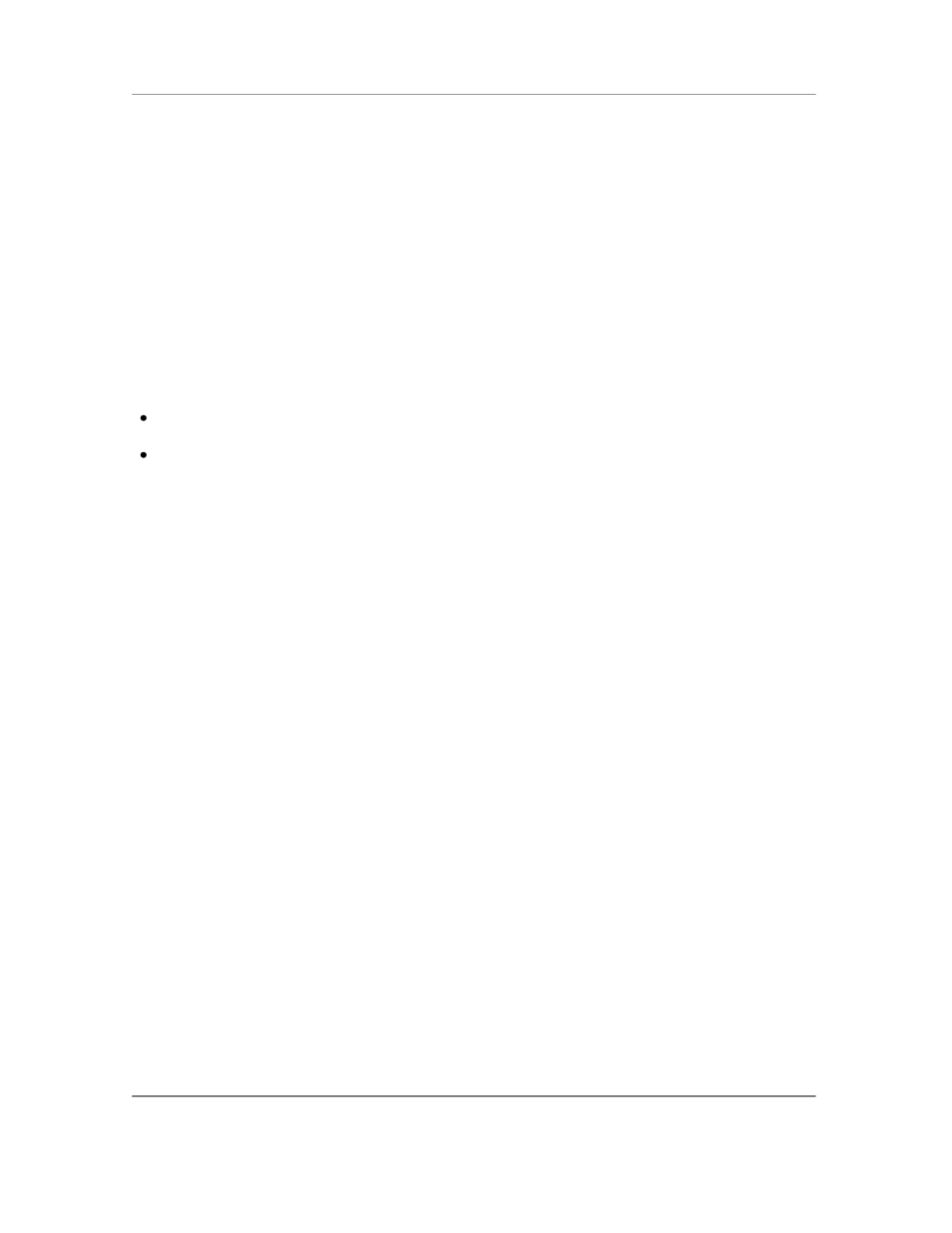
N
AURTECH
E
MULATORS
&
W
EB
B
ROWSER FOR
W
INDOWS
CE
/
W
INDOWS
M
OBILE
CETerm | CE3270 | CE5250 | CEVT220
Page 28
Software Registration
Although the evaluation versions of all our Emulators and Web Browser are fully featured, they
are restricted by evaluation limitations. Following the expiration of evaluation limits, the
application will fail to connect to the host and you must purchase a registration key to activate the
product. You can purchase registration keys by contacting your Systems Integrator / Reseller,
Distributor or Naurtech Corporation
Phone: +1. 425.837.0800
E-Mail: [email protected]
Web:
http://www.naurtech.com
Once you have received your user id and associated registration key, follow these instructions to
register the product.
Launch the product application on your Windows CE / Pocket PC device
From the application menu, select
[Session][Connect]. Alternatively, you may tap the
"Connect" button
on the application ToolBar
If your copy of the product is not yet registered, you will receive the following dialog
Tap the "Register" button. This will display your device license ID and prompt you for your
User ID and Key to register your software license.
Enter the Registration Key using the soft keypad on the device. Note that your registration
key is provided as 4 hyphenated values such as
aaaa-bbbb-cccc-dddd
. Make sure you enter
these in the correct order as indicated in the picture below. You can also use automated
licensing using a license.xml file so you don‘t have to type your user id or key.