Quick start – Casio Naurtech CETerm Ver.5.5 User Manual User Manual
Page 23
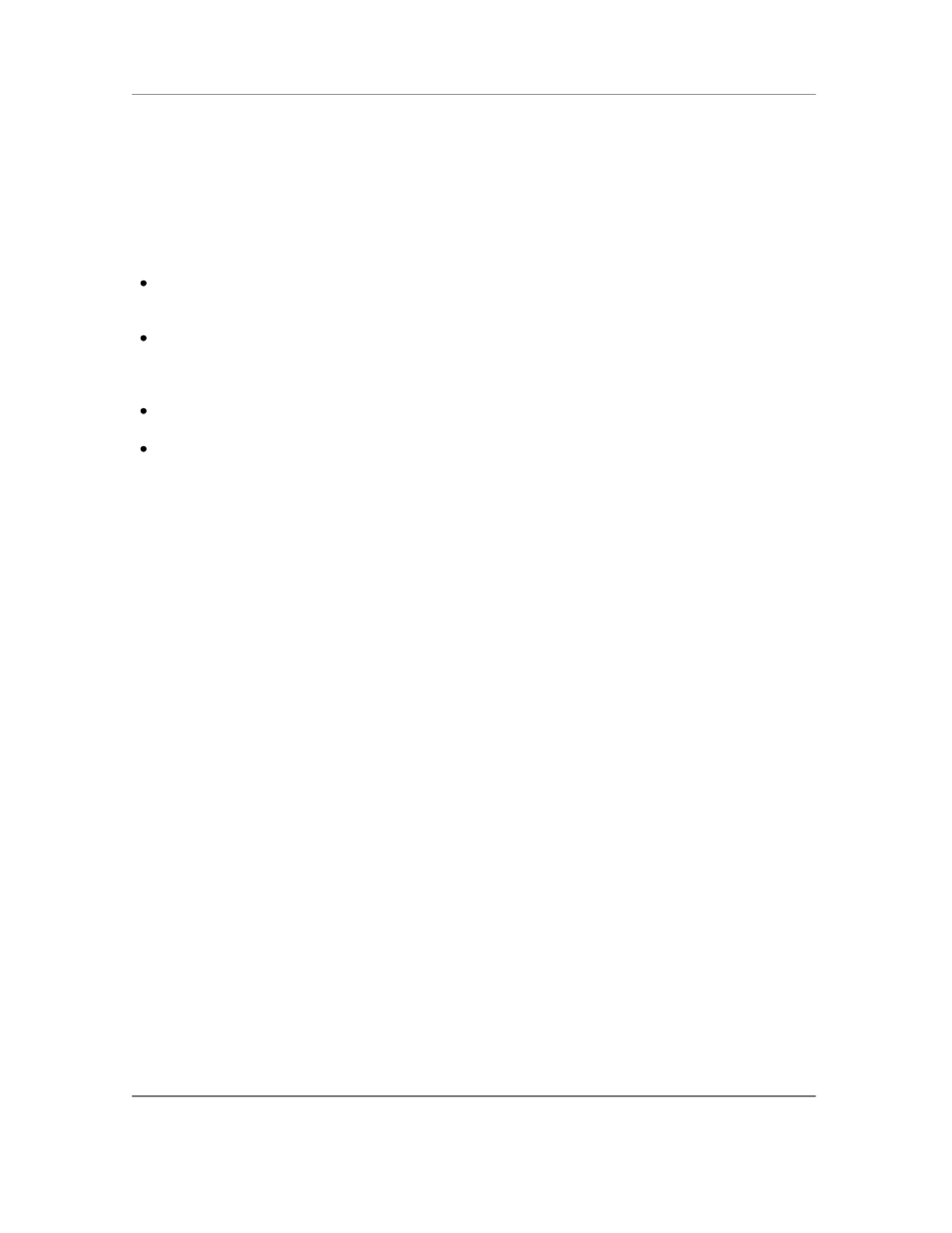
N
AURTECH
E
MULATORS
&
W
EB
B
ROWSER FOR
W
INDOWS
CE
/
W
INDOWS
M
OBILE
CETerm | CE3270 | CE5250 | CEVT220
Page 23
Quick Start
This section is for advanced users who are comfortable with navigation within Windows CE and
are familiar with host terminal emulation and web browser terminology. Follow these steps to
connect to your host application with minimal configuration setup. For details on various
configuration parameters, it is recommended that you read through corresponding sections later
in the manual.
Install CETerm, CE3270, CE5250 or CEVT220 on to the device. Follow instruction in the
"Installation" section of the manual.
Make sure the device network settings are configured and the device is on the network. If you
are connecting over wireless LAN (802.11B), make sure your device is communicating with
the Access Point.
From the
[Start] menu, run the Naurtech CETerm, CEVT220, CE5250 or CE3270.
Select
[Session][Configure] from the application menu and select the "host type" that
you wish to connect to; i.e. 3270 mainframe, AS/400 5250 server, VT host or HTML for Web
browser application.
Enter the "Host Address" of the host system that you wish to connect to. This may either be a
DNS name alias or an IP address of the host system or a URL (Universal Resource Locator
such as
for your web based application.
Update the telnet port number, if your host application is configured to listen on a specific
port. If not, just use the default telnet port.
Select
[OK]
Select
[Session][Connect] from the application menu or tap the "Connect" button
on the Toolbar. Upon a successful connection, you should see the host application screen
displayed.
NOTE: There are built-
in ―demo‖ modes available, which may be used to test the look and feel
of our application, even if you may not have a live network connection to connect to your host.
Simply set the ―Host Address‖ to demo.naurtech.com (default). Select the Host Type and
connect on that session. You can progress through pre-captured screens by pressing Enter or
one of the function keys.