Cursor – Casio Naurtech CETerm Ver.5.5 User Manual User Manual
Page 68
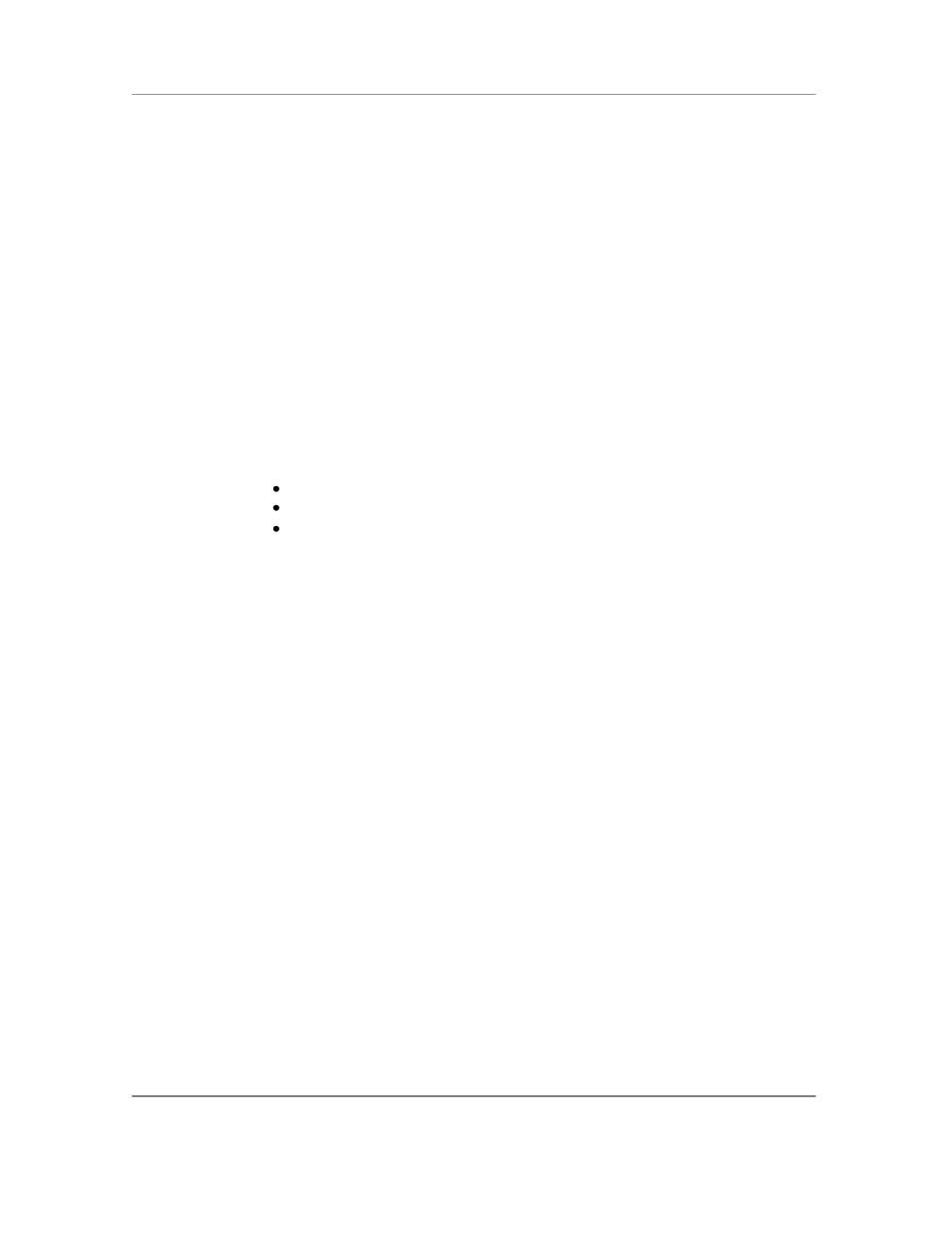
N
AURTECH
E
MULATORS
&
W
EB
B
ROWSER FOR
W
INDOWS
CE
/
W
INDOWS
M
OBILE
CETerm | CE3270 | CE5250 | CEVT220
Page 68
Select Color: This button invokes the "Color" dialog to select a color for an
attribute
Intense: This check box, when selected, applies the custom color to the
"intense" version of the selected attribute. This option applies to 3270 and VT
emulations.
Sample Attribute: This is a sample box that shows the foreground and
background color of the currently selected attribute. To create a custom color
scheme, select the attribute from the attribute list box.
Choose the attribute, whose color is to be changed
Tap the
Select Color... button.
You will see a "Color" dialog.
Select the desired color for the attribute. Press OK
The Sample box will change to reflect the newly selected color.
For updating colors associated with the "Intense" mode of an attribute,
check the "Intense" box then select the desired color.
Cursor
Cursor options are provided for easy identification of input fields. They also allow
automatic scrolling to make the row and column for the current cursor position visible.