Using the document glass for, Sided copying -18, Using the document glass for 2-sided copying – Sharp MX-6070N User Manual
Page 182: Tap the [preview] key, Place the original on the document glass, Tap the [2-sided copy] key, Select the 2-sided copy mode
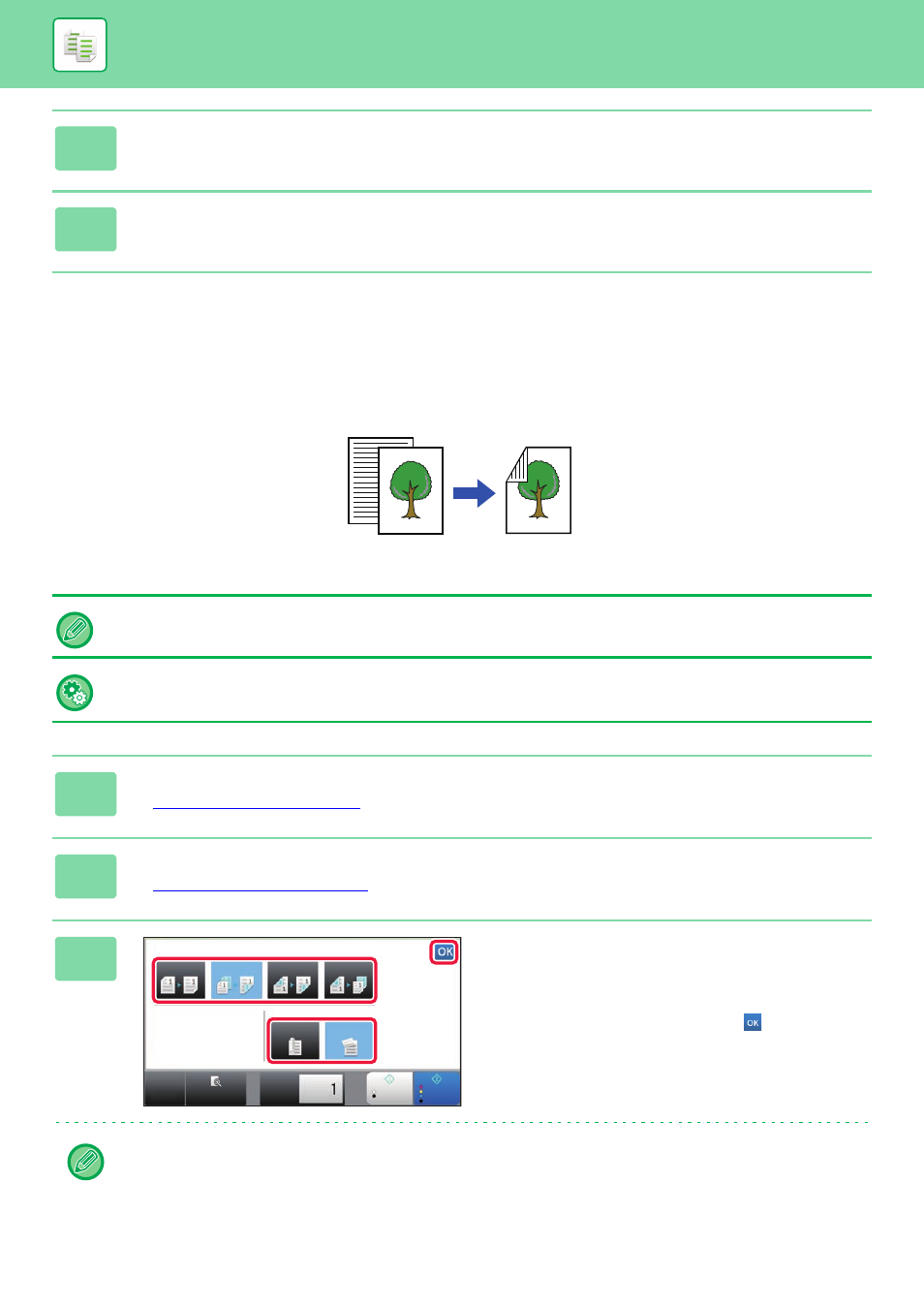
2-18
COPIER►BASIC PROCEDURE FOR MAKING COPIES
USING THE DOCUMENT GLASS FOR 2-SIDED
COPYING
5
Tap the [Preview] key.
6
Tap the [Colour Start] or [B/W Start] key to start copying.
Dual-side copy helps to save paper.
To change the default 2-sided copy mode:
In "Settings (administrator)", select [System Settings] → [Copy Settings] → [Initial Status Settings] → [2-Sided Copy].
1
Place the original on the document glass.
2
Tap the [2-Sided Copy] key.
3
Select the 2-sided copy mode.
(1) Tap the [1 → 2] key.
(2) When the output is set to "2-Sided", select "Tablet" or
"Book" in "Output Binding".
(3) After the settings are completed, tap
.
The [2 → 2] key and [1 → 2] key cannot be used when copying from the document glass.
Originals
copy
Automatic 2-sided copying of 1-sided originals
CA
Preview
B/W
Start
Colour
Start
Copies
2-Sided Copy
Output Binding
1 → 2
Tablet
Book
2 → 1
2 → 2
1 → 1
(3)
(1)
(2)