Sharp MX-6070N User Manual
Page 80
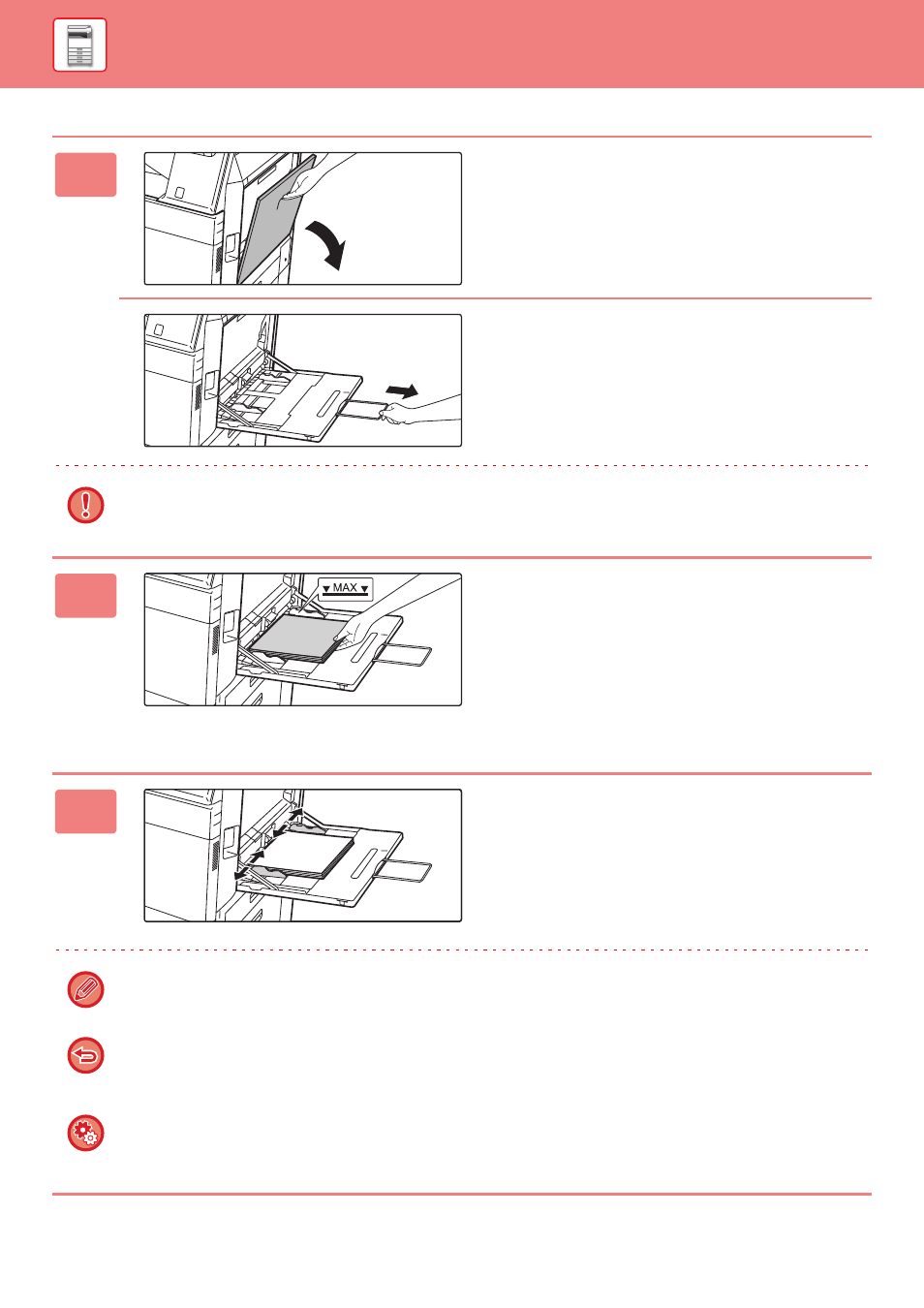
1-77
BEFORE USING THE MACHINE►LOADING PAPER
1
Open the bypass tray.
When loading paper larger than 8-1/2" x 11"R or A4R, pull
out the extension guide.
Pull the extension guide all the way out.
Do not place heavy objects on the bypass tray or press down on the tray.
2
Load the paper with the print side
facing down.
Insert the paper along the bypass tray guides all the way into
the bypass tray until it stops slowly. Inserting the paper with
excessive force may cause the leading edge to fold back.
Inserting the paper too loosely may cause skewed feeding
or misfeeds.
The paper must not exceed the maximum number of sheets
and must not be higher than the indicator line.
3
Set the bypass tray guides correctly to
the width of the paper.
Adjust the bypass tray guides so that they slightly contact
the loaded paper.
For "Letter Head" and "Pre-Printed", set the paper with the print side up. However, when [Disabling of Duplex] is
enabled, set the print side in the same orientation as in the regular mode (facing down).
• Do not forcefully push in paper that you are loading. This may cause misfeeds.
• If the bypass tray guides are set wider than the paper, move the bypass tray guides in until they correctly fit the width
of the paper. If the bypass guides are set too wide, the paper may skew or be creased.
To display the paper tray settings when paper is detected in the bypass tray
In "Settings", select [System Settings] → [Common Settings] → [Paper Settings] → [Paper Tray Settings] → [Display
Paper Tray Settings when bypass tray detects paper.].