E-mail alert and status -172, E-mail alert and status, Status message – Sharp MX-6070N User Manual
Page 887: Alerts message, E-mail address
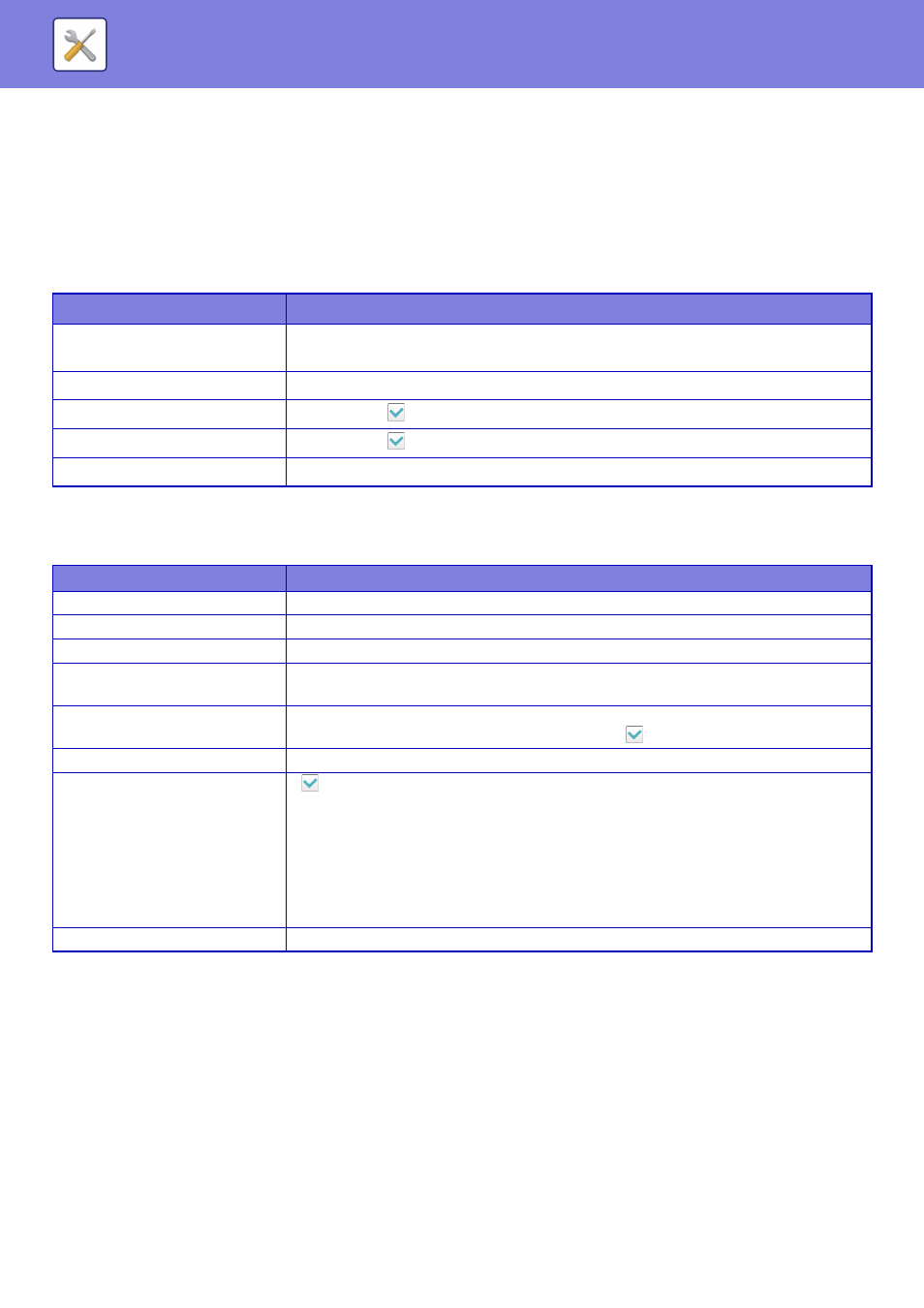
7-172
SYSTEM SETTINGS►SYSTEM SETTINGS
E-mail Alert and Status
Status Message
Selects the Standard E-mail Status function or Advanced E-mail Status function settings.
The E-mail Status function can periodically transmit the machine status information to the stored address.
Standard
Sets the E-mail status address list 1, E-mail status address list 2, and E-mail status dealer address list separately.
Advanced
Bi-directional status message
Select whether or not bi-directional messages are enabled.
Alerts Message
Selects the E-mail Alert function settings.
The E-mail Alert function can report a trouble of the machine to the administrator or dealer using e-mail.
Sets the E-mail Alert Message List 1, E-mail Alert Message List 2, and Dealer E-mail Alert Message List separately.
E-mail Address
Enter the destination E-mail address for alert message transmission. You can enter multiple addresses by separating
them by a semicolon or comma.
Example: aaa@xxxxx.
□□□
; bbb@xxxxx.□□□
A report will be sent by e-mail in the following situations.
Jam, Toner Low, Toner Empty, Paper Empty, Service Request, PM Request, Waste Toner Almost Full, Waste Toner
Full, Job Log Full
Item
Description
E-mail Address
Enter the destination e-mail address for transmission of machine status information. When
you enter multiple addresses, separate them by a semicolon (;) or a comma (,).
Send Now
When tapped, the status message is sent to the destination of the e-mail address list.
Send on Schedule 1
If checked as
, an E-mail is sent periodically according to the preset schedule.
Send on Schedule 2
If checked as
, an E-mail is sent periodically according to the preset schedule.
Time Schedule
Select a schedule to send E-mails.
Item
Description
POP3 Server
Enter the IP address or host name of the POP3 server.
Port Number
Enter the port number of the POP3 server. The default setting is port 110.
POP Authentication
The authentication protocol (including APOP) is used for authentication to the POP3 server.
User Name
Enter the user name. The special user account is required for bi-directional e-mail status
transmission.
Password
Enter the password.
To change the password, set [Change Password] to
.
Check Interval
Enter the polling interval for the POP3 server. The default setting is five minutes.
Enable SSL
Allows the POP over SSL communication or the POP over TLS communication by
STLS command.
This requires the server to support the POP over SSL communication or the STLS
command.
To allow SSL communication, set the "Port Number" to the POP over SSL communication
port number.
To allow POP over TLS communication, set the "Port Number" to the same port number as
for the normal POP3 communication.
Connection Test
Tap the [Execute] button to test the connection to the POP3 server.