Specifying the original scan size in, Paper size -47, Specifying the original scan size in paper size – Sharp MX-6070N User Manual
Page 450: Tap the [detail] key to change to normal mode, Tap the [original] key, Tap the [scan size] key, Tap the appropriate original size key, Facsimile► basic transmission methods, Changing mode from each mode (page 4-9)
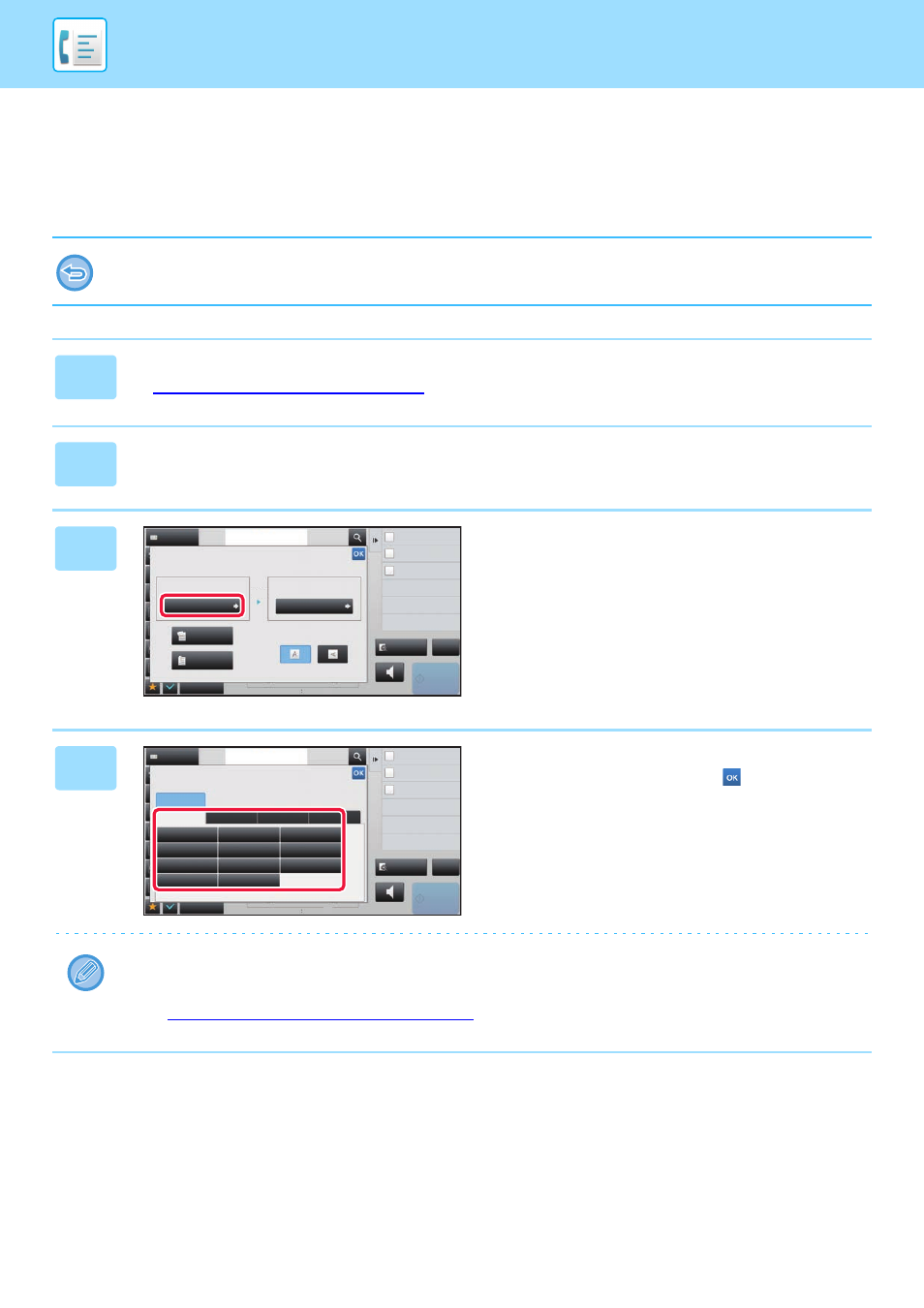
4-47
FACSIMILE►BASIC TRANSMISSION METHODS
SPECIFYING THE ORIGINAL SCAN SIZE IN PAPER
SIZE
When the original size is not standard (inch size or non-standard size) or is not detected correctly, manually specify the
original size.
When [Long Size] is selected, the 2-sided scanning setting and send size cannot be changed.
The image is sent in Mono2 only.
1
Tap the [Detail] key to change to normal mode.
► Changing mode from each mode (page 4-9)
2
Tap the [Original] key.
3
Tap the [Scan Size] key.
4
Tap the appropriate original size key.
After the settings are completed, tap
.
• If you are sending a long original, tap the [Long Size] key.
Use the automatic document feeder to scan a long original. The maximum width that can be scanned is 1,000 mm
(39-3/8") (the maximum height is 297 mm (11-5/8")).
► TRANSMITTABLE ORIGINAL SIZES (page 4-26)
Original
Auto
2-Sided
Tablet
2-Sided
Booklet
A4
A4
Auto
Scan Size
Send Size
Image Orientation
100%
Address Book
Others
Address
Fax Number
Dual Page Scan
Divide into 2 Pages
N-Up
Put Multiple Pages in A Page
Slow Scan Mode
Scan Thin Paper Original
reception memory
Speaker
Start
CA
Preview
100%
Scan Size
Auto
AB
Inch
A5
A5R
B5
216 x 343
B5R
A4
A4R
Long Size
B4
A3
216 x 340
Direct Entry
Custom Size
A4
Address Book
Others
Address
Fax Number
Dual Page Scan
Divide into 2 Pages
N-Up
Put Multiple Pages in A Page
Slow Scan Mode
Scan Thin Paper Original
reception memory
Speaker
Start
CA
Preview
100%