Send data while copying -137, Send data while copying, Tap the [detail] key to change to normal mode – Sharp MX-6070N User Manual
Page 301: Tap [send as well as print] on the action panel, Select a recipient from the address book, Place the original, Copier ► convenient copy functions, Changing mode from each mode (page 2-5)
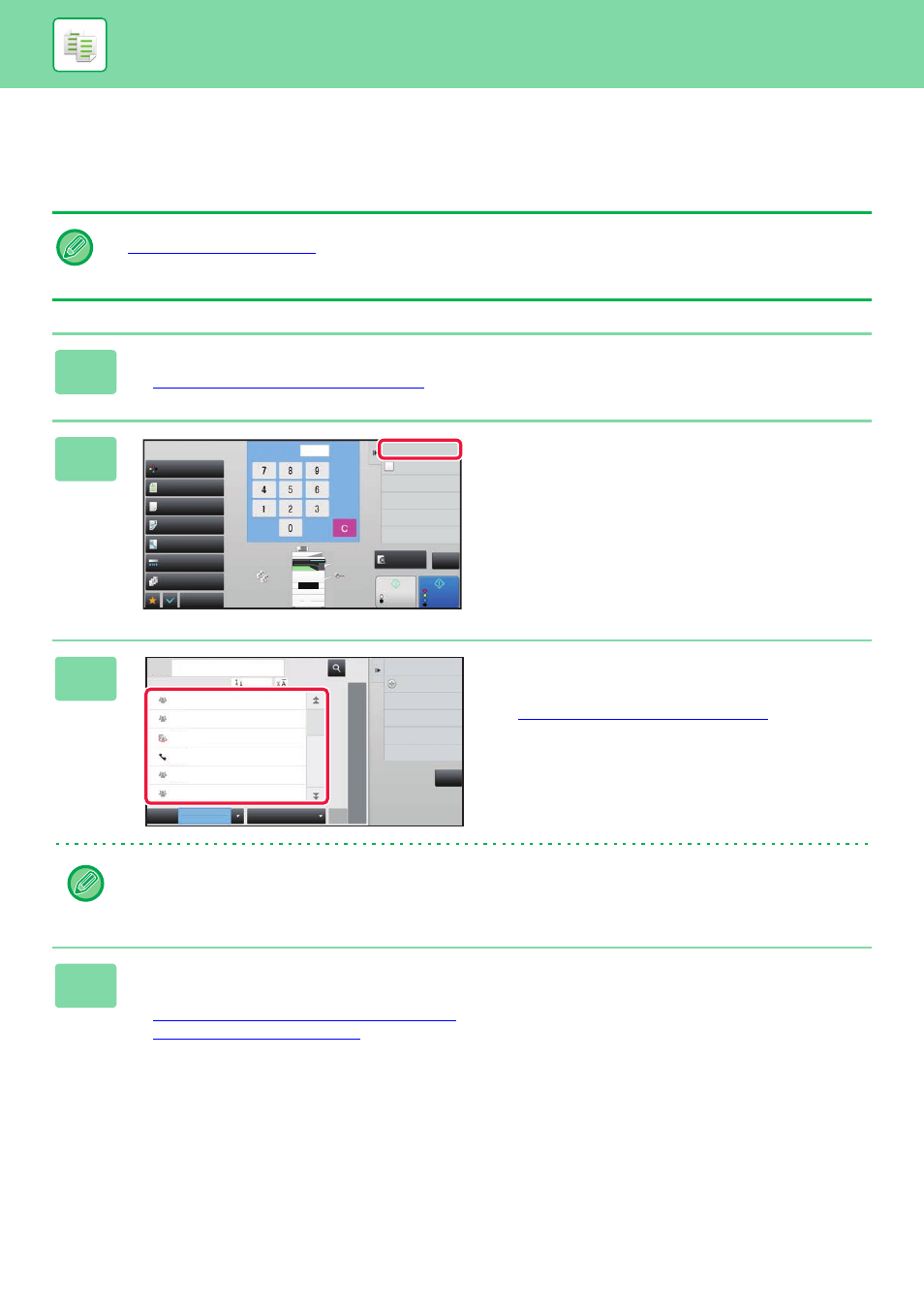
2-137
COPIER►CONVENIENT COPY FUNCTIONS
SEND DATA WHILE COPYING
This function allows you to send a fax while making a copy, send an e-mail with an image attached, or save data in the
network folder.
You need to store the destination in the address book in advance.
The fax and image send transmission starts after the copy, and the settings same as the copy are used for transmission.
However, the same results as the copy may not be provided by some functions.
1
Tap the [Detail] key to change to normal mode.
► Changing mode from each mode (page 2-5)
2
Tap [Send as well as print] on the
action panel.
3
Select a recipient from the address
book.
► ADDRESS BOOK SCREEN (page 1-95)
After you have selected the recipient, tap the [Enter
Address] key.
• You cannot use the soft keyboard to enter an address. If you cannot find the recipient in the address book, enter it in
the address book.
• An Internet Fax address cannot be selected.
4
Place the original.
Place the original in the document feeder tray of the automatic document feeder, or on the document glass.
► AUTOMATIC DOCUMENT FEEDER (page 1-80)
► DOCUMENT GLASS (page 1-82)
A4
B5
B4
A3
2
1
3
4
Start
Colour
Start
Preview
Full Colour
Paper Select
Auto
Exposure
Auto
Original
Auto A4
2-Sided Copy
1-Sided→1-Sided
Sort/Group
Auto
Copy Ratio
100%
Others
Plain
Send as well as print
Call Eco Program
Store Data in Folder
File
Store Data Temporarily
Quick File
1
A4
B5
B4
A3
2
1
3
4
No. of copies
CA
B/W
A4
Colour Mode
All
A
D
G
J
M
P
W
Add New
Frequent
Use
All
Narrow Down
All
Category
Sort
BBB
AAA
CCC
AAA
CCC
ABC
T
BBB
Address
CA