9 call waiting window, Call waiting window – Telex RTS OMS OMNEO Main Station Advanced Digital Partyline Intercom Base (5-Pin Female) User Manual
Page 62
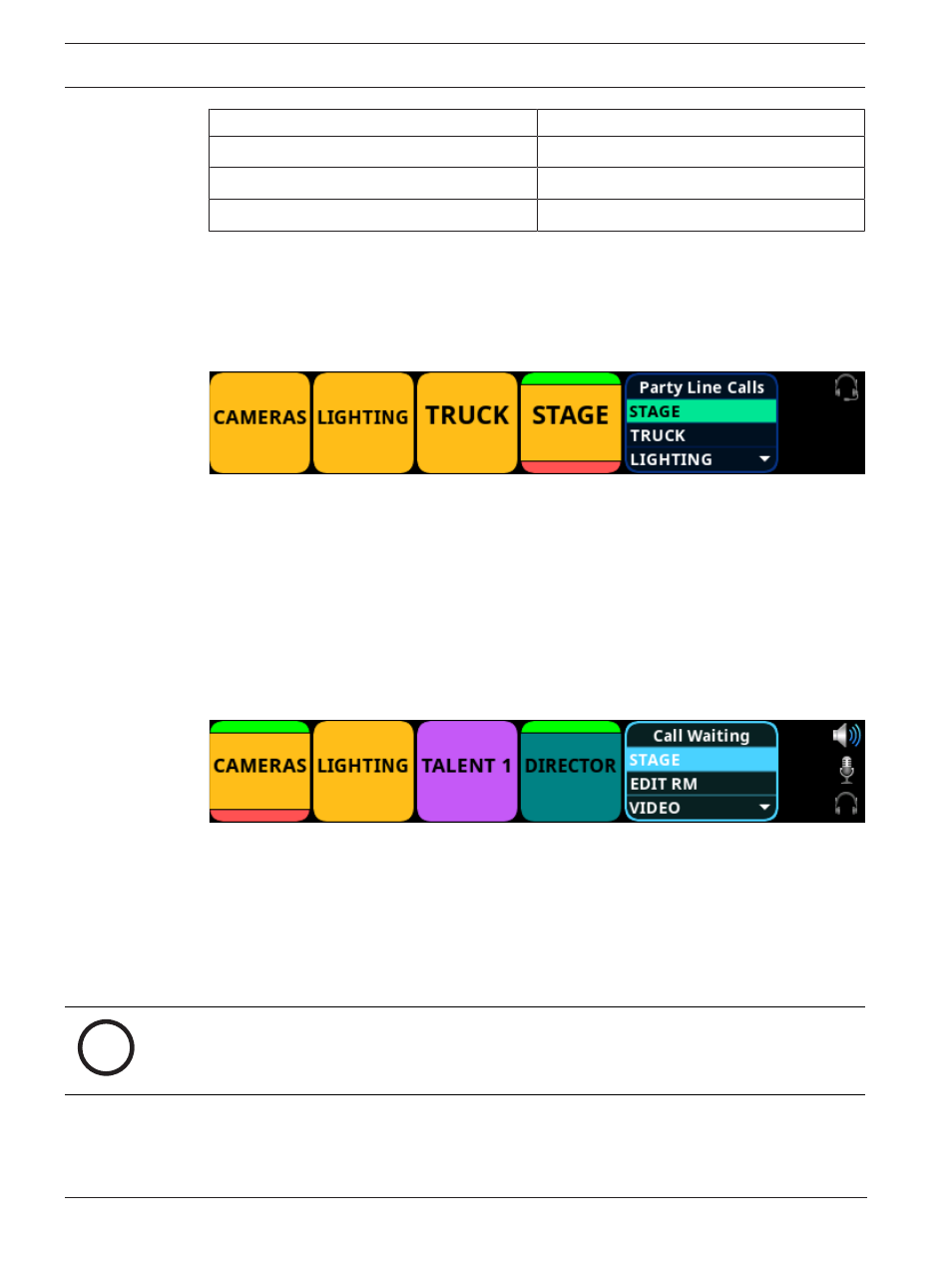
62
en | Basic operation
OMS OMNEO Main Station
01-2021 | 03 | F.01U.380.820
Technical Manual
Bosch Security Systems, LLC
Color
Description
Dark blue
Non-selected call
Light blue
Selected call (not talking)
Green
Selected call (talking)
To
scroll the party line call list
, do the following:
4
When the party line call list is visible, rotate the
ENC2 encoder knob
to move through the
scroll list.
To
answer a call on the party line call list
, do the following:
1.
Scroll to the
call
.
2.
Press and hold the
CWTLK button
.
3.
Release the
CWTLK button
to stop talking.
To
clear the party line call list
, do the following:
1.
Select the
party line call
to clear from the list.
2.
Press the
SHIFT button
.
3.
Press the
CWCL button
.
10.9
Call waiting window
The
Call Waiting Window
feature can keep a history of the last nine point-to-point callers and
display them in a scrollable, graphical window. The CWW (Call Waiting Window) displays three
point-to-point calls at a time with a scroll arrow appearing if there are more than three calls in
the list.
Figure 10.4:
Call Waiting Window
To
display the CWW
, do the following:
1.
Press the
SHIFT button
.
2.
Press the
CWCL button
.
The CWW window appears on the front panel display.
To
hide the CWW
, do the following:
4
Press the
CLR button
.
The CWW window closes.
i
Notice!
If the CWW list is visible and not empty, it remains visible until hidden. If the CWW list is
visible, but empty, it auto-hides after a five-second timeout.