Selecting objects, Editing objects, Moving objects – QuickLabel Designer Pro User Manual
Page 116: Aligning objects
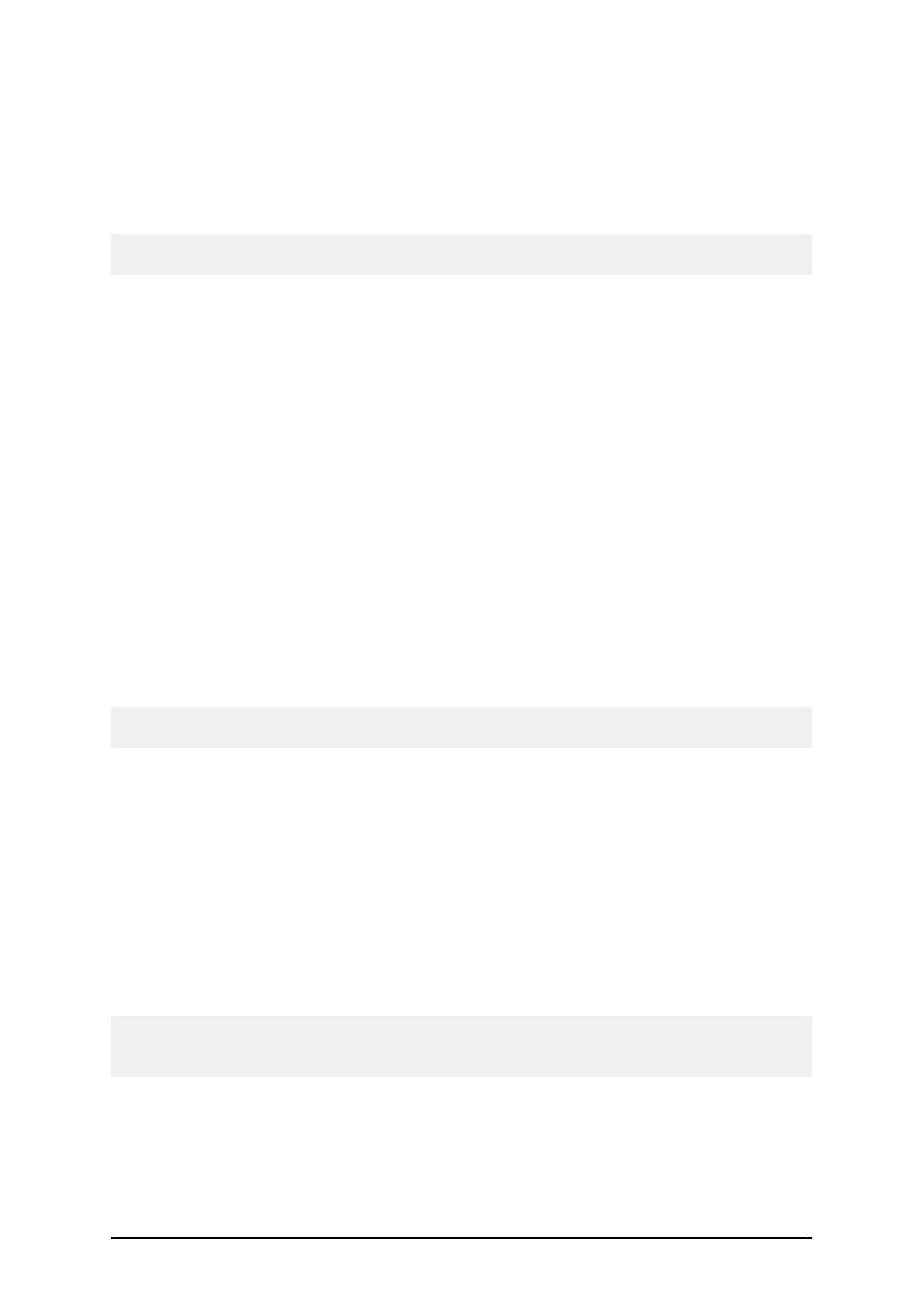
- 116 -
Each click on the button will rotate the label for additional 90 degrees. The initial rotate position is
portrait. Each click will rotate the label to the next position. The positions in line are: portrait, land-
scape, rotated portrait, rotated landscape.
Rotating the label on screen will help you define label easier, when the objects on the label must be
printed rotated, but you want to be able to design the label in the upside orientation.
Note: If you do not use NiceDriver or your printer does not support 180° printing, then only two rota-
tions are possible (portrait and landscape).
Selecting Objects
To select two or more objects, you should press the <Shift> key, and hold down, while clicking the
object with a mouse.
The objects can be selected, cut, copied, pasted and edited with the right mouse button. If you click
the right mouse button on the object, the menu shows all the available commands. Note that these
commands are equivalent to correspondent menu commands.
You can also change the anchoring point of a selected object by holding <CTRL> while clicking the
placeholders (corners of the bounding box) of the object.
Editing Objects
To edit the properties of the object, do the following:
1. Double-click the object on the label.
The dialog box with object properties will open.
Note:
You can also press the <Enter> key, while the object is selected.
2. Make modifications to the object properties.
3. Click on the Finish button.
Moving Objects
To move the object on the label, do the following:
1. Select the object.
2. Click on the object with the left mouse button.
3. Hold the mouse key pressed.
4. Move the position of the cursor on the screen.
The object will move with the cursor.
Note: When you move the object, it fades in the preview window, so that you may be able to posi-
tion it more accurately. The opacity will return to normal when the object is placed in its new posi-
tion.
Aligning Objects
First you have to select objects that you want to align.