Changing dithering options, Defining unprintable area – QuickLabel Designer Pro User Manual
Page 78
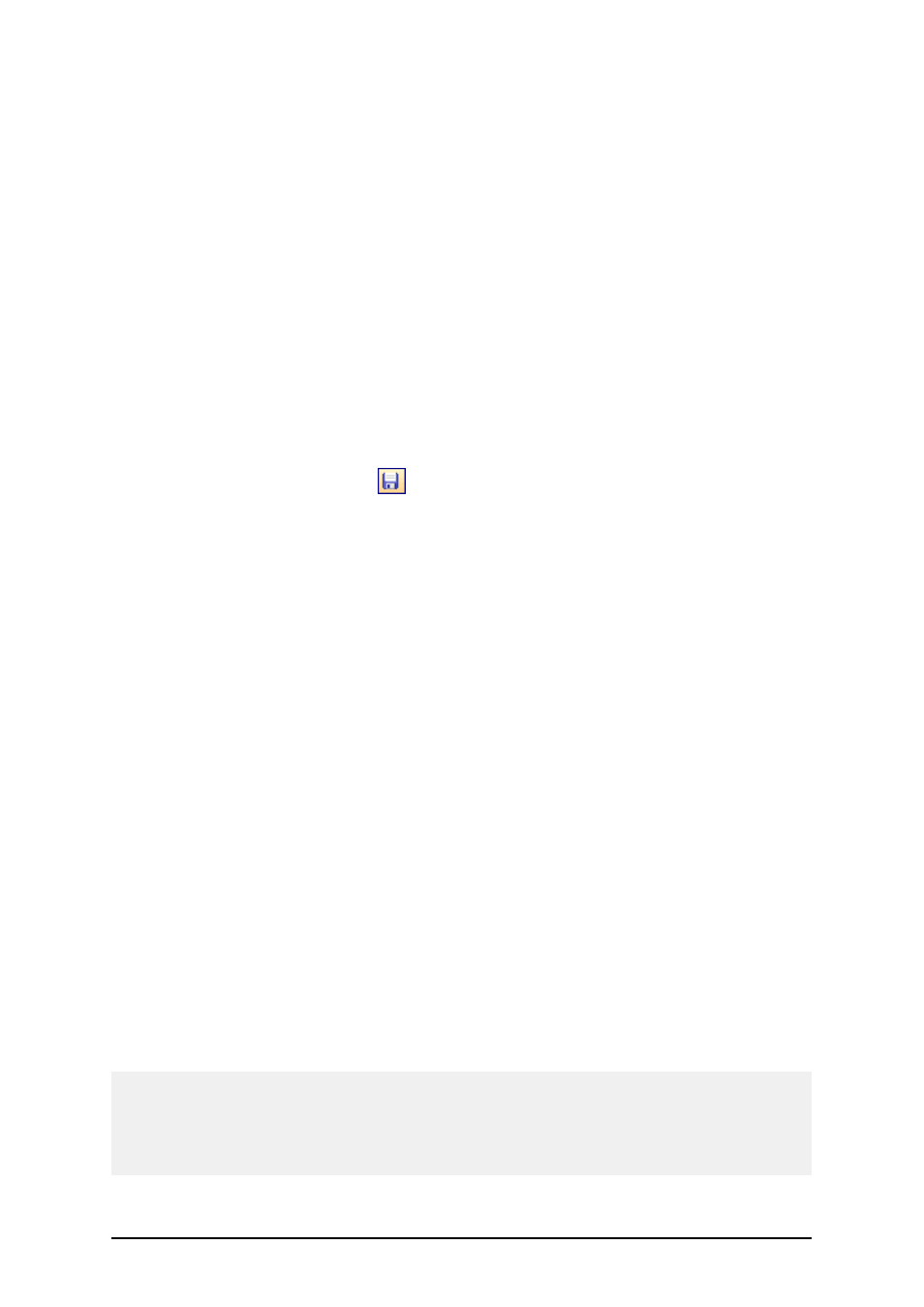
- 78 -
Changing Dithering Options
Dithering is a process of converting color or gray scale pictures to black and white pictures that can
be printed on thermal printers. Thermal printers normally cannot print color images and can either
print a dot on the label or not. There are no intermediate shades of grey.
During the dithering process all colors and shades of grey in the picture are converted to black and
white dots, creating the illusion of new colors and shades by varying the pattern of dots. Different
shades of gray are produced by varying the patterns of black and white dots. There are no grey dots
at all. In printing, dithering is usually called halftoning, and shades of gray are called halftones.
To change the dithering settings, do the following:
1. Go to File – Printer Settings. The window with the printer settings will open.
2. Open the Dithering tab.
3. Change the Dithering type option to suit your needs. Look at the preview on the right
side how you can expect the selected type to be applied on the label.
4. Click on the OK button.
5. Save the label by clicking the
button in the Standard toolbar or selecting the com-
mand Save in the File menu.
Defining Unprintable Area
Unprintable area is the part of the label where the printer cannot print. You can virtually increase the
size of the label by enabling unprintable area in the printer driver. The thermal printer can only print
labels that are placed below the print head. If you have wider labels and the print head does not com-
pletely cover the label, the label part jutting out of the print head cannot be printed.
With unprintable area feature you can let the application know that there is unusually wide label
inserted into the printer. The labeling software will draw vertical red lines identifying the unprintable
area. The unprintable area is usually the label area left and right of the printer head.
The unprintable area is not margin. the label objects are not shifted on the label.
To define the unprintable area on the label, do the following:
1. Open the label in Designer Pro.
2. Select File -> Printer Settings.
3. Go to Options tab.
4. Enter the values for Unprintable Area.
For example:
You have a printer with 10 cm (4") printer head and a 12 cm wide label. You insert the label cen-
trally in the printer, so it sticks out of the print head evenly on both sides. You define a new label in
the labeling software with 12 cm width. By setting the unprintable area to 1 cm on the left and 1 cm
on the right side you let the labeling software know that the actual label width is 10 cm. There will
be two vertical red lines on the label identifying the unprintable area.
Note:
You might also see the vertical red lines when you switch the printer on the label. The original
printer might had wider print head than the new printer. Maximum widths of the labels are not the
same for both printers. The labeling software will try to preserve the original label dimension and
automatically define the unprintable area for the new printer.