Insert bar codes – QuickLabel Designer Pro User Manual
Page 50
Advertising
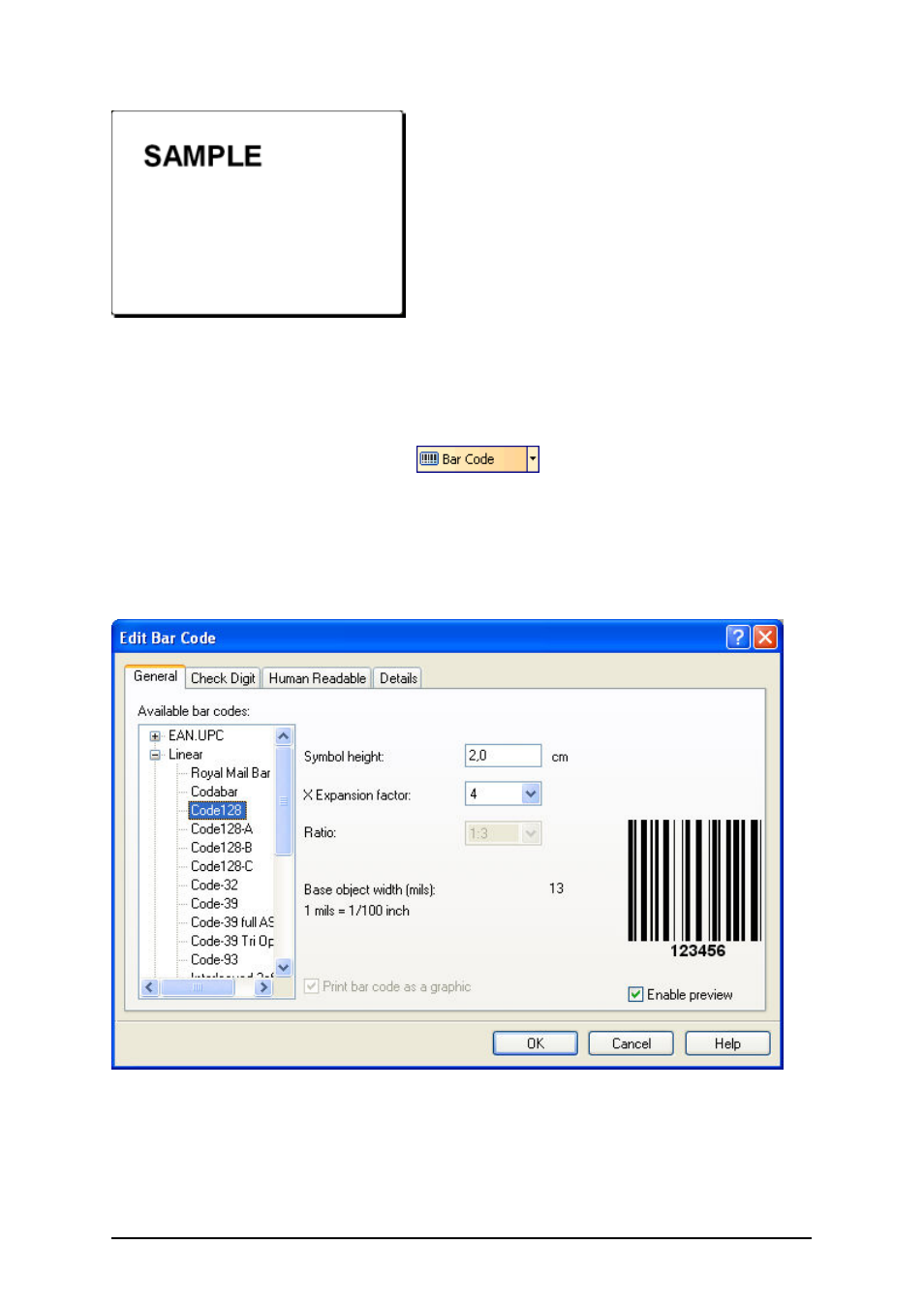
- 50 -
The text object is placed on the label
Insert Bar Codes
Now you will add a non-changeable Code128 bar code on the label.
1. To insert the bar code, click on the
button in the Toolbox.
2. Move the cursor to the desired position on the label and click on the mouse button.
3. The dialog box with object properties will open.
4. Enter the value 1234567890 for the bar code contents.
5. Click on the Define button.
Edit Bar Code dialog box opens.
6. Make sure you select bar code Code128 and click on the OK button.
Selecting bar code type
7. Click on the Finish button to return to the label.
8. Change the position of the bar code by selecting the bar code and dragging it to the
desired position.
Advertising