Install network upgrade from single user edition, Activating upgrades, Activate minor version upgrade – QuickLabel Designer Pro User Manual
Page 29: Activate major version upgrade
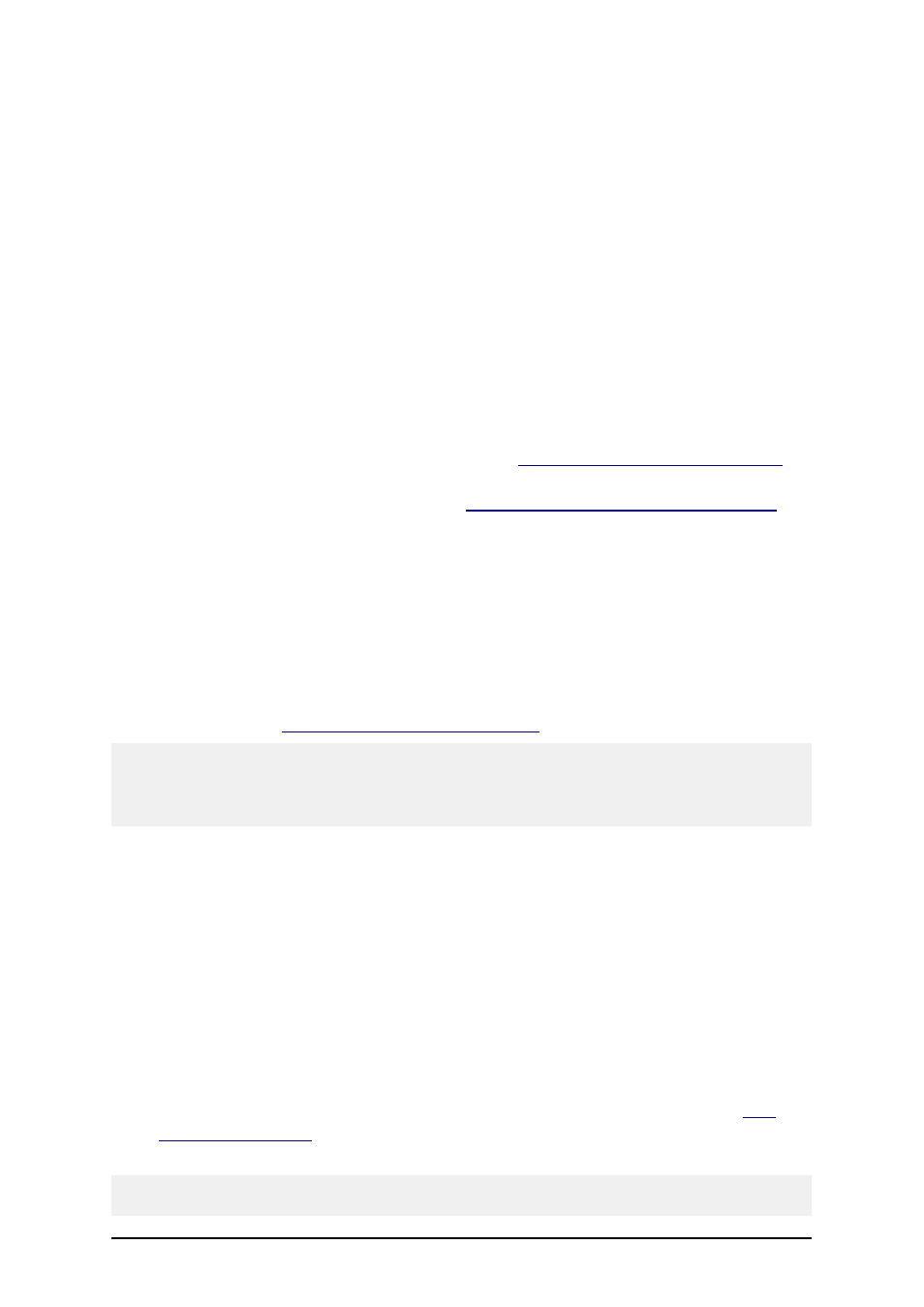
- 29 -
Install Network Upgrade from Single User
Edition
When you perform a network upgrade from a single user edition, for example, you want to upgrade
from a stand-alone/single user edition to a Network edition. Before you upgrade your labeling soft-
ware, make sure you
l
Backup your labeling files, including your labels, forms, and system folder (c:\D-
ocuments and Settings\All Users\Application Data\EuroPlus\NiceLabel 6\system\).
l
Remove the existing labeling software edition from your desktop computer.
To upgrade your labeling software edition, do the following:
1. Put the product CD in your CD-ROM drive.
2. Disable your Virus Scan software.
3. Install the new network edition on the server computer. Follow the same instructions as
for the first-time installation. Refer to the chapter
Install the Software on the Server
.
4. Install the new network edition on all workstations. Follow the same instructions as for
first-time installation. Refer to the chapter
Install the Software on the Workstation
.
Activating Upgrades
Activate Minor Version Upgrade
When you upgrade to a new minor version of the the same edition, for example Designer Pro version
3.x.1 to Designer Pro version 3.x.2, the software will remain activated. Just make sure you install the
new version in the same folder as the existing version. Please follow the same instructions as
described in the chapter
Install the Minor Version Upgrade
Note:
For the network edition make sure to install the server part in the same folder on the server that is
currently used for the Network edition. You will not have to activate the server again. It will remain
activated from the previously installed build.
Activate Major Version Upgrade
When you upgrade to a new major version of the same edition, for example Designer Pro version
2.1.x to Designer Pro version 3.x.x, you will have to activate the software again. The new version
does not override the existing one and you can work with both the old and new version of the same
edition. Please follow the same instructions as for the first-time installation of the labeling software
in the chapter Installing the Software.
Summary of required steps:
1. Close running labeling applications.
2. Do not remove the existing version of labeling software.
3. Install the new version of the same edition you already have.
4. If your software (old version) has a hardware key (USB or Parallel, see chapter
), plug the key in your computer.
5. Activate the new the version with the upgrade key number.
Note:
To upgrade your software version 2.1.x to version 3.x.x, you need to have available both the old 25-