QuickLabel Designer Pro User Manual
Page 6
Advertising
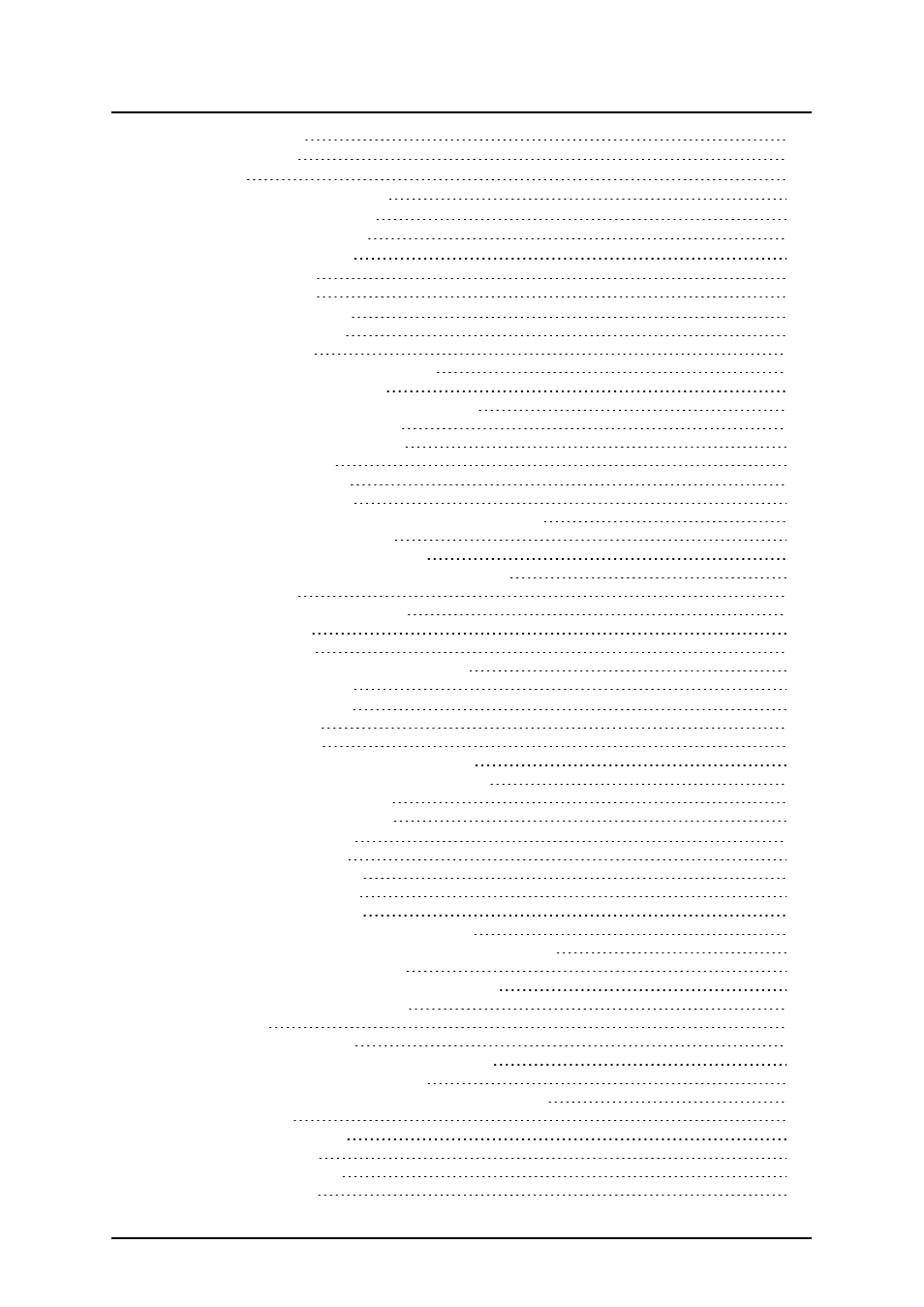
- 6 -
Variable Wizard - Keyboard input
Variable Wizard - Counter Continuation
Changing the Order of Entering Prompted Variables
Creating a Serial Number, Counter
Make a Counter that Preserves Last-used Value
Groups of Allowable Characters
Using Printer Internal Increment Counter
Using Functions to Manipulate Label Data
Using Functions to Manipulate Label Data
Selecting Which Records will be Printed
Selecting Variable Quantity from the Database Field
Adding the Fields to the Label
Finishing the Process with Database Wizard
Linking Label to Text Databases
Format the Data with the Text File Wizard
Place Database Fields on a Label
Advertising