Bar code wizard - time field, Bar code wizard - database, Bar code wizard - prefix and suffix – QuickLabel Designer Pro User Manual
Page 93: Defining objects, Defining text object
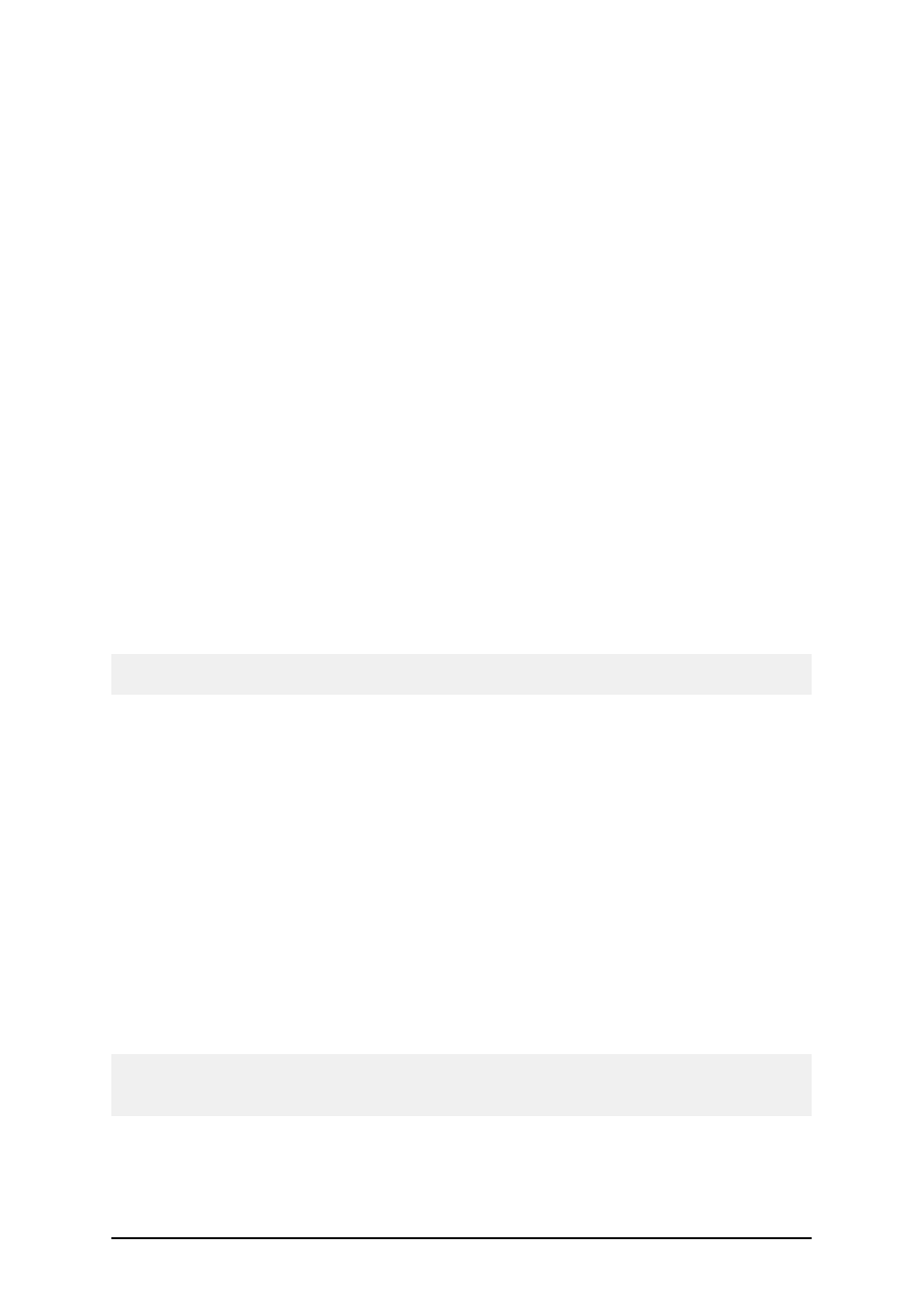
- 93 -
Bar Code Wizard - Time Field
Define the properties of the time field. The variable field will get the value from a computer clock.
Format: Select the format for the time from the list. You can also enter the custom format.
Preview: The printer will print the time as shown on the Preview field. This way you can see how
the selected date format will look on the label.
Bar Code Wizard - Database
Variable field linked to the database gets the value from the specified database field.
Define: Click on this button to open the database wizard that will help you define the link to the data-
base.
Field: Choose one of the available database fields as a source for the variable field.
Length: Define the maximum length of the string in variable. If field in database contains more char-
acters, they will not be printed. This option is useful if the field length in your database is not fixed
(for example tab delimited ASCII file), or if you don't want to reserve space for all the characters in
database's field.
Bar Code Wizard - Prefix and Suffix
The variable element can have a prefix and suffix values. The prefix text is placed in front of the var-
iable's value. The suffix text is place at the end of the variable's value.
Note:
If you leave the edit fields empty, the prefix/suffix will not be used.
Prefix and suffix can be used in situations where they are required only if the variable has set some
value. If the variable is empty, the prefix/suffix will not be printed as well.
Defining Objects
Defining Text Object
To place the text object on the label, do the following:
1. Click on the Text icon in the Toolbox.
2. Click the position on the label, where you want to place the object.
Text Wizard dialog box will open.
3. Define the contents for the text object.
4. Click on the Next button to advance to the next step of the wizard.
5. Follow on-screen instructions in the next steps.
6. Click on the Finish button.
Note:
Should you later want to edit the object, select it then double-click it. The wizard with properties
appears.