Using bar code wizard, Bar code wizard, Bar code wizard - choosing variable bar code – QuickLabel Designer Pro User Manual
Page 91
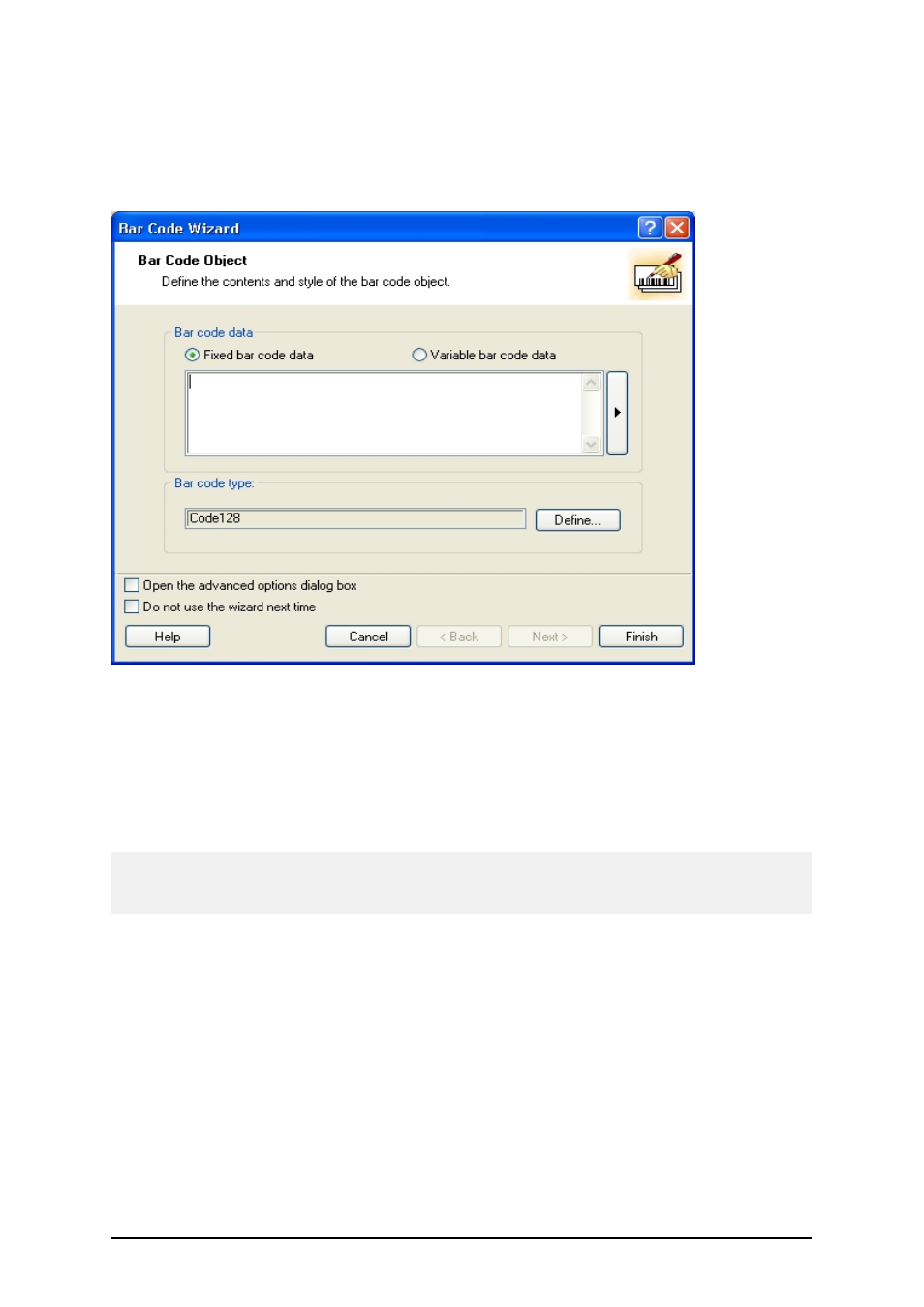
- 91 -
Using Bar Code Wizard
Bar Code Wizard
First page of bar code Wizard
Bar Code Wizard guides you to define all parameters for the bar code object.
Fixed bar code data: Select this option if you would like to have a fixed non-changeable content of
the object. If you select this option, you can enter the text directly in this dialog box.
Variable text: Select this option, if you would like to have variable content of the object. Defining
the content is defined in the next step.
Note:
When entering values for RSS composite bar codes, you need to provide the value for the linear and
composite (2D) parts at the same time.
Use the following syntax for entering values for RSS composite bar codes. The pipe character (|) is
used to distinguish between the components.
The syntax: <linear part>|<composite part>
The example: 12345|description
Bar Code Wizard - Choosing Variable Bar Code
Select the type of the variable field you want to use.
Variable name: Type in the name of the variable that will be linked to the bar code object and will
provide the value for it.
The next page of the wizard depends on your selection here.