Rfid tag locking – QuickLabel Designer Pro User Manual
Page 74
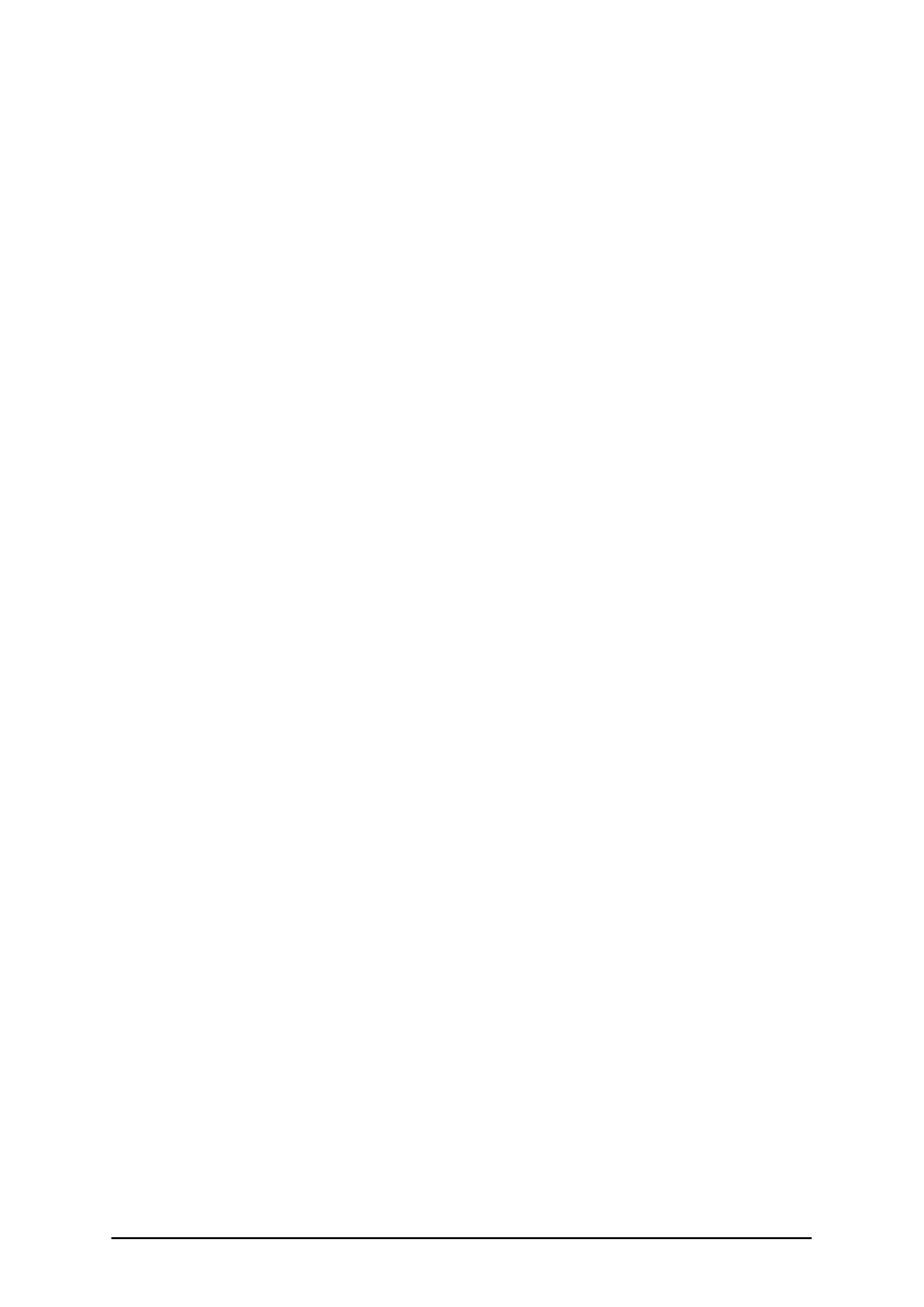
- 74 -
Antenna offset: To achieve better programming accuracy of the tags here is the option to
define the offset for the antenna in the printer. This is the distance from the antenna to the to
the embedded tag on the label. This option will help you program the tags more accurately.
Maximum tags to stop: When the programming of the RFID tag fails, usually the word
"VOID" is printed on the label. With this option you can specify how many tags can be pro-
grammed wrongly, before the printing of labels stops. The option can be used as a precaution
measure to prevent endless consumption of labels.
Number of retries: The number of times the printer will try to program the tag if first attempt
fails. The parameter is sent to the printer with the rest of the data.
Check for a valid tag: Before the tag programming begins, the printer will verify if there is a
proper RFID tag available in the smart label. The printer will also verify if the tag can be pro-
grammed at all. If the printer cannot check the currently selected RFID tag, the option will not
be accessible.
Verify data write: Once the data has been encoded into the RFID tag, the printer will check
if the written data is equal to the original value.
EAS Settings: This section provides settings for Electronic Article Surveillance.
EAS is not available for all printers and drivers. If your RFID Tag Settings do not include
EAS Settings, you may need to update your printer driver or select a different printer. For
more information, see your printer and driver documentation.
Preserve original EAS setting: The original EAS setting cannot be retrieved, but the default
option assumes that the tag setting should remain unchanged.
Enable EAS: Enable Electronic Article Surveillance in the RFID tag. If this was the original
setting, the tag will remain unchanged.
Disable EAS: Disable Electronic Article Surveillance in the RFID tag. If this was the orig-
inal setting, the tag will remain unchanged.
Permanently lock EAS tag setting: Checking this box will permanently lock the chosen set-
ting for the EAS. This lock cannot be undone.
RFID Tag Locking
Tag locking is not available for all tag types, printers, and drivers. If the Locking Settings... button
is not displayed in the RFID tag dialog window, you may be using an unsupported RFID tag type,
printer, or driver. The locking settings are available for some GEN2 tag types. For more information,
see your printer and driver documentation.
RFID tag locking enables the user to lock the RFID tag, so that no changes can be made to it without
unlocking the tag first. If the tag is permanently locked, it is not possible to unlock it, and the RFID
tag can never be changed.
Preserve original locking setting: The original locking setting cannot be retrieved, but the default
option assumes that the tag setting should remain unchanged.
Lock: The RFID tag is locked and further changes to it are prevented.
Unlock: The RFID tag is unlocked, so that it can be changed.
Relock: The RFID tag is unlocked, the changes are applied, and the tag is locked immediately after.
Permanent lock/unlock: Checking this box will apply your selection above permanently and prevent
later changes to it. This setting cannot be undone.