Label export – QuickLabel Designer Pro User Manual
Page 185
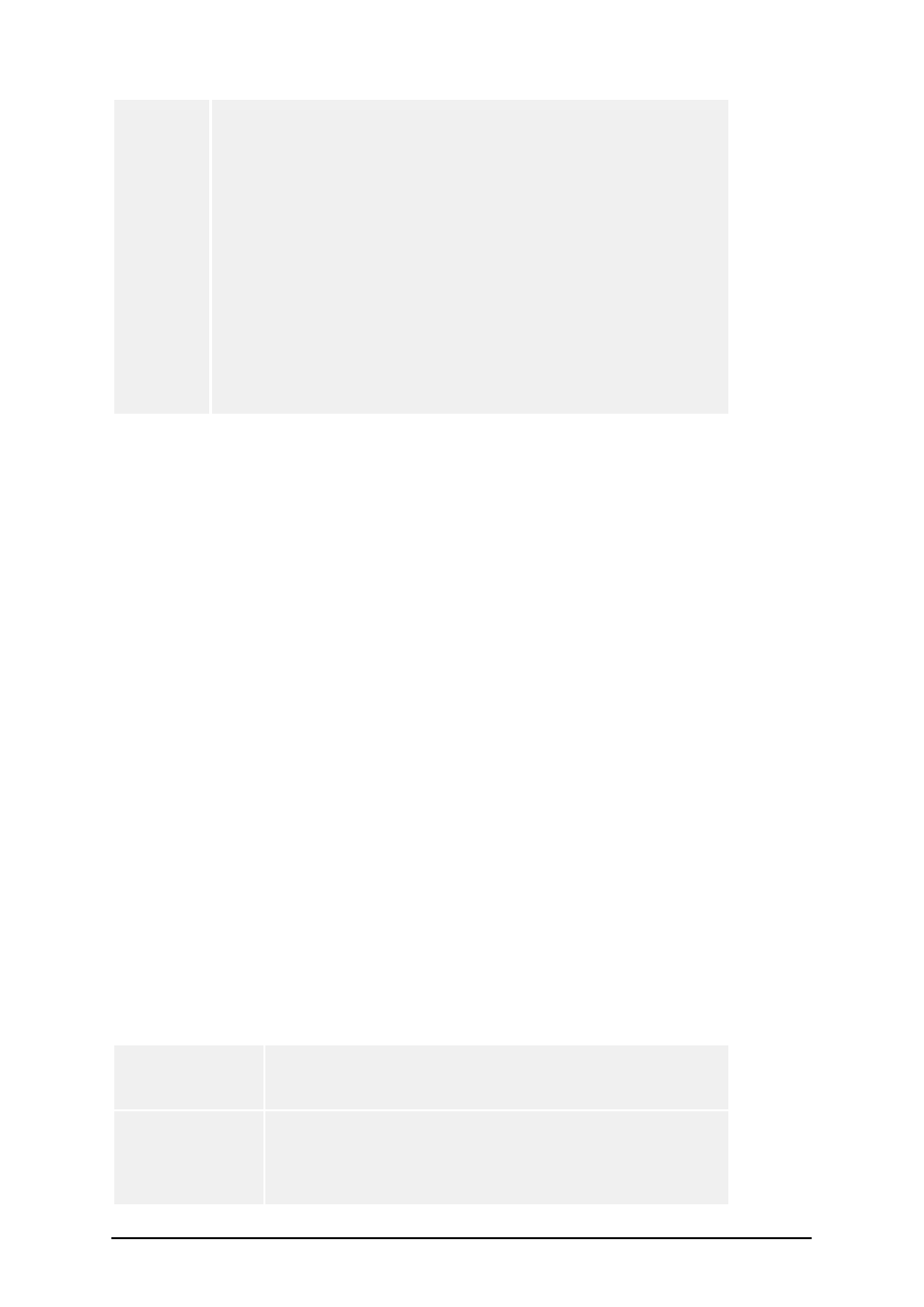
- 185 -
users can print labels directly from SAP/R3.
The advantage with this approach is that no PC is required for
label printing. Once the label is created, you do not need the label
designer any more.
However, there are several disadvantages. First of all, every label
printer is not suitable for label printing directly from SAP/R3 sys-
tem. SAP has certain limitations that the printer has comply to.
There is also limited support for graphics elements. Variable
graphics cannot be used at all. And only some printer models sup-
port printing of fixed images/truetype fonts. Variable text fields on
the label has to be set in internal printer fonts that usually do not
look as good as truetype fonts. Only prompted variables can be
used. Because the label design application is not present at print-
time, functions and advanced label elements cannot be used.
For more information about connecting labeling software to SAP R/3 system please refer to the
appropriate White Paper on the web site of contact technical support.
Label Export
Label Export
Label Export functionality is used heavily from stand-alone and some print-only variants of this label-
ing software. Its functionality is tightly connected to the ability of printer that is used on the label.
Export is only available when using thermal printer drivers shipping with the labeling software. The
printer driver also must have built-in the support for the required export.
Windows version of labeling software on PC computer is used to design the label layout compliant to
the labeling request. All label elements can be used on the label (text, paragraph, RTF, bar code,
image, line, rectangle, ellipse, ...). When printing fixed labels, there is no issue you should pay atten-
tion to. The label elements are printed as graphics.
The exported printer file can have fixed or variable values. If you have label with fixed fields, you
can send it directly to the label printer. If you have a label with variable fields, some external appli-
cation has to assign values to the variable fields. Usually, the external application does the
following:
l
Takes the generated print file
l
Searches for the locations of the variable fields
l
Inserts the correct values for these fields
When you use variable fields on the label, you have to pay special attention to their format. All var-
iable elements must follow some designing rules.
All variables on
the label have to
be prompted
User must be able to set their values before printing.
Date/Time variables have to acquire the data from the
printer clock not from PC system clock.
Support for func-
tions is limited
(Concatenate,
Subset, etc).
As PC labeling software is not available at print time, the
functions cannot be processed, so you cannot use them on
the label.
There are some exceptions, for example Export to Pocket