Using pictures from the memory card – QuickLabel Designer Pro User Manual
Page 69
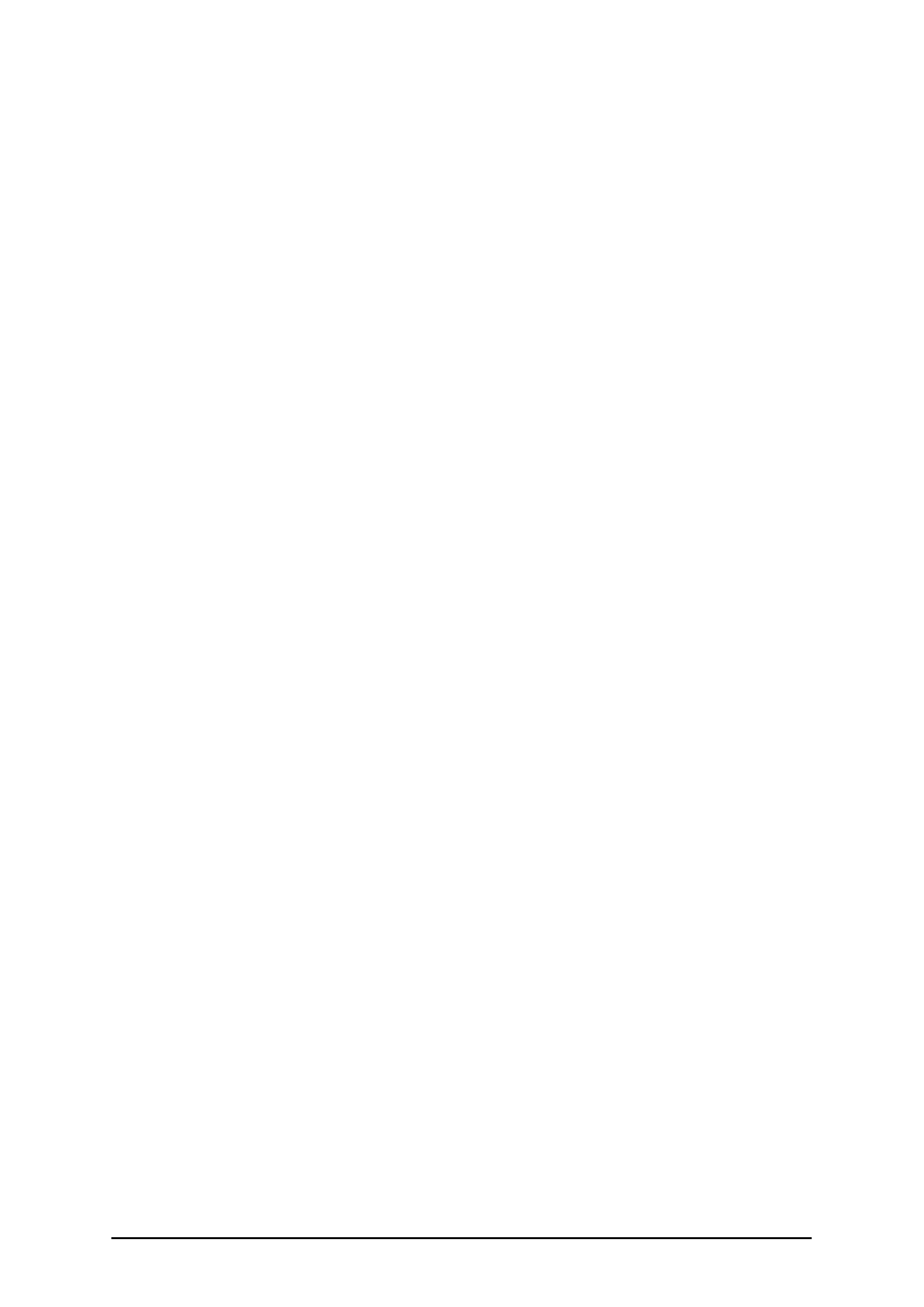
- 69 -
l
View by Objects:
All label elements are listed alphabetically by their type. First listed are text elements,
then paragraph, bar code, graphics, rectangle and line elements. You have probably
noted this is the same order of elements as they appear in the Toolbox. When you select
one or more elements in the upper part of the Inspector, its (their) properties are displayed
in the bottom part of Inspector. You can interactively change them and changes will be
reflected automatically on the label. You can right-click any element and quickly access
frequently used commands from the drop-down menu. You can find out to which var-
iable some element is connected to by clicking the plus sign in front of the element's
name. If it is not fixed, the view will be expanded and variable name displayed.
l
View by Variables:
All variables used on the label are listed here. They can be either prompt (their value is
typed-in by the user at print time), database (acquired from database fields) or function-
generated variables. If you click the plus sign in front of variable's name, the view will be
expanded. You will be able to review from where the variable gets its data (database,
function) and to which element(s) it is connected to. At the top of the upper section you
can define a new variable. You can right-click any variable name and quickly access
frequently used commands from the drop-down menu.
l
View by Functions:
All functions used on the label are listed here. If you click the plus sign in front of func-
tion's name, the view will be expanded. You will be able to review which are input and
output variables for the function. At the top of the upper section you can define a new
function. You can right-click any function and variable name to quickly access
frequently used commands from the drop-down menu.
l
View by Databases:
All databases used on the label are listed here. If you click the plus sign in front of data-
base's name, the view will be expanded. You will be able to review which are output var-
iables from the database. At the top of the upper section you can define a new database.
You can right-click any function and variable name to quickly access frequently used
commands from the drop-down menu.
l
View as List:
This view is similar to View by objects with one difference. Not only objects are listed
here, but also all variables, functions and databases. You can right-click any name to
quickly access frequently used commands from the drop-down menu.
The rightmost button Inspector properties is used to define the default behavior: should the view to
Inspector's elements be expanded by default or not. If the elements are expanded then all the prop-
erties for all of them are visible. If they are not expanded, you will have to manually expand the
view of the element, you are interested in.
Using Pictures from the Memory Card
To select the picture from the memory card, do the following:
1. Open the label where you want to use the pictures from the memory card.
2. Make sure the printer has inserted the memory card that contains the pictures.