Enable offline mode – QuickLabel Designer Pro User Manual
Page 15
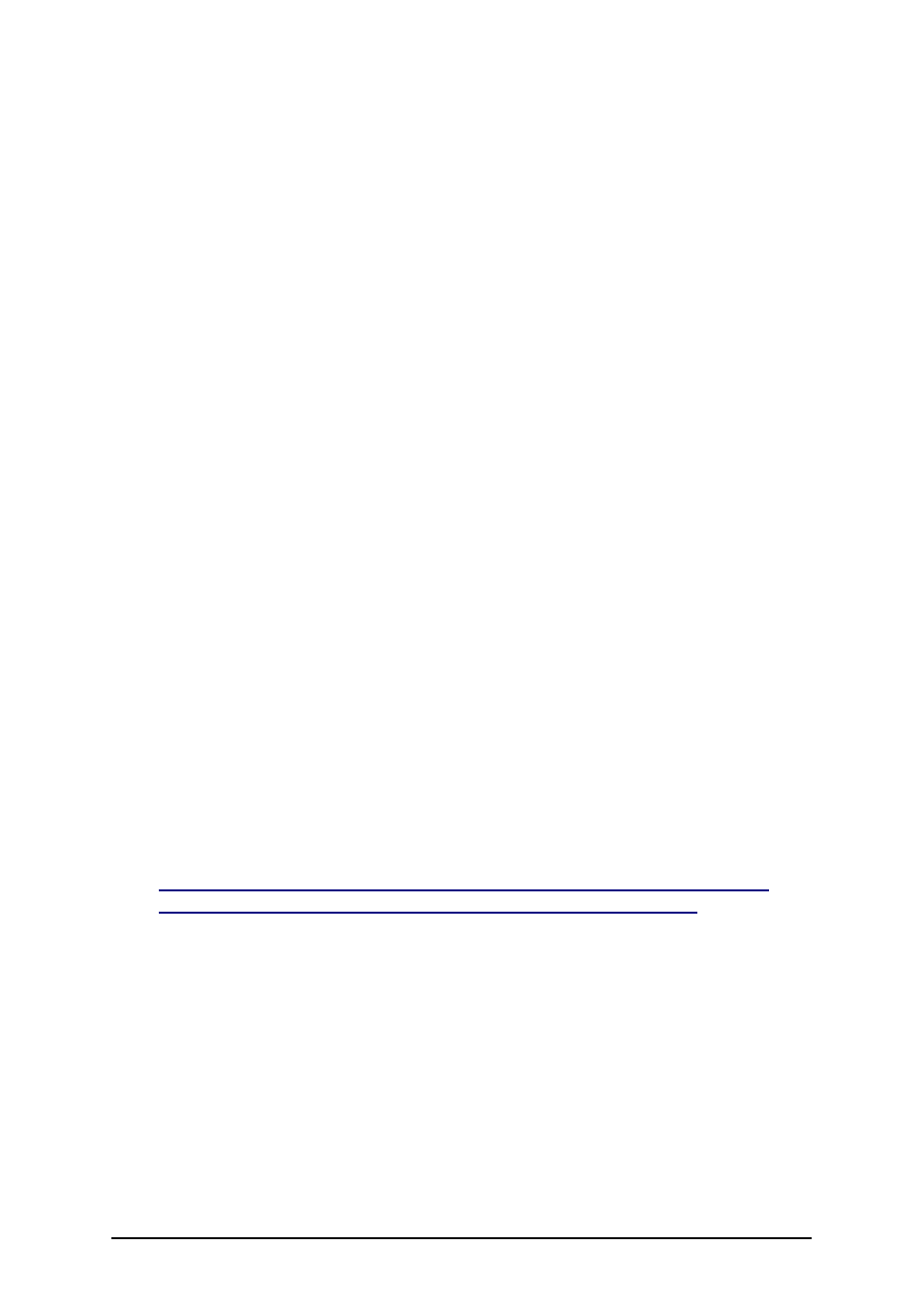
- 15 -
Install the Client in Unattended Mode with
Group Policy
You can install the Network clients with two approaches:
1. Interactive installation mode.
You need to start the installation manually on each workstation. Smart administrator will
use the Remote Desktop, VNC or similar application to get access to the remote com-
puter from one central console. Otherwise, the administrator will have to sit in front on
each workstation and install the client from there.
2. Unattended installation mode.
In this case the client installs automatically with a directive from Windows Active Direc-
tory.
The "Group Policy" allows the administrators to deploy the software without any user intervention on
the workstations. When the group policy is in place the client can install automatically when the user
logs into the system the next time, or the installation of the client can be forced at any time.
If you want to take advantage of the unattended installation mode, you need to prepare the labeling
software installation that is compatible with the group policy. The group policy requires that you pre-
pare the software installation in the form of the .MSI package.
To create the .MSI installation package, do the following:
1. Start the installation of the Network server.
2. Follow the on-screen instructions until you reach the step Group Policy Installation. By
default the group policy installation is disabled.
3. Enable the option Create MSI file for Group Policy deployment.
4. Select the client components to include in the .MSI installation file. The selected appli-
cations will install on the workstations.
5. Define the path where the .MSI file will be saved into.
6. Click Next.
The .MSI file will be generated.
Once you have the .MSI installation file, you can include it in your group policy.
More information about the group policy:
l
l
Install on Windows Terminal Services and
Citrix Metaframe
Before you start with the Network installation on the Windows Terminal Services or Citrix Meta-
frame, read the White Paper explaining how to use the labeling software with Windows 2000 Ter-
minal Services and Citrix Metaframe. The White Paper is available on the product CD and the
product website.
Enable Offline Mode
The Network edition depends on the network server that holds the program files and common data
used by all workstations. In case of server or network failure, the whole system would fail. Off-line