Using variable quantity, Working with functions, Defining a function – QuickLabel Designer Pro User Manual
Page 135: Define a function
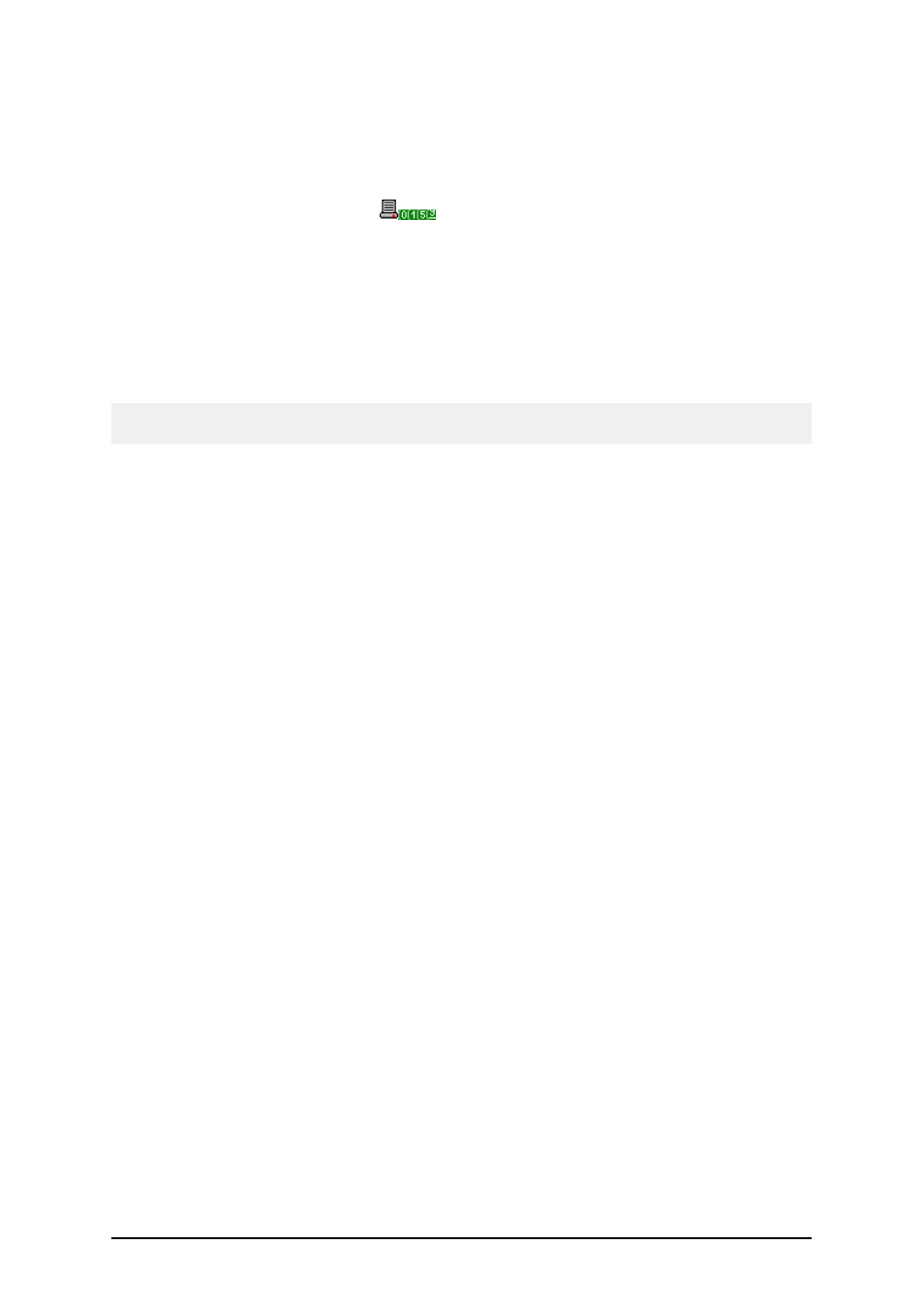
- 135 -
l
The text object linked to the variable must be formatted in the internal printer font.
l
Tick the option Use printer internal counter in the Value tab of the Text object's
Properties dialog window. This option is available only if the counter variable has
been set up properly.
3. There should be two symbols
in the lower right corner of text box. The first one
tells that this text will be printed in internal printer font. The second one tells that this
counters is internal printer increment counter.
Using Variable Quantity
Variable Quantity is a special variable in the label. You use this variable, when you do not know
exact number of labels for printing. Using this variable, you can enter the number of labels to print
during printing itself.
The example:
You have a label of a product. Already defined variables are "Name" and "Price".
We want to print labels as follows:
l
Enter Name and Price values
l
Enter quantity for this product
l
l
Start with new product.
Do the following:
1. Create new variable, named "Quantity".
2. Tick the option The variable value is used as label quantity in the General tab.
3. Edit variables "Name" and "Price". Go to the Prompting tab (assuming, the variables
are already defined as prompted variables).
4. Change the Prompt setting to Based on variable quantity.
When you start printing labels, the quantity parameter in the print dialog is already set to Variable
quantity (defined from label variable).
Working with Functions
Defining a Function
Define a Function
When you want to define the first function, the list of functions will be empty and, you must click the
New button to define the function. The Function dialog box is then displayed.