Using label setup wizard, Defining label dimensions – QuickLabel Designer Pro User Manual
Page 169
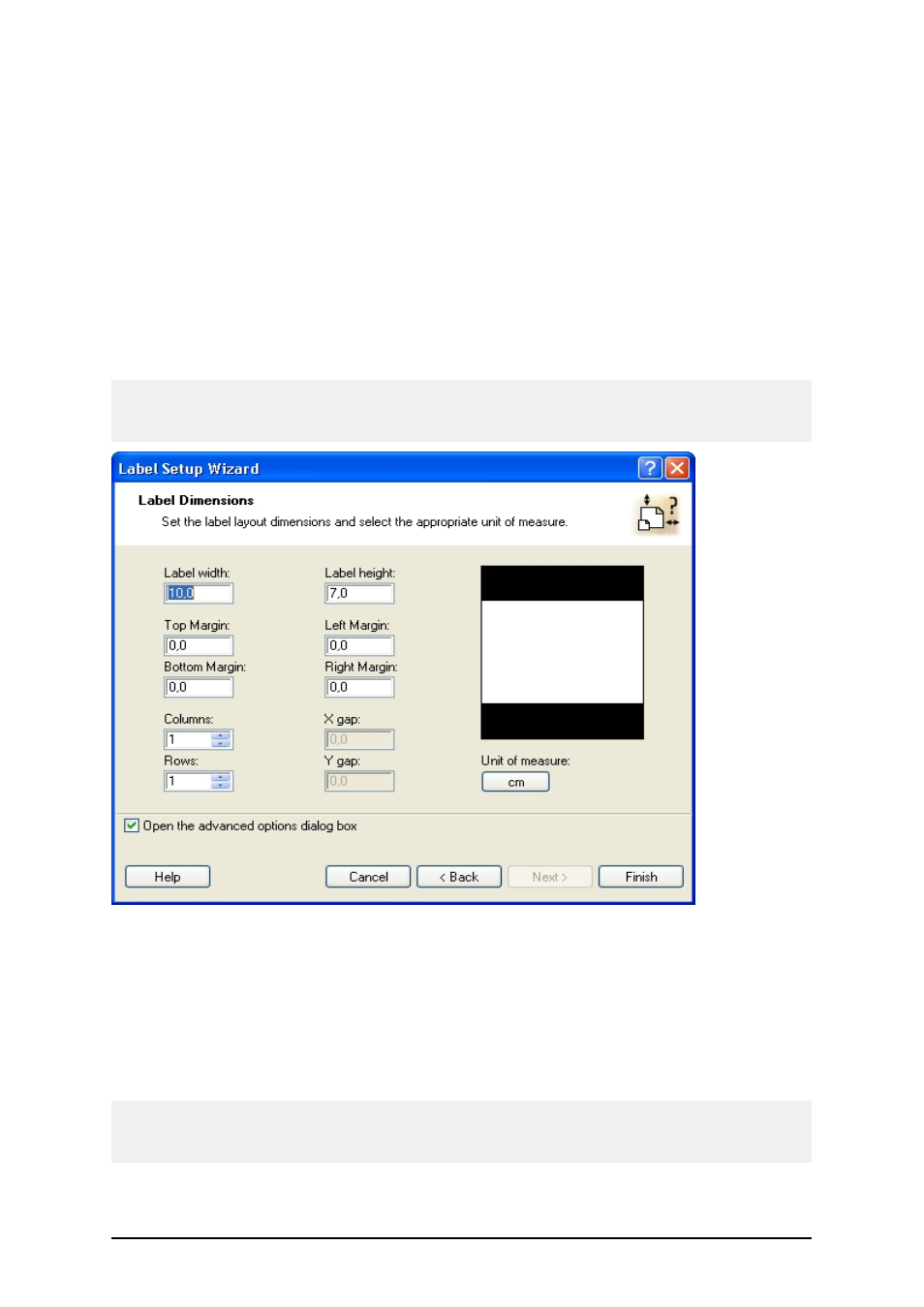
- 169 -
Using Label Setup Wizard
Using Label Setup Wizard
Label Setup Wizard offers defining dimensions of the label and changing printer setup. It consists of
a few simple steps. Click on the Related Topics button for more information.
Defining Label Dimensions
Here you can enter the label dimensions.
Note:
The values for dimensions are entered automatically if you selected the label stock in the previous
step.
Label setup Wizard - defining the label format
Width, height: Define the label dimensions.
Margins: Define the label margins.
Rows, columns: Define the number of labels in horizontal and vertical directions. This option is com-
monly used with office printers (laser and inkjet printers).
Gaps: Define the gaps between the labels.
Note:
Define gaps only if you have changed rows and columns option. If you have rolls of labels, the gaps
between the labels are auto-identified by the gap sensor in the printer.
Unit of measure: Change the unit of measure you want to use.