Use print preview to select data and view a label – QuickLabel Designer Pro User Manual
Page 149
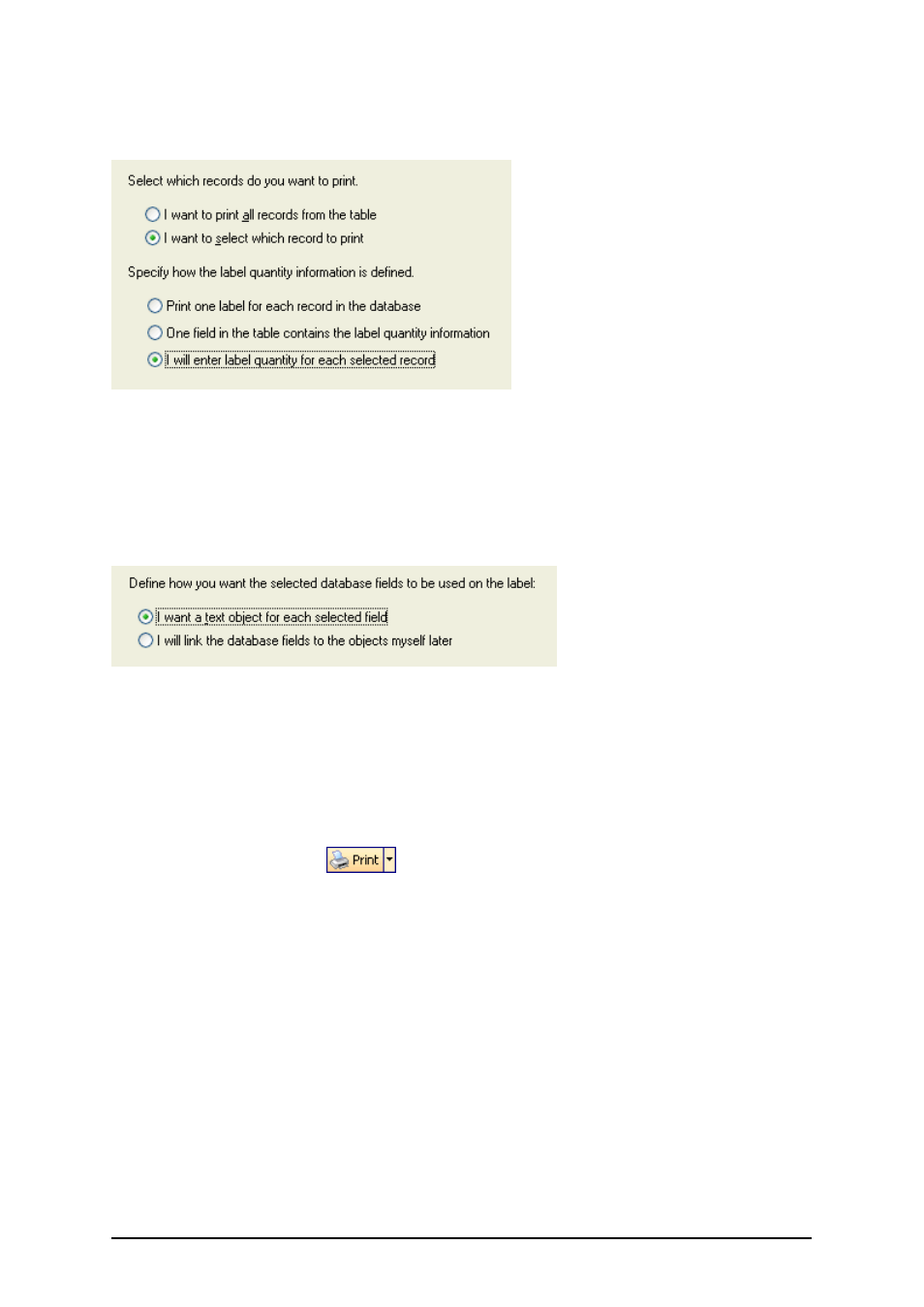
- 149 -
and you will be able to select the records you want to print and the quantity of labels for
each record.
Specifying which records from the database will be printed and in what quantity
3. Click on the Next button.
4. Select if the Database Wizard should link all selected fields from the database to the text
objects on the label or if you want to link the fields manually to the label.
5. Click on the Next button.
6. Select I want a text object for each selected field and click on the Finish button.
Each field from the database will be linked to a text object
The label will show several text objects. Every field from the database is linked with the text object
on the label.
Use Print Preview to Select Data and View a Label
Now you will simulate label printing using print preview.
1. Click on the print icon
in the Standard Toolbar.
2. The Print dialog box opens with the Quantity of labels set to Variable quantity
(entered for each database record). This setting corresponds to your selection in the
Database Wizard when you have selected the options I want to select which record to
print and I will enter label quantity for each selected record.
Only the records you select will be printed in the defined quantity.