Installing upgrades, Overview, Install minor version upgrade – QuickLabel Designer Pro User Manual
Page 26: Install major version upgrade
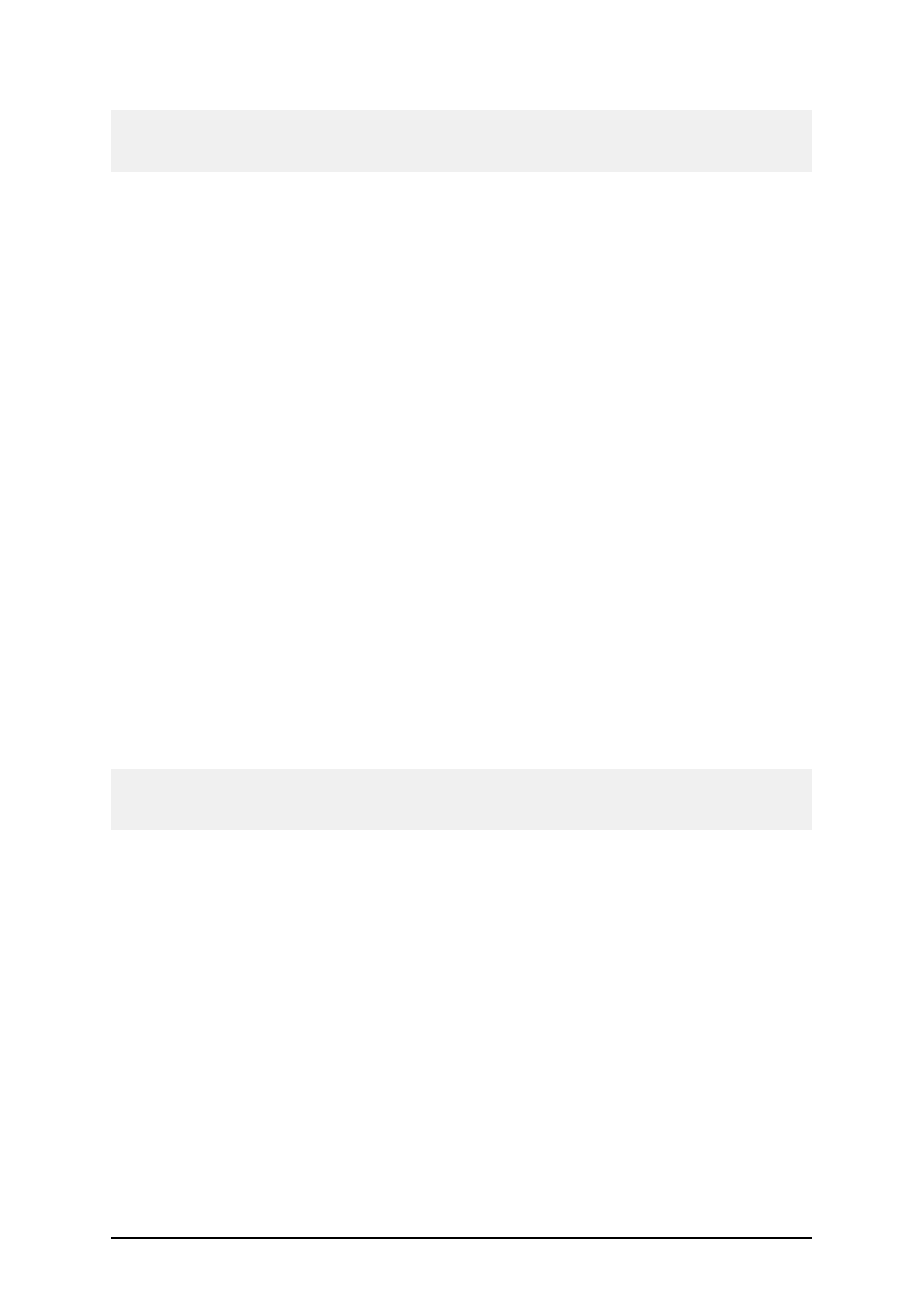
- 26 -
Note:
Make sure you are using UNC syntax when referring to the network location. Use the syntax
\\server\share\file and not the syntax with the mapped drive like W:\file.
The Network client is activated. The full version of the labeling software can only run on the work-
station if the licensing server has enough licenses available. If no license is available, you can only
work with the Demo Mode and have to wait until one of the client currently running the labeling soft-
ware logs off.
Installing Upgrades
Overview
You can upgrade the labeling software in the following ways:
l
Minor version upgrade - within one version, for example from 5.0.0 to 5.1.0.
l
Major version upgrade - from an older version to the most current one (major version
upgrade), for example 2.1.0 to 3.0.0.
l
Software edition upgrade - software type upgrade, for example Designer Express to a
more advanced edition like Designer Pro.
Install Minor Version Upgrade
In a software minor version upgrade, you upgrade an older minor version, for example 5.0.0, to the
latest version of 5.x.x. Before you upgrade your labeling software, make sure you
l
Backup your labeling files, including your labels, forms, and system folder (c:\D-
ocuments and Settings\All Users\Application Data\EuroPlus\NiceLabel 6\system\).
l
Do not remove the existing version from your desktop PC.
l
Check which software edition you have.
Note:
To check your software edition, look at the label on your CD case or start the software and select
Help -> About.
To upgrade your stand-alone/ single user software (minor version upgrade), do the following:
1. Close the labeling software on your desktop PC.
2. Disable your Virus Scan software.
3. Install the new minor version in the same folder where the old version is currently
installed. The new version will replace the old one.
4. Follow the prompts.
Install Major Version Upgrade
In a labeling software major version upgrade, you upgrade an older version, for example 4.x.x, to the
latest version of 5.x.x. Before you upgrade the labeling software, make sure you
l
Backup your labeling files, including your labels, forms, and system folder (c:\D-
ocuments and Settings\All Users\Application Data\EuroPlus\NiceLabel 6\system\).
l
Do not remove the existing version from your desktop PC.
l
Check which edition you have.