Install the software on the workstation – QuickLabel Designer Pro User Manual
Page 14
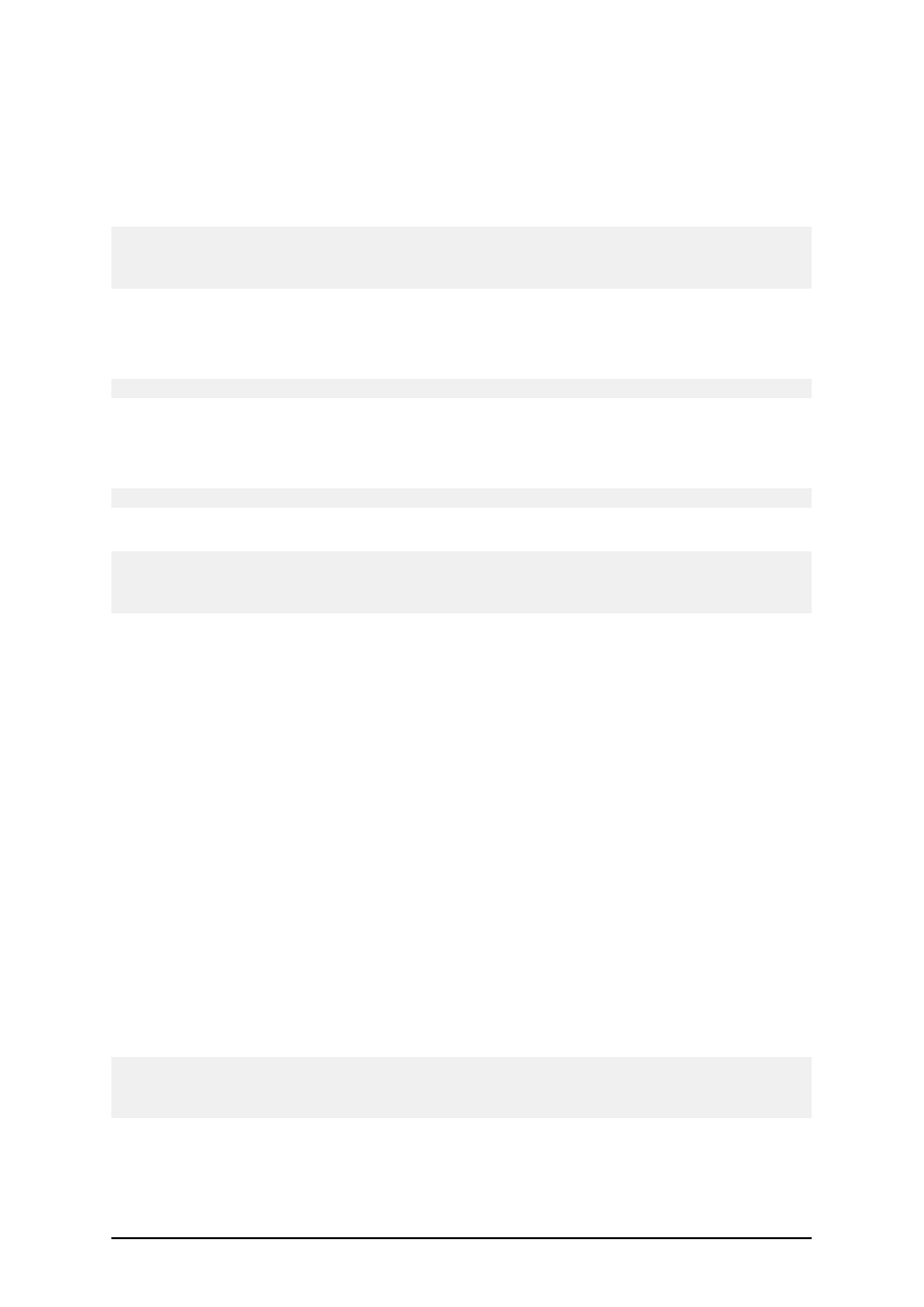
- 14 -
3. Click on Install. A new window will open showing all software editions.
4. Click on Power Forms Multi-user edition (Server).
5. Follow the installation prompts.
6. When prompted to Select Server Location, type in the network location where you will
install the server part of Power Forms Multi-user edition edition and click on Next.
Note:
Make sure you are using UNC syntax when referring to the network location. Use the syntax
\\server\share\file and not the syntax with the mapped drive like W:\share\file.
7. You can enter the location of the secondary server that will take over when primary
server fails. If you have a computer to act as a secondary licence server, enter the UNC
path to the appropriate folder.
Note: If unsure, leave the edit field empty. The secondary server is optional.
8. You can create an MSI installation file if you want to automatically deploy the client soft-
ware on workstations using the Active Directory group policy. You can use the MSI file
for silent and unattended installation of software.
Note: If unsure, skip this optional step.
9. Click on the Next button to finish the installation.
Note:
You should select a server and disk share that is visible to all workstations in the domain where you
intend to use the software.
Install the Software on the Workstation
There are two ways how you can install the labeling software Network client on the workstation:
l
Installing the client from CD.
Install Power Forms Multi-user edition single user software from the product CD as
described in the chapter Installing Software.
l
Installing the client from the network.
Install the software client by running the installation file Power Forms Multi-user edition
from the labeling software server.
Follow these steps to install the client from the network:
1. Open Windows Explorer.
2. Browse to the labeling software server computer in My Network Places.
3. Browse to the folder where the labeling software is installed on the server.
4. Double click on the Power Forms installation file.
5. Follow on-screen instructions. For detailed instructions you can also refer to the instal-
lation of the single user edition in the chapter Installing Software.
Note:
The labeling software client installed on the workstation must have full access (read, write, delete)
to the System subfolder on the server computer.
6. Click on Finish button to finish the installation.