QuickLabel Designer Pro User Manual
Page 36
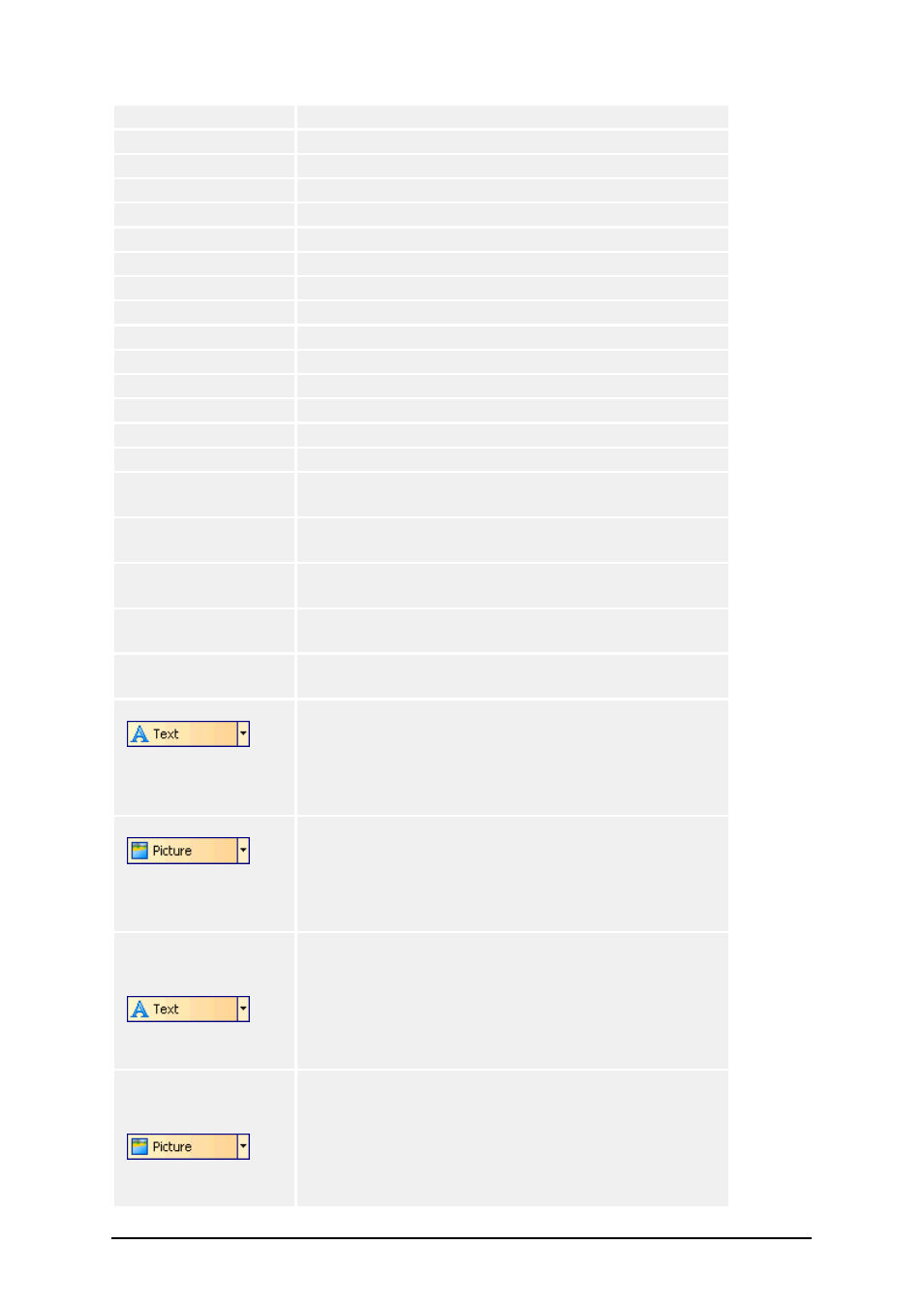
- 36 -
Ctrl + T
Rotate 90° counter-clockwise
Ctrl + A
Align
Ctrl + X
Cut
Ctrl + C
Copy
Ctrl + V
Paste
Ctrl + Z
Undo
Ctrl + Y
Redo
Ctrl + N
New
Ctrl + O
Open
Ctrl + S
Save
Ctrl + P
Ctrl + R
Print Preview
Ctrl + G
Snap to grid
Ctrl + H
Display guidelines
Alt + F4
Exit
Ctrl + move object
with mouse
Parallel moving of the object by main axes only.
Alt + move object
with mouse
Object snaps to grid even if it is off.
Shift + move object
with mouse
Toggles object snapping to guidelines (if they are dis-
played).
Ctrl + move object
with cursor keys
Fine tuning the position of the object.
Shift + cursor keys
Fine tuning the dimensions of the object, resize width
and height in very small steps.
Click Text icon
in
ToolBox, then press
Ctrl + click on the
label
Dialog box for Text pops up.
Click Graphics icon
in
ToolBox, then press
Ctrl + click on the
label
Dialog box for Graphics pops up.
Select variable from
the list in toolbar,
click Text icon
in
ToolBox, then click
on the label
Variable Quantity is automatically connected with text
object and placed on the label.
Select variable from
the list in toolbar,
click Graphics icon
in
ToolBox, then click
on the label
Variable Picture is automatically connected with
graphics object and placed on the label. This is a great
shortcut for using variable graphics, where filenames
for pictures are received from database.