Linking a label to advanced databases, Overview, Link to a database using database wizard – QuickLabel Designer Pro User Manual
Page 155
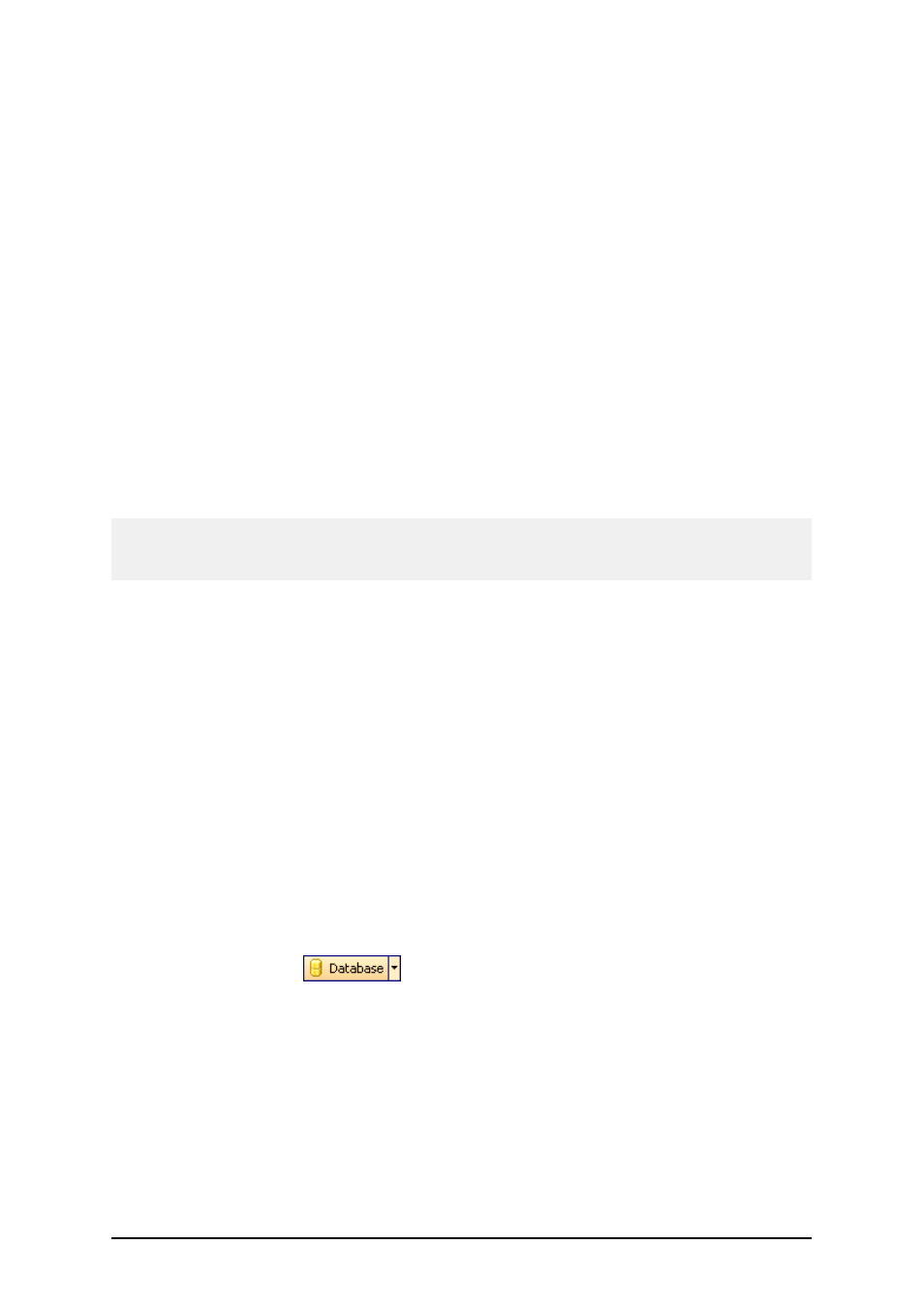
- 155 -
Database Wizard –Formatting the fields
In this step of the Wizard you can review the fields' names and lengths and modify them, if nec-
essary. You will probably use more friendly field names, so you can distinguish between them more
easily.
When you are finished with Text File Wizard, the structure information of the used text file is stored
to a separate file with a extension of .SCH (Scheme File). If you will try to use the same text file
some other time on a different label, you will be spared all efforts of structure creating. SCH file
will be automatically used and Text File Wizard will be skipped entirely.
Note, that SCH file is created also with add-on database manager NiceData, when you open the text
database in NiceData for the first time.
Linking a Label to Advanced Databases
Overview
You can use the labeling software to retrieve data from any database on your computer or network.
If you have the appropriate database drivers, you can connect to the database and use the records on
the label.
Note:
Designer Express does not have all database options available. You can only use data from text data-
bases and Excel spreadsheets in [[[Undefined variable Variables.Edition Express]]].
With the labeling software you can connect to any database type as long as you have the appropriate
database drivers installed on your computer. The labeling software supports different database driv-
ers like ODBC, OLE DB and BDE. Your computer comes pre-installed with database drivers for
frequently used database types, but you can always install additional drivers.
You have total control over which records in the database table will be printed. By default all rec-
ords are printed, but you also have the option to select the records for printing. Before the labels are
processed you can select the records in the table that you want to print. You can also specify the
print quantity for each record.
Advanced record selection techniques are also available in the labeling software. You can create
database filters and obtain only the records that match the conditions. The same functionality allows
you to join two or more database tables together and obtain values for the same product from mul-
tiple databases.
Manual modification of the SQL sentence is available for advanced users.
Link to a Database Using Database Wizard
1. Click on the button
in the Standard Toolbar. The Database Wizard will
open.
2. Select the option Direct database access and click on the Browse button.
Use the option Direct database access, if you use file-based databases like Microsoft
Access, Paradox, dBase, Excel or .TXT files.