Connect to a database – QuickLabel Designer Pro User Manual
Page 145
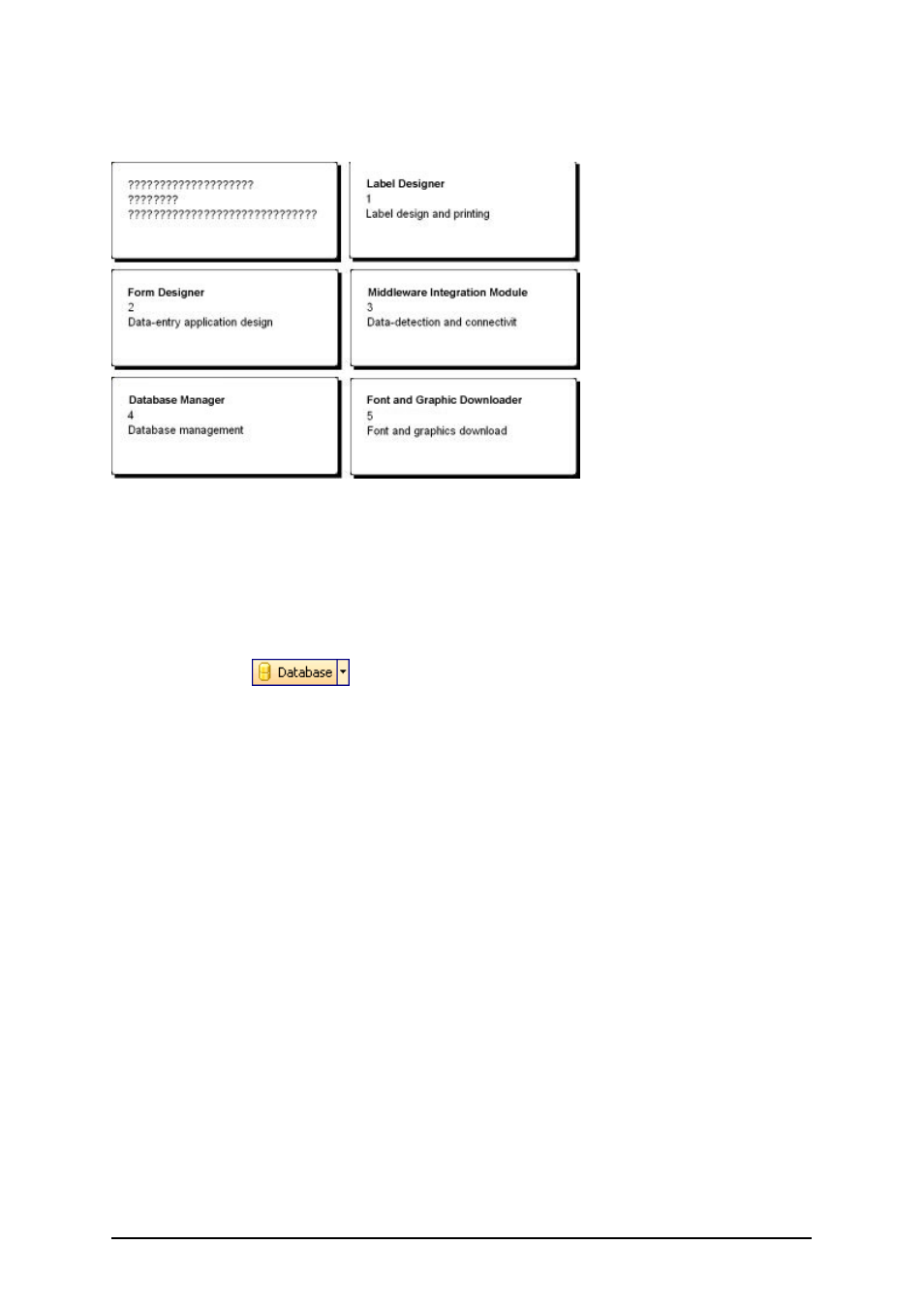
- 145 -
data structure, name of the fields and maximum lengths of the fields. You have to provide the miss-
ing information before the labeling software can use the data from such a text database.
The label in design mode (on the left) and preview of the five labels with data from the database
Connect to a Database
The labeling software offers a Database Wizard that guides you through the necessary steps to con-
nect the database to a label. To connect your label to a database using the Database Wizard, do the
following:
1. Click on the
button in the Standard Toolbar.
2. Click on the Browse button and point to the text database "c:\Program Files\E-
uroPlus\NiceLabel 6\\Samples\Database\data.txt".
Note: Your labeling software might not include the text database sample.