Designing labels, Designing a basic label, Overview – QuickLabel Designer Pro User Manual
Page 45: Create a basic label, Create a new label, Select a printer
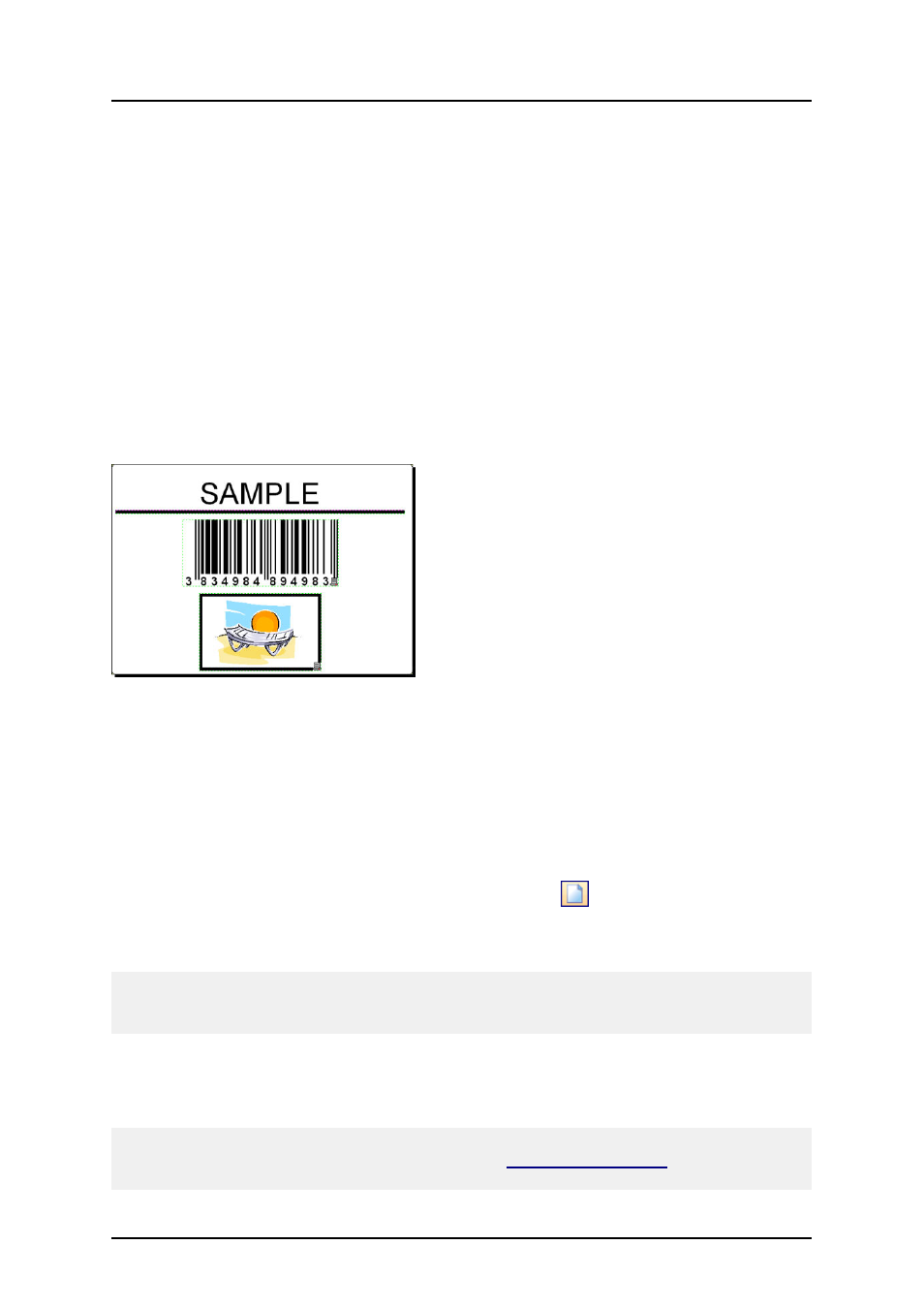
- 45 -
Designing Labels
Designing a Basic Label
Overview
In this section you will learn how to design a simple label file with fixed and variable objects. The
variable objects can obtain values from several sources. You will learn how to:
l
Provide object values with a keyboard prompt.
l
Obtain object values from a database.
l
Preview the label on the screen.
l
Print the label.
The label you create will look like this:
Basic label
Create a Basic Label
Create a New Label
To create a basic label, do the following:
1. Open the labeling software.
2. Select New label under File menu or click on the icon
in the standard toolbar.
Each time you create a new label, a Label Setup Wizard will start to help you setup the label and
connect to the printer.
Note:
You can leave the Wizard at any time and accept the default settings for the label by clicking on the
Finish button.
Select a Printer
1. Select the printer you want to use for label printing.
Note:
If you don’t find your printer on the list, refer to chapter
for installation
instructions.