Query and create a database filter – QuickLabel Designer Pro User Manual
Page 161
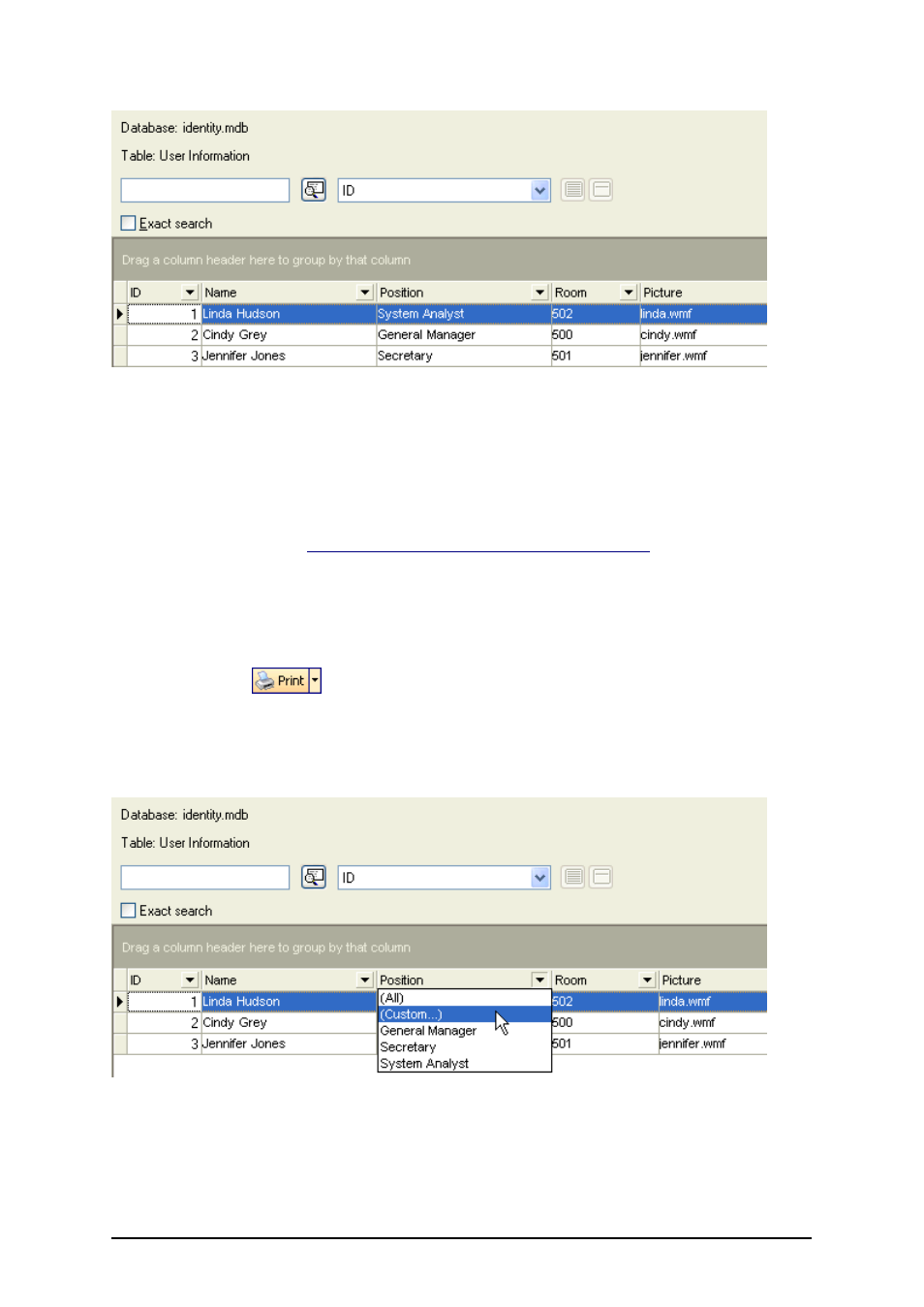
- 161 -
Selecting records for printing
Query and Create a Database Filter
The labeling software allows you to perform queries on the database table to extract only the records
matching some condition. Please note that you have to enable record selection in the database prop-
erties to be able to query the database. To enable database filter, do the following:
Link to a Database Using Database Wizard
. Follow the steps
from 1 to 6.
2. Select the option I want to select which record to print.
3. Click on the Finish button.
The link to the database is created and database fields are linked to text objects on the
label.
4. Click on the
button or select the command Print in the File menu.
5. Click on the Select Records button in the Print dialog box.
Record Selection dialog box opens.
6. Click on the small arrow button next to the field names in the table and choose the con-
dition.
Defining the filter by clicking the arrow button
You can display only the records that are equal to the selected value in the list or you can define
your custom filter.
All records matching the condition will be filtered from the database and displayed in the table.