Working with text objects, Working with variable data, Dynamic data overview – QuickLabel Designer Pro User Manual
Page 120
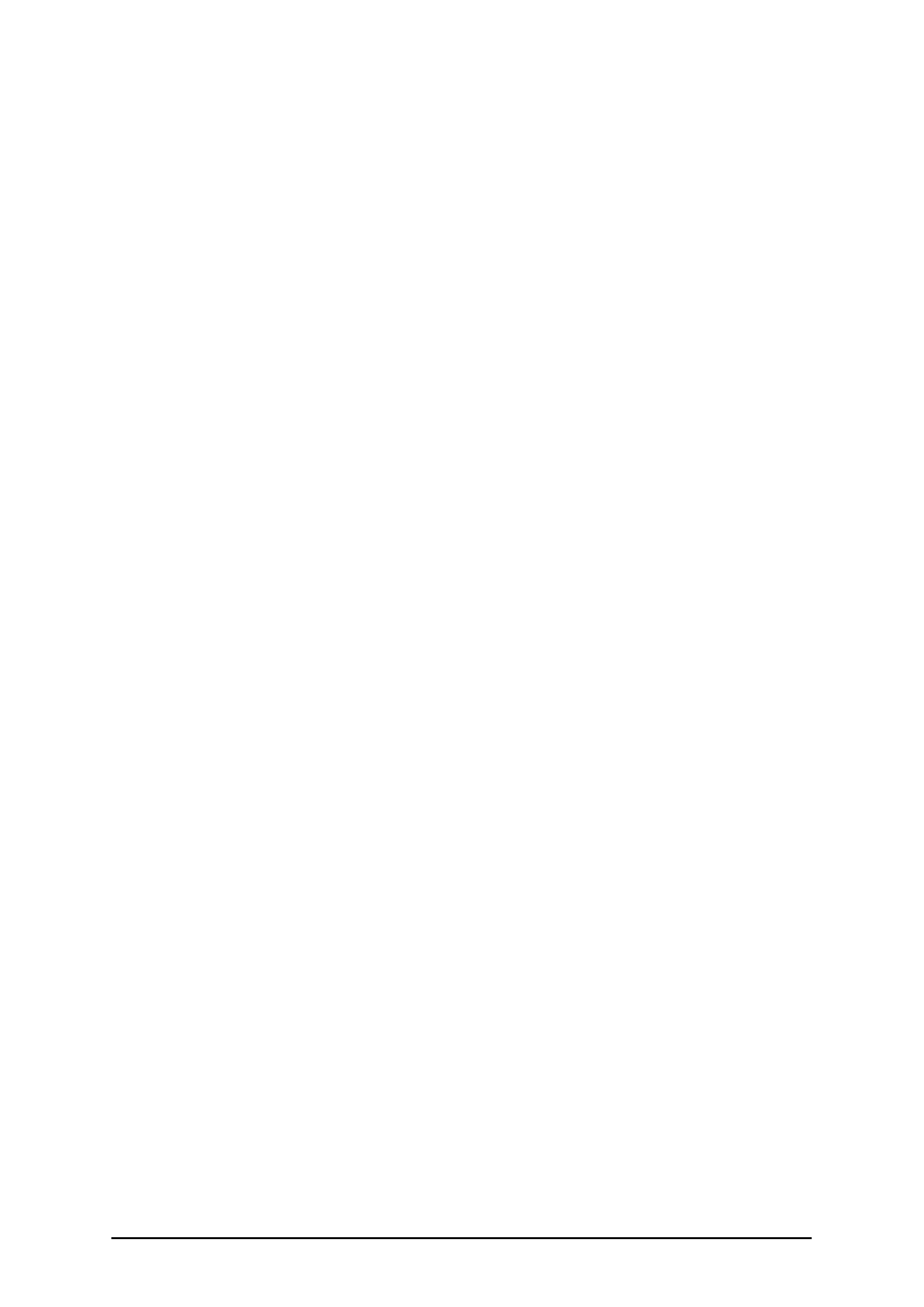
- 120 -
Working with Text Objects
There are two modes of operation, which can be set by setting program preferences. The first
(default) is "On screen edit". This means, you can enter text directly on the label, similar to a word
processor program. When you have typed the contents, you can cancel typing by pressing <Esc> key,
or confirm it by pressing <Ctrl+Enter>. The text object is created.
The second mode immediately opens the dialog box for the text, where you can enter the contents
and set all other properties of the text. This dialog box can also be opened any time by double click-
ing the text object or by right clicking the object and selecting Edit from menu.
Working with Variable Data
Dynamic Data Overview
You may want to print labels on which data changes for each label, for example, counters, serial
numbers, date and time, weight, article pictures… To accommodate the changing data, the labeling
application can easily be used to format labels using variable data, special functions on variables,
and databases.
There are several types of variables you can choose, and functions, which you define, to best suit
your needs. Data that must be printed as a variable is prepared at the time of printing, and can be
entered in the program from different sources i.e. keyboard, databases, system clock, etc. The var-
iable data can be the same for a quantity of labels or/and specific for one label only.
To understand how variable data is handled, a few terms must be explained: variables, functions and
database access.
Variables
Variables in this labeling application are much like ordinary variables; they simply don't have con-
stant value. The basic idea of variables was to allow you to type the variable value just before print-
ing the label, but this has expanded a lot. You can now automatically get correct value from a
database or perform a calculation on existing variables and take the result as a variable value.
A variable also has several properties: its name, type (text, numeric, date…), maximal length of
value in characters and many more. One other important, but fixed property is the input for specific
variable (keyboard, database, function, system clock…).
Functions
Functions are very powerful tool, which offers almost unlimited possibilities to the user, when proc-
essing data for the label. The function takes some variables as input, make some processing on the
data, and return the result in one or more variables that contain new values. Complexity of function
varies from simple concatenating of two variables to very complex manipulation of external data.
For example, you can use functions to concatenate two strings of data to one if they are separate in
database like FIRST_NAME+LAST_NAME. You can also do numeric calculations on variables.
That way you can for example have the weight on a label displayed in pounds, although the weight in
database is in kilograms. Using the built-in Visual Basic scripting you can add any functionality to
the labeling software you can possibly need.
Database access