Designing label with variable length – QuickLabel Designer Pro User Manual
Page 61
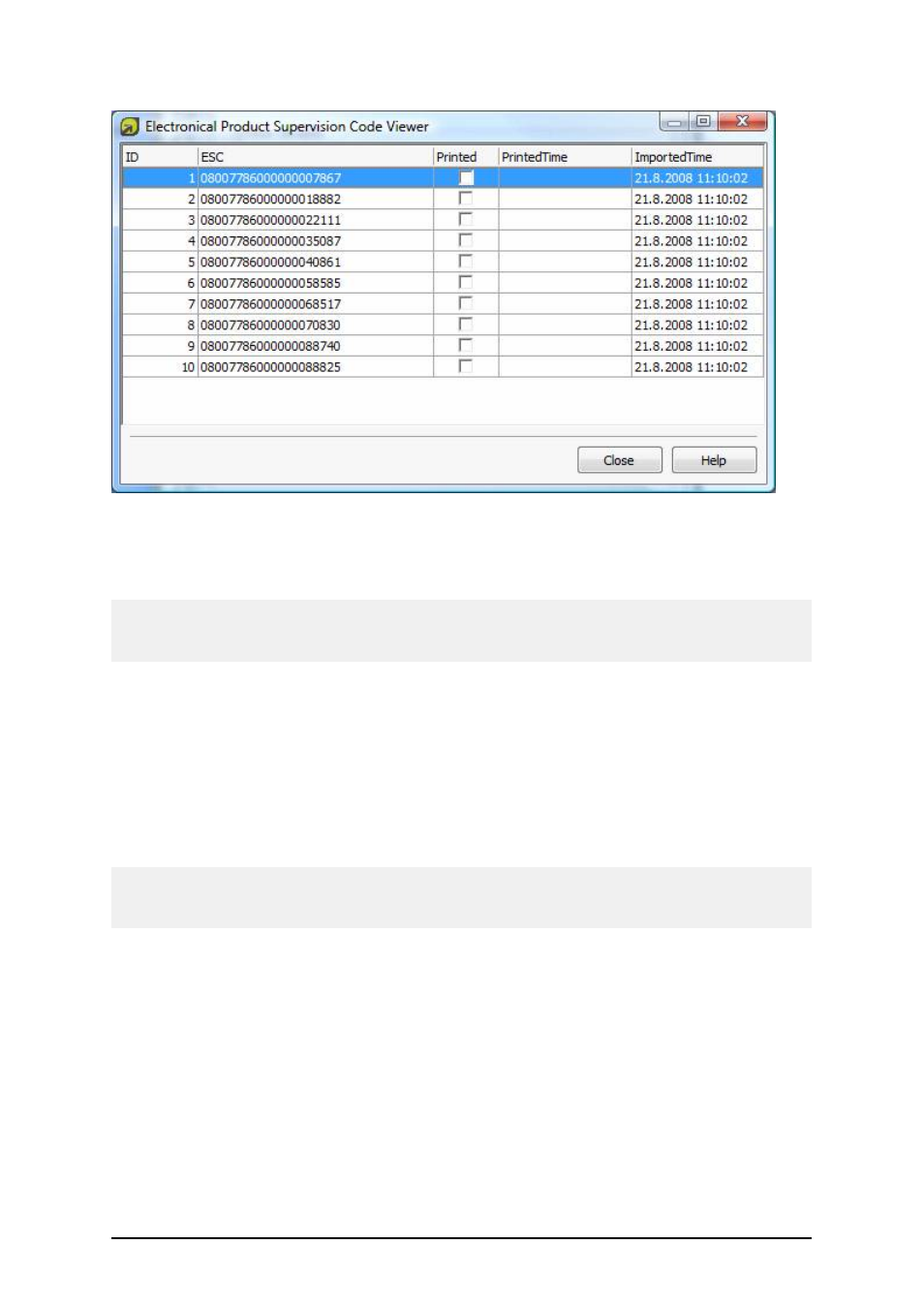
- 61 -
Insert a GS1-128 bar code onto the label and connect it with the PIATS information. Once the labels
are printed, they are marked as printed in the log, along with the timestamp of their printing. It is not
possible to print a code that is already marked as printed, nor is it possible to import the same list of
codes twice.
NOTE: It is possible to delete the log of printed codes, makes it possible to perform import and print-
ing these codes a second time. Be cautious when deleting printed codes from the log, or you may
lose track of past printing activities.
Designing Label with Variable Length
In most label-printing scenarios you design and print the label with fixed dimensions. The label width
and height do not change so you must make sure to fit all objects on the label.
However, in some cases you need the ability to design the label with the variable length. The label
length changes in accordance to the size of the label objects. When you assign more data to the label
objects, their size increases and occupies more space on the label. In order to fit such objects on the
label, the label height must change.
Note: The requirement for variable label sizing is quite often in the textile industry, where labels
print to endless label material. There are no gaps between the labels. The printer cutter cuts the mate-
rial after the label prints.
To enable the variable label sizing, do the following:
1. Select File -> Label Setup.
2. Go to the Dimensions tab.
3. Click the Advanced button.
4. Enable the option Enable variable label size.
5. Make sure to set the offset to the proper value. The offset defines the amount of space
between the last object on the label and the bottom label edge.
See the screenshots below to understand the automatic label resize function.
The variable label size is enabled on the label. There is always 1 cm gap from the bottom label bor-
der and the last object on the label, bar code in this case. The text object is a multi-line object. If you