Designing an rfid smart label, Overview, Create rfid smart label – QuickLabel Designer Pro User Manual
Page 70
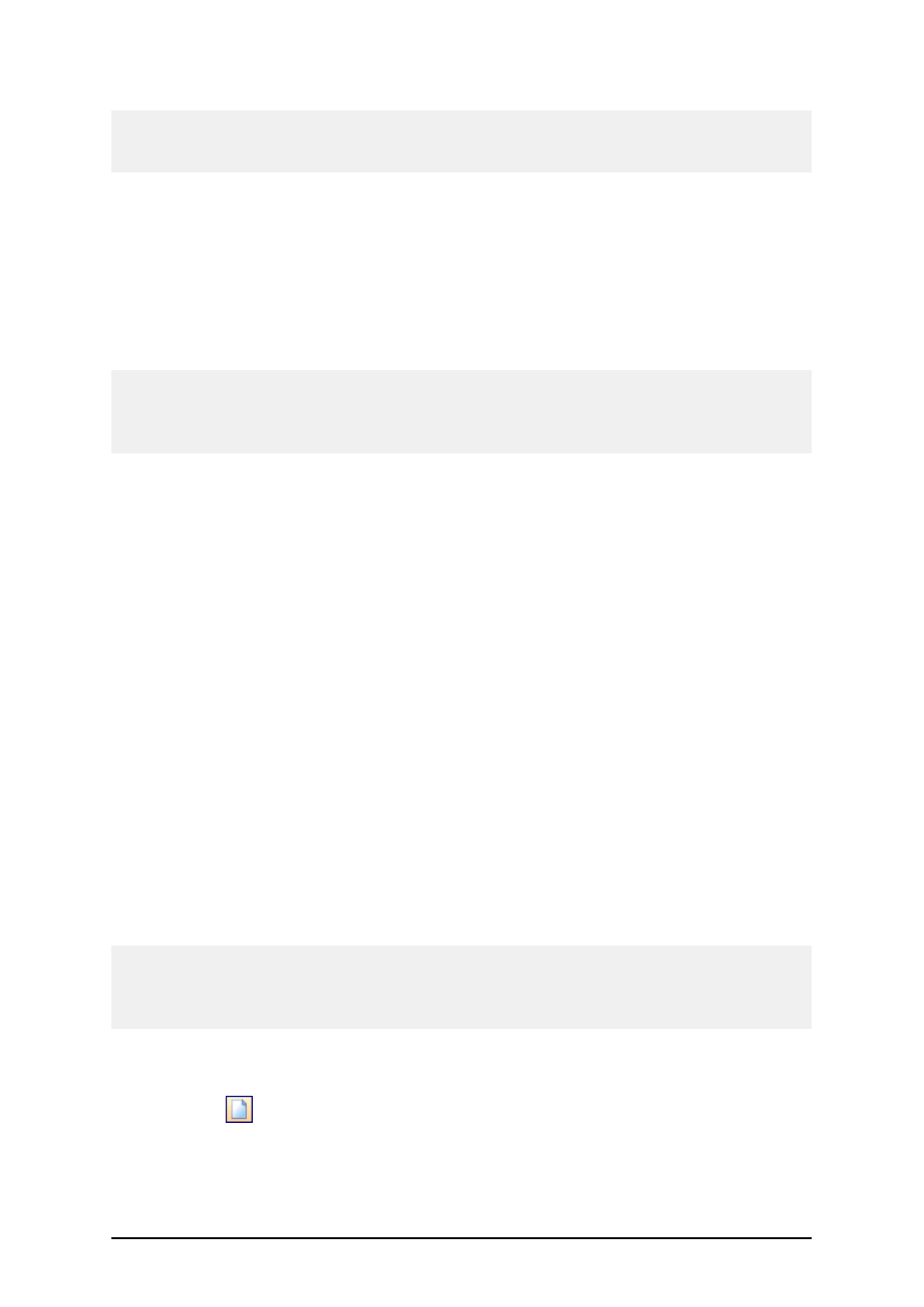
- 70 -
Note:
You must use the application NiceMemMaster to fill the content of the memory card. If you use
some other application, the contents will not be recognized.
3. Select the command Printer Settings in the File menu.
4. Go to Printer Memory tab.
5. Look at the Slot where you have inserted your memory card in the printer.
6. Change the Slot Type to Memory Card.
7. Select the appropriate .MMF file, created by the application NiceMemMaster.
8. Close all dialog boxes.
9. Select the Picture object in toolbox, then click on the label.
10. Browse to the picture on the disk that you want to use.
Note:
This is the same picture as you have downloaded to the memory card. You need to insert it from the
disk for previewing purposes only. When the label is printed, the picture already stored in the mem-
ory card will be used.
11. Tick the option Picture is stored on the memory card.
12. Click on the OK button.
Designing an RFID Smart Label
Overview
The concept of RFID (Radio Frequency IDentification) can be simplified to that of an electronic bar
code. First emerging in the 1980s, RFID was primarily used to track objects in industrial envi-
ronments where bar codes were unable to sustain the harsh surroundings. Today, RFID is being used
to track proprietary assets, automate access control and has many more additional fields of usage.
Some thermal printers have the ability to program a RFID tag at the same time as they are printing
the label. Two different technologies and their encoding methods are joined on the same label. Of
course a label must have embedded a RF tag. The tag is paper thin, flexible and small in size which
allows it to be placed inconspicuously under the label. It consists of an etched antenna and a tiny
chip that can store ID number or your custom data in larger quantities. This contrasts with a bar code
label, which does not store any enhanced information, but merely some code number.
Radio frequency identification (RFID) refers to technologies that use radio waves to automatically
identify individual or groups of items. The labeling software and NiceDrivers support programming
and printing of RFID tags embedded in a label.
Note:
You can use RFID functionality in the labeling software only if you have installed a NiceDriver
with RFID support. Make sure you install the NiceDriver of your RFID printer before you design
and print an RFID smart label.
Create RFID Smart Label
1. Click on
button in the Standard toolbar. Label Setup Wizard will start.
2. Select the printer that supports RFID smart label printing.