QuickLabel Designer Pro User Manual
Page 63
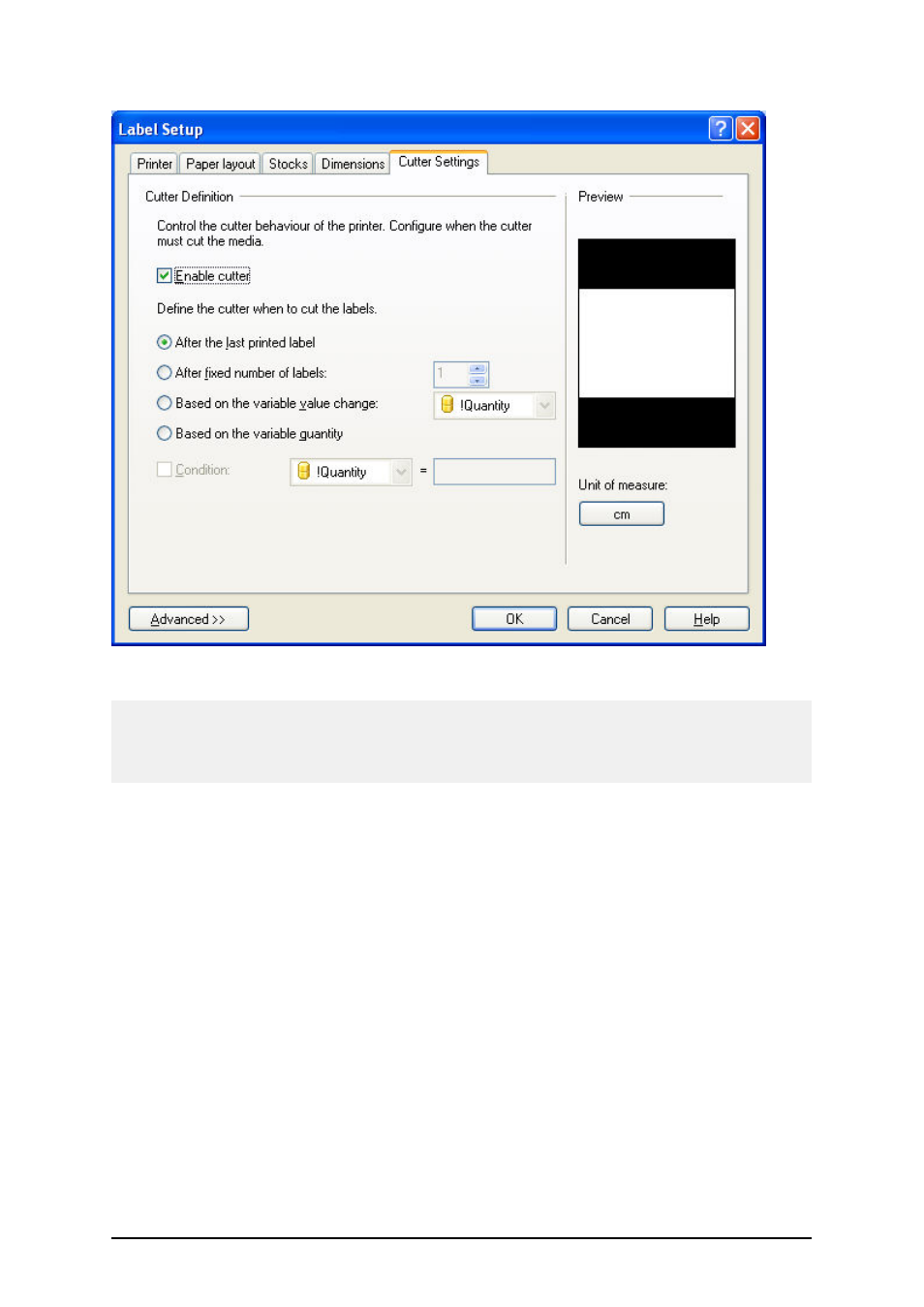
- 63 -
Enabling cutter functionality
Note:
Designer Express edition can control the cutter. However, you cannot use the Label Setup dialog
box. Instead you must define the cutter parameters in the properties of the NiceDriver printer driver.
Please refer to the Designer Express user guide for instructions how to set up cutter.
Defining Label Batch Printing and Using
Header and Tail Labels
Label batch refers to a group of labels that have some property in common. The purpose of iden-
tifying label batch is to execute the actions and to enclose each label batch with header and tail
label. The header and tail labels are printed in front of the first label in the batch (header label) and
after the last label in the batch (tail label). They can be used as page separators and can include addi-
tional information for the label operators. To enable label batch printing, do the following:
1. Select the option Label Setup in the File menu. The Label Setup Wizard will open
2. Select the option Open the advanced options dialog box and click on the button
Finish. The main Label Setup dialog box will open.
3. Go to the tab Batch Printing.
4. Click on the button Advanced in the bottom part of the dialog box. The Advanced tab
will open.
5. Look at the Label Batch Definition sections. If your label batch will contain 5 labels, ena-
ble the option Fixed number of labels and type 5 in the combo box in the right.