Reprint labels, Use custom edit forms – QuickLabel Designer Pro User Manual
Page 177
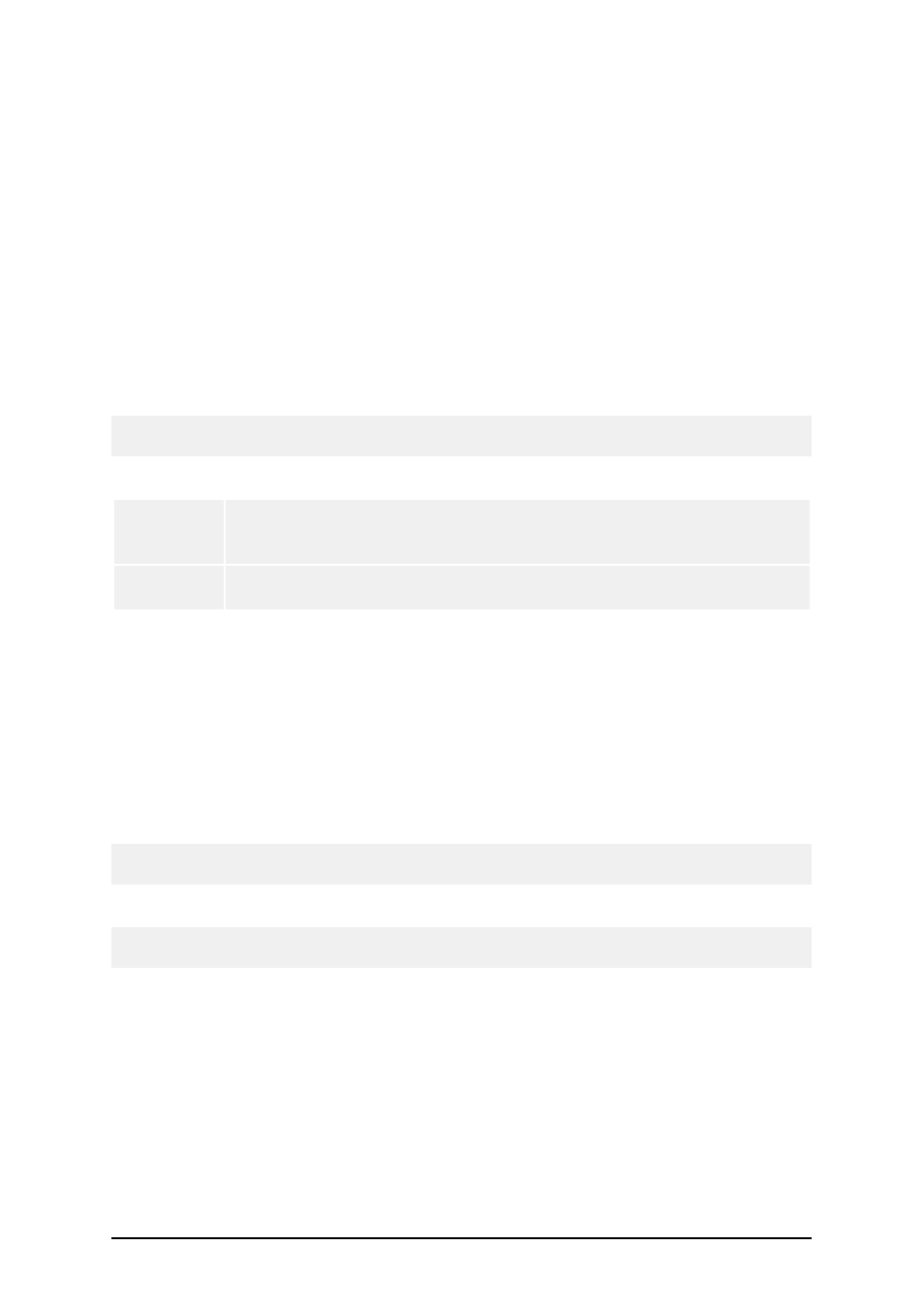
- 177 -
Reprint Labels
The ability to reprint labels is one of a stronger key values of the labeling software. When you have
the print logging enabled, the software will keep track of all printed labels. The Microsoft Access
database stores all information about the printed labels. Not just basic information like the user
name, the label name, label quantity, time of printing, printer name and similar data, but also
advanced information like the values of variable fields on the label, status of counters, printed quan-
tity and label job status.
Because all information about the printed label is remembered, you can reprint the whole print jobs,
or individual labels from the job. The reprint feature is available as long as the information about the
printer job is stored in the log database. You can use the reprint feature to print the label with the
same information on the same printer as originally used, or to any other available printer.
Note: The reprint feature works with the same data on the label, but not with the same job files. The
software recreates the print jobs on-the-fly using the information of variables fields from the log file.
Before each reprint action, the software checks the status of the printed label, as follows:
Label Ver-
sion
Change
Version of the label file is checked against the label version information in
the log database. If the label version on the disk is greater than the version
of the printed label, you will need to confirm printing of changed label.
Printer
Availability
Each label file remembers to which printer the label must be sent. If the
printer in not accessible, you can select some other printer driver.
To reprint labels, do the following:
1. Select Tools -> View Log File.
2. Select the log entry in the table that you want to reprint.
3. Click on the Reprint button.
4. Visually check the label preview if the selected label is really the correct one.
5. Select which label or labels you want to reprint from the print job. Put a tick mark in the
selection box before the line. You can reprint the currently selected label, all labels from
the beginning of the print job, all labels until the end of the print job, or select individual
labels.
Note: To find a label with some particular value of variable field, use the Find toolbar. The labels
matching the criteria will be selected in the table.
6. Select the printer to which you want to reprint the labels.
Note: You can select any available printer, not the original printer only, because the software will
process the label again, not just send the same print job to the printer.
6. Click OK.
7. Click Close.
Use Custom Edit Forms
If you have a lot of prompted variables on a label, you can use custom forms that allow user-friendly
data entry.
Do the following: