Migrate network edition to new server computer, Migrate network edition to new server com- puter – QuickLabel Designer Pro User Manual
Page 17
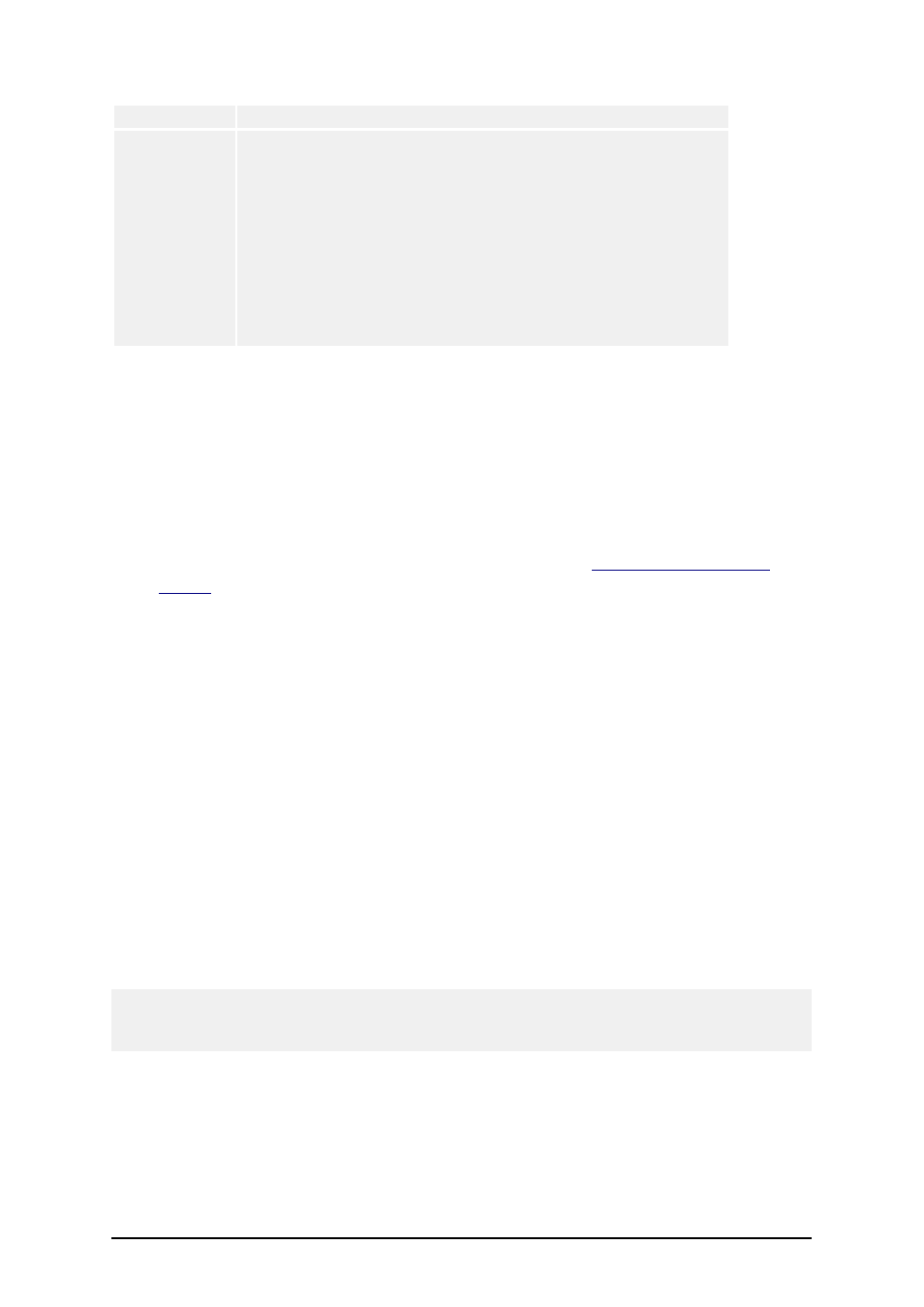
- 17 -
tection
in off-line mode
Lease period
Off-line client cannot occupy a software license for unlimited
period of time. Maximum lease period of every license is 15
days. If the client does not reconnect to the server in on-line
mode in this time period, its license will expire and be released
to some other client.
Lease period also considers the license used by a computer
that will never login in on-line mode and normally release it
(computer crashed beyond repair, computer got stolen etc.).
When lease period expires, the license will be returned to the
group of available licenses on the server.
Migrate Network Edition to New Server Com-
puter
This top provides you with information what you have to pay a special attention to, if you want to
migrate the Network edition to another server computer.
1. First prepare the new server computer. You will have to install the same version of the
Network edition to it from scratch. Please refer to the topic
2. Deactivate the software. Select Help -> Manage License, then follow on-screen instruc-
tions. During the deactivation process you must have the access to the internet, or the
process will fail. Your current network software key number will be transferred back to
the activation server. See Related Topics for more information.
3. When the new server computer has labeling software properly installed and activated, the
only thing left to do is to restore the previous program settings and data files.
The files that need to be copied on the new server computer, if you want to retain the previous
settings, are:
l
Global variables (GLOBALS.TDB)
l
The software settings and list of users (SETTINGSDB.MDB)
l
Log file (LOGDATABASE.MDB)
l
Custom algorithm definition file (ALGO.DEF)
l
Stock database (STOCKDB.MDB)
l
Etc.
These files are located in the System folder of the server installation. When this step is com-
pleted, new software installation should have the same settings as the old one.
Note:
Make sure, that no user is running labeling software at the time, when you copy files, so the files can
be overwritten.
4. You must perform one more task is remaining to be done. You probably want to copy
the label, form and database files to the new server computer as well. By default the label-
ing software uses the directory structure with several subfolders, each for its own files:
l
Labels for label files (.LBL)
l
Forms for form files (.XFF)
l
Database for database files