Activate network upgrade from single user edition, Activate network license pack – QuickLabel Designer Pro User Manual
Page 32
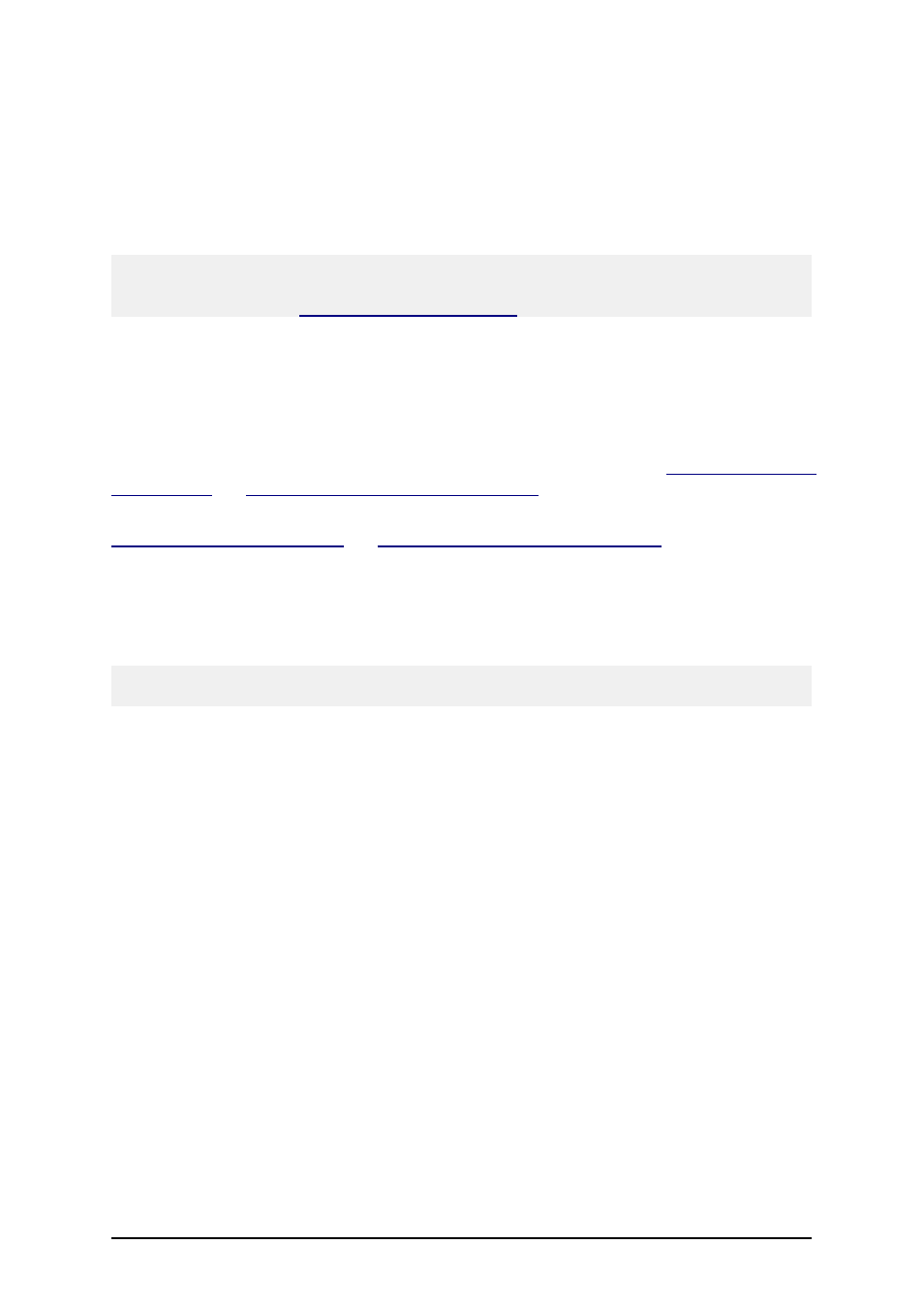
- 32 -
l
Enter the key number and the registration number. Enter other user information, if
prompted.
l
Click on the Activate button to retrieve the Activation code.
l
Copy the Activation code and paste it in the field Activation Code in the open
Manage License – Enter Old Key Number window of the open software.
8. Click on the Next button and follow the prompts to complete the activation process.
Note:
You can still activate the labeling software if the computer does not have access to the Internet.
Please refer to the chapter
Activate Network Upgrade from Single User
Edition
When you upgrade to a Network edition from a single user edition, you must remove the old stand-
alone edition and install the new network edition on the server computer and on all workstations. Fol-
low the same instructions as for the first-time installation. Refer to the chapters
Install the Software on the Workstation
To activate the new the Network edition, follow the activation instructions discussed in the chapters
Activating the Network Edition
Activating Additional Network Clients
.
Summary of required steps:
1. Backup your program files.
2. Remove the existing labeling software edition from your desktop computer.
3. Install the Network software on your server and on the workstations.
Note:
Make sure that all clients have logged off before you install the the Network edition.
4. Activate the new Network edition (server and client activation) with the new network
key number.
Activate Network License Pack
With a Network License Pack upgrade you can add user licenses to your current Network edition in
increments of 5, 10, 20 or 50 concurrent users. To add additional network user licenses, you only
have to activate your network edition with the Network License Pack software key you have
received from your vendor.
To upgrade your Network edition with additional user licenses, do the following:
1. Open the labeling software on your server computer or any client that has installed the
software.
2. Select Help -> Manage License. The Manage License window will open.
3. Select Manage current software key license and click on Next.
4. In the Manage License – Manage Network License window, select Add network
license and click on Next.
5. In the Manage License – License Pack Key Number window, enter the License Pack
Key Number you received from your vendor.
6. To activate the software automatically, click on the link Connect to the Activation
server (recommended).