Deactivating software, Registering the software – QuickLabel Designer Pro User Manual
Page 33
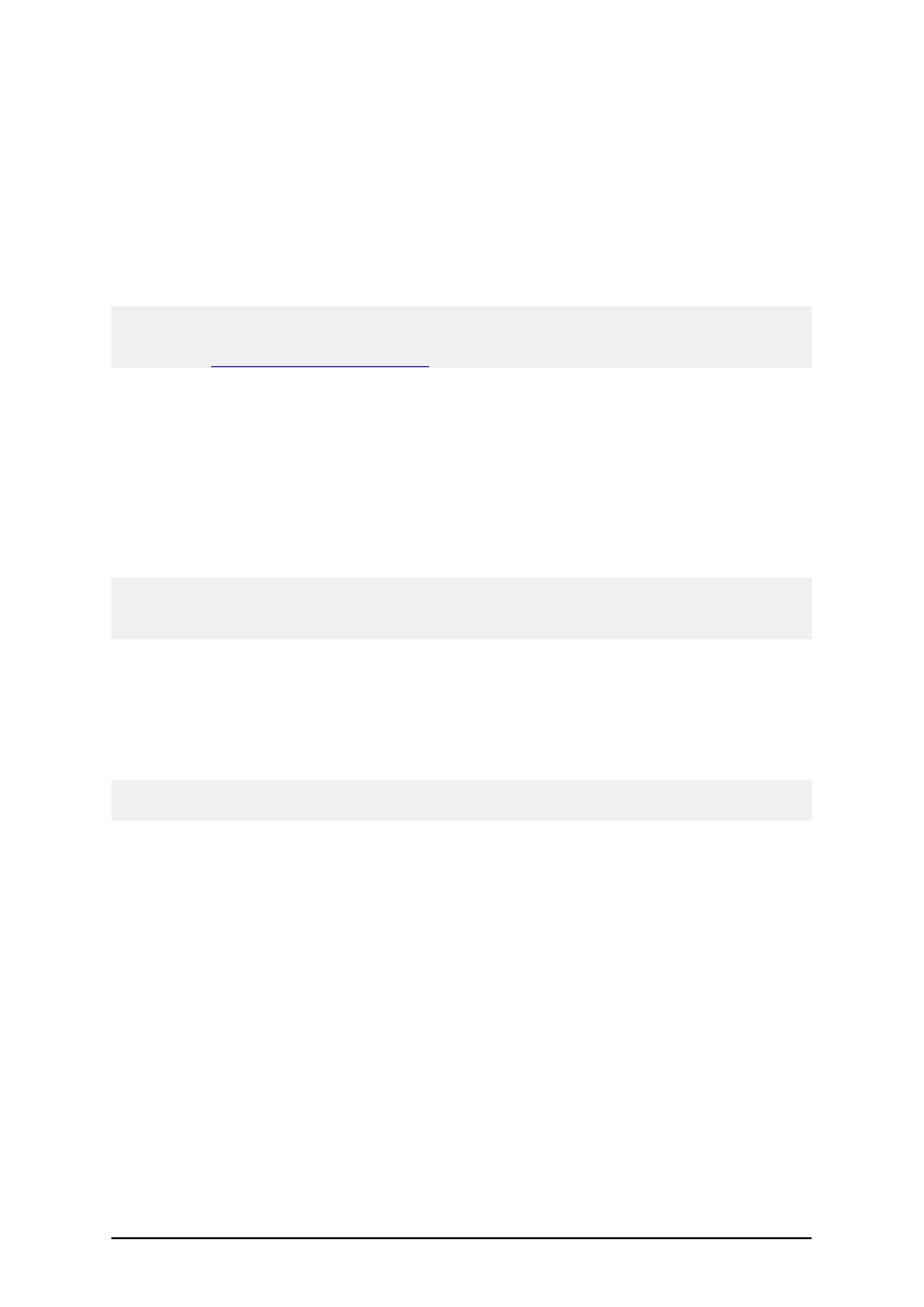
- 33 -
7. To activate the software manually, click on the provided Internet link for Web page acti-
vation. Your Internet browser will open the License Pack Activation Web site.
l
Enter user information and click on ACTIVATE. A new window will open with
the generated Activation Code.
l
Copy the Activation code from the Web site and paste it in the field Activation
Code in the open Manage License – Manage Network License window of the
open the software.
8. Click on the Next button and follow the prompts to complete the activation process.
Note:
You can still activate the software if the computer does not have access to the Internet. Please refer
to the chapter
Deactivating Software
Deactivating Software
When you use NiceLabel software activated with the Software Key, you can deactivate the software
and easily move the license to other workstation. Deactivation works with the software key for sin-
gle-user and multi-user (Network) software.
Note: The primary use of deactivation is move of the software to some other workstation. If you
want to reinstall it, or make the upgrade on the same workstation, you do not have to perform the
deactivation.
To deactivate the software, do the following:
1. Start Designer Pro.
2. Select Help -> Manage License.
3. Select the option Manage current software key license and click on Next.
4. Select the option Deactivate Software and follow on-screen instructions.
Note: Make sure the computer can access the Internet. The license will be returned to the internet
activation server.
Be careful when removing the Network Software Key license. When you deactivate the Network
Software Key, you will deactivate the activation of the server. All users of the software will have
their licenses revoked and software running in the demo mode.
Another possibility of software deactivation is to simply to uninstall the software. During the
removal process you will be prompted to remove the license or not. You can select not to remove the
license. In this case you will not have to activate the software, when you install it again on the same
workstation.
Registering the Software
At the end of the activation process, please fill out the registration form in the last step of the Prod-
uct Activation process. If you have the access to the internet, the product can be activated on-line.
You can also print out the registration form and send or fax it to the contact on the form.
Registration is not required but you should register the labeling software to receive the following ben-
efits: