QuickLabel Designer Pro User Manual
Page 5
Advertising
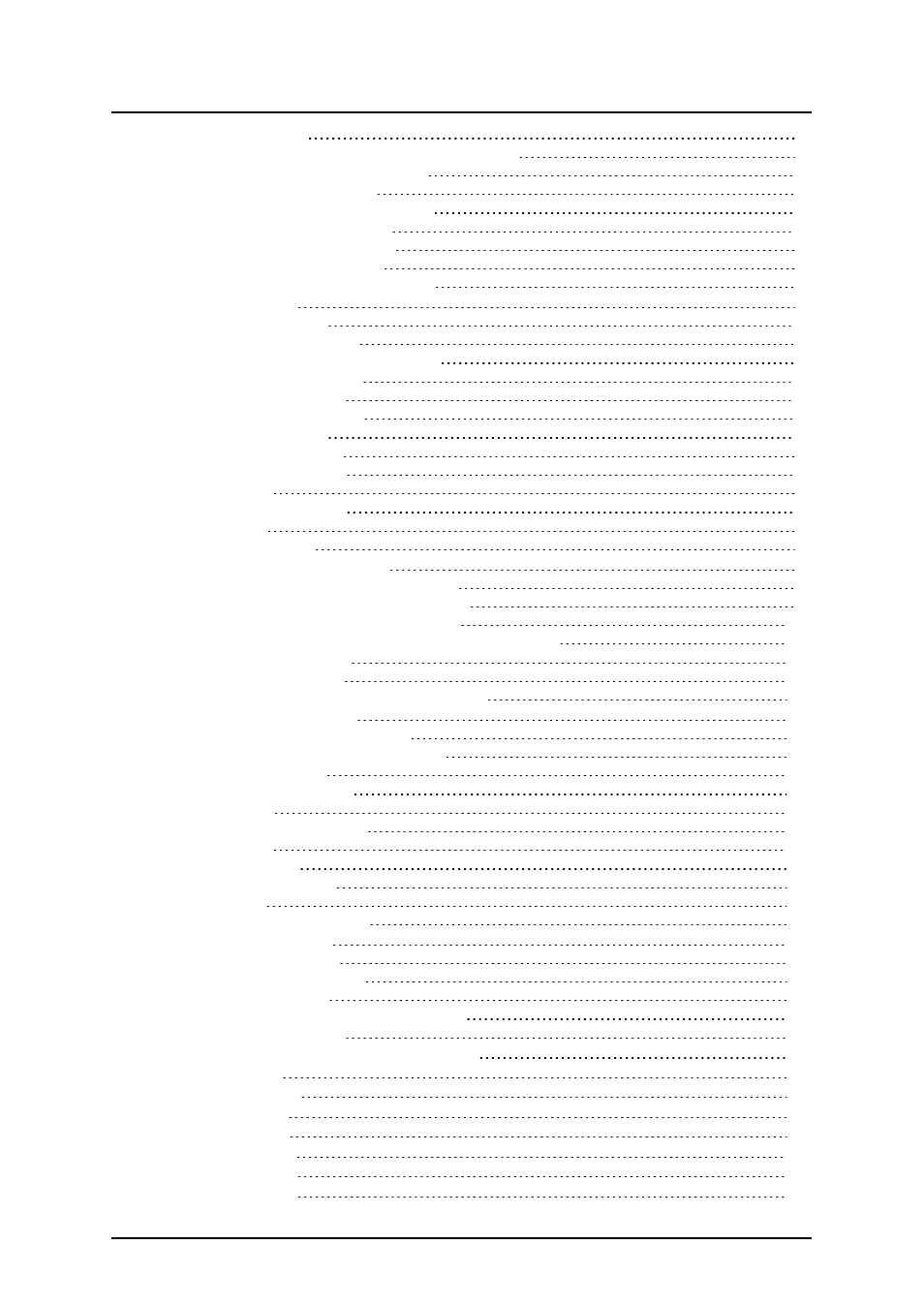
- 5 -
Bar Code Wizard - Choosing Variable Bar Code
Bar Code Wizard - Keyboard Input
Text Wizard - Counter Continuation
Bar Code Wizard - Prefix and Suffix
Defining Rich Text Box (RTF) Object
Using GS1-128 (EAN.UCC 128) Wizard
Step 1: Choosing the application identifier
Step 2: Application Identifier Input Type
Step 3: Entering the value for the Application Identifier
Step 4: List of selected application identifiers
Settings for Advanced Bar Codes
GS1-128 (EAN.UCC 128) Bar Code
Using Variable Pictures from Blob Fields
Advertising