Database access, Changing the order of database records – QuickLabel Designer Pro User Manual
Page 162
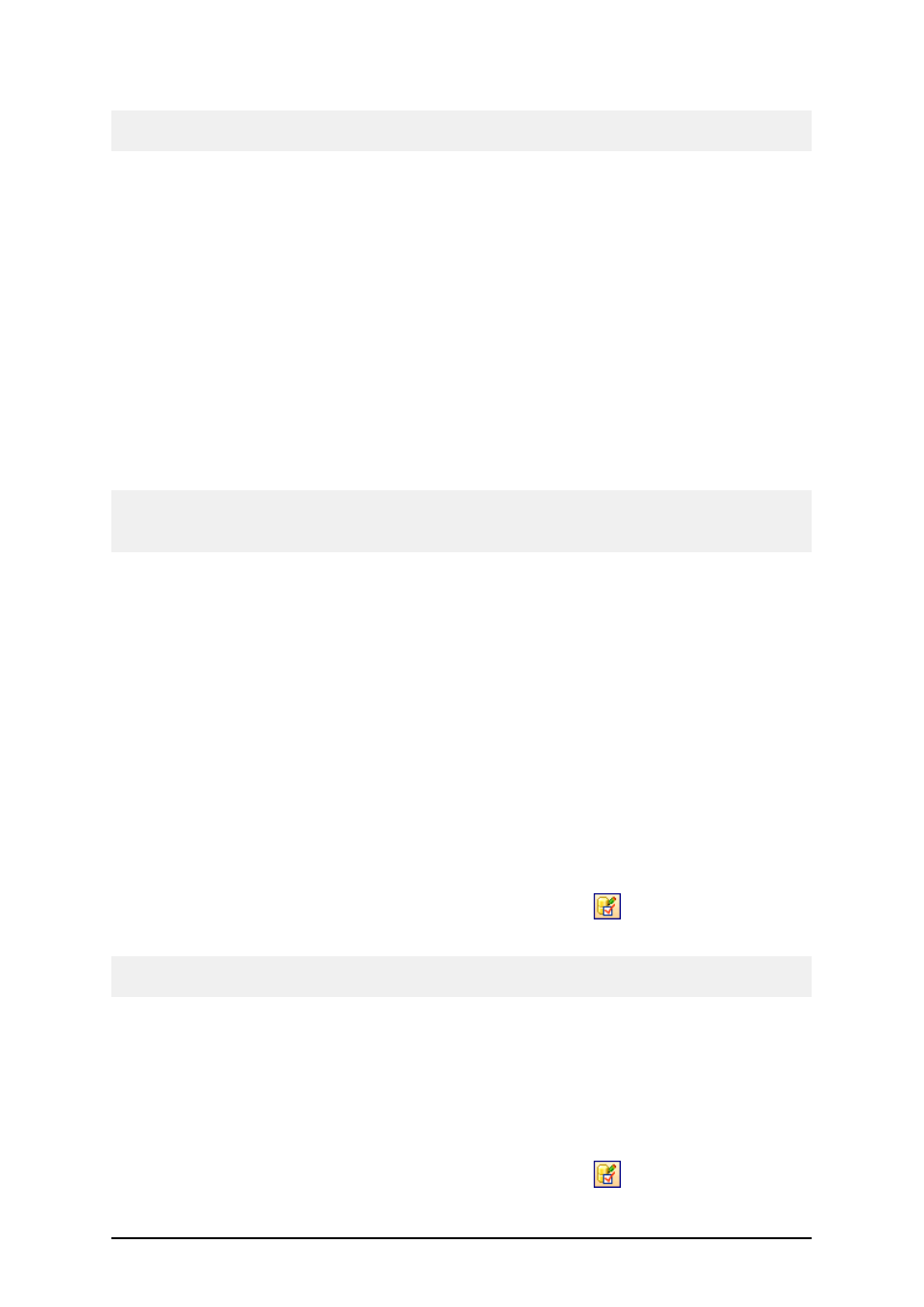
- 162 -
Note:
You can define conditions on multiple fields at the same time.
Database Access
Database access functions are functions used to retrieve data from the database.
The records can be obtained from the database using different approaches.
1. You can successively read record by record from the database and use them all on the
label.
2. You can select records for printing.
3. You can define filters that will be used to retrieve just a subset of records from your data-
base, that will comply to your conditions.
The result of the database access function is a set of variables, one for each selected field of data-
base table. Each database variable is named the same as the database field, but has additional prefix
of a database name. This allows you to quicker identify from which database table the variable
comes from.
For example:
If you have a field name Product in the database table DBPROD, the resulting label variable will be
named DBPROD.Product.
The labeling software supports all types database. The only condition is that you have the appropriate
database driver installed in the Windows system. The labeling software can work with OLE DB,
ODBC, BDE and other database drivers.
For connectivity to modern multi-lingual Unicode databases the OLE DB provider is available.
Using this technology the Unicode values can be used on the label. These are the data values in dif-
ferent codepages. You can use the tables with different language settings on the same label.
Changing the Order of Database Records
You can change the order in which the labeling software prints the records from the database table.
By default the records are printed from the first one to the last one in order as they appear in the
table (if you do not enable record selection feature).
To order records by one field from the database, do the following:
1. Connect the database table to the label.
2. Make sure the Database toolbar is visible, then click on the
(Edit) button.
The Database Access dialog box opens with General tab displayed.
Note:
If the Database toolbar is not visible, select Toolbars from the View menu, then click Database.
3. In the Order dialog box select the field, by which you want to sort the records.
When you will print or preview the label the records are ordered by the selected field in
ascending order.
4. Click OK.
To order records by multiple fields from the database, do the following:
1. Connect the database table to the label.
2. Make sure the Database toolbar is visible, then click on the
(Edit) button.
The Database Access dialog box opens with General tab displayed.