The command line interface, Starting and ending a cli session, Connecting from telnet – Verilink XEL XSP-100 SHARK IAP (9SA-USRS-9.0R1.02) Product Manual User Manual
Page 125: Connecting from the console port, Chapter 6: using the command, Line interface (cli), The command line interface -9, Starting and ending a cli session -9, Onnecting from, Elnet
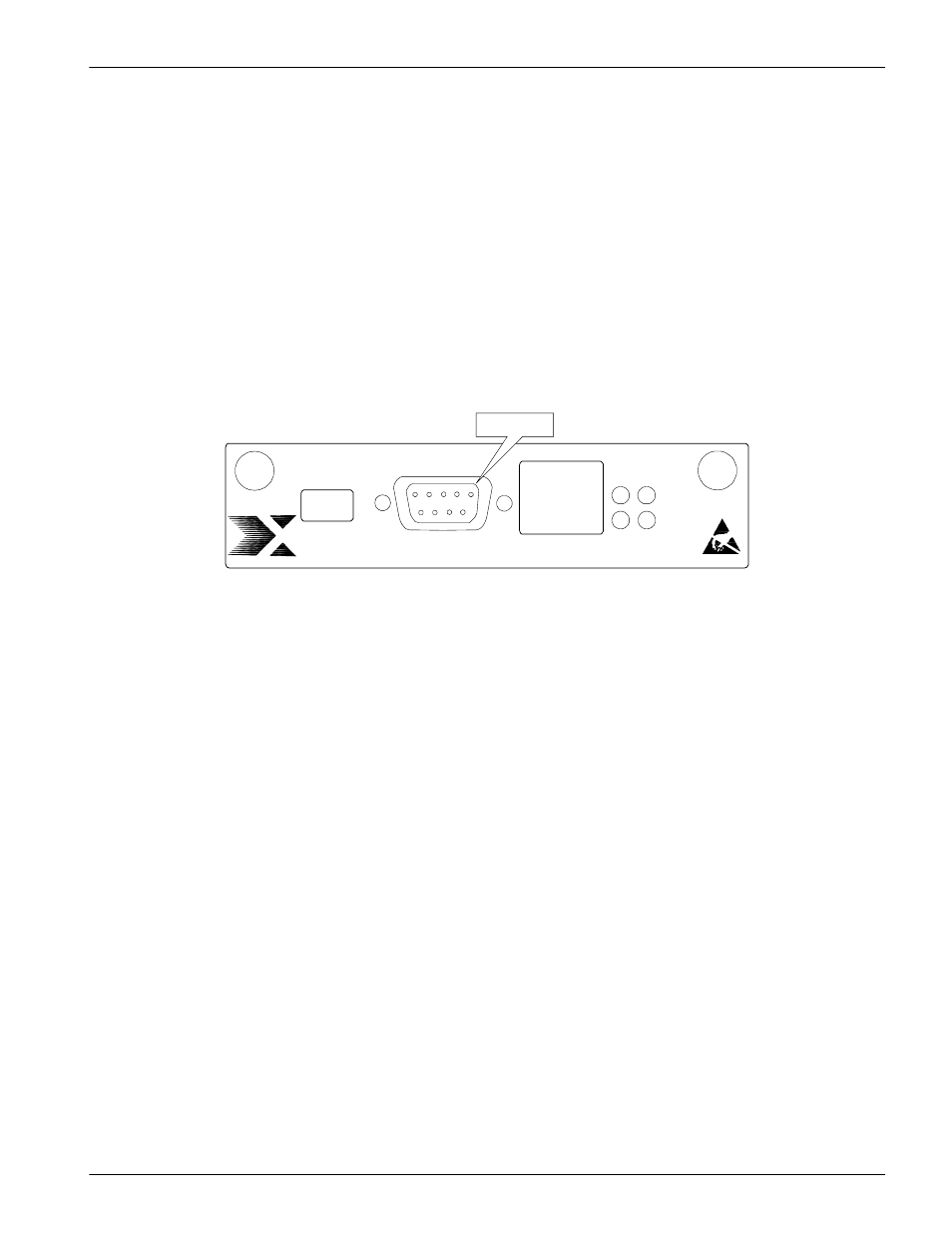
Chapter 6: Using the Command Line Interface (CLI)
SHARK™ IAD User’s Guide
XEL P/N & Release 9SA-USRS-9.0R1.02
Chapter 6-9
Using the Command
Line Interface (CLI)
The Command
Line Interface
The SHARK™ INTERGRATED ACCESS DEVICE operating software
includes a command line interface (CLI) that lets you monitor and configure
your SHARK™ IAD over a Telnet or console connection. You can use the
command line interface to enter and update SHARK™ IAD configuration
settings, monitor its performance, and restart it. Some CLI commands are not
available until certain conditions are met. For example, you must turn a function
on before you can enter settings for that function.
Starting and
Ending a CLI
Session
You can open a command line interface session by opening a Telnet connection
from a workstation on your network or by connecting a terminal to the console
port on the SHARK™ IAD.
4 3 2 1
5
7
8
9
6
RS232
10/100 BASET
9SX-RTR0-000
LINK
ACT
100
COL
XEL
BAUD RATE
SEL
1
0
RS232 DB-
9
Console
C
t
Figure 1:
Craft Interface connector
C
ONNECTING
FROM
T
ELNET
You initiate a Telnet connection by issuing the following command from an IP
host that supports Telnet (or a personal computer running a Telnet application
such as NCSA Telnet).
telnet ip_address
You must know the IP address of the SHARK™ IAD before you can make a
Telnet connection to it.
C
ONNECTING
FROM THE
C
ONSOLE
P
ORT
You can connect a terminal or terminal emulator to the maintenance console port
to configure, administer, and monitor your SHARK™ IAD. This port is the 9
pin D connector mounted on the Router module's faceplate. See Figure 1. To
use the SHARK™ IAD console, you need a serial cable and either a terminal or
terminal emulator (such as a personal computer with a terminal emulation
application that supports 9600-baud communication).
To connect your SHARK™ IAD to a terminal or terminal emulator:
1. Plug the DB-9 end of a serial cable into the maintenance console port on the
Router Module’s DB-9 connector labeled “RS232”.
2. Connect the other end of the serial cable to the serial port on your terminal
(or terminal emulator) or the modem port of your computer.
3. Turn on the terminal or run the terminal emulator program on your
computer.
4. The SHARK™ IAD is shipped with the following settings:
Terminal Emulator Set To:
• Speed 9600 bps
• Parity None
• Databits 8
• Stopbits 1
• Duplex Full
• Hardware Flow Control disabled