E&m loop/ground start mode, E&m ring back tone, E&m forward disconnect – Verilink XEL XSP-100 SHARK IAP (9SA-USRS-9.0R1.02) Product Manual User Manual
Page 70: Save settings, Xcon module, Digital cross connect -16, Xcon m, Odule
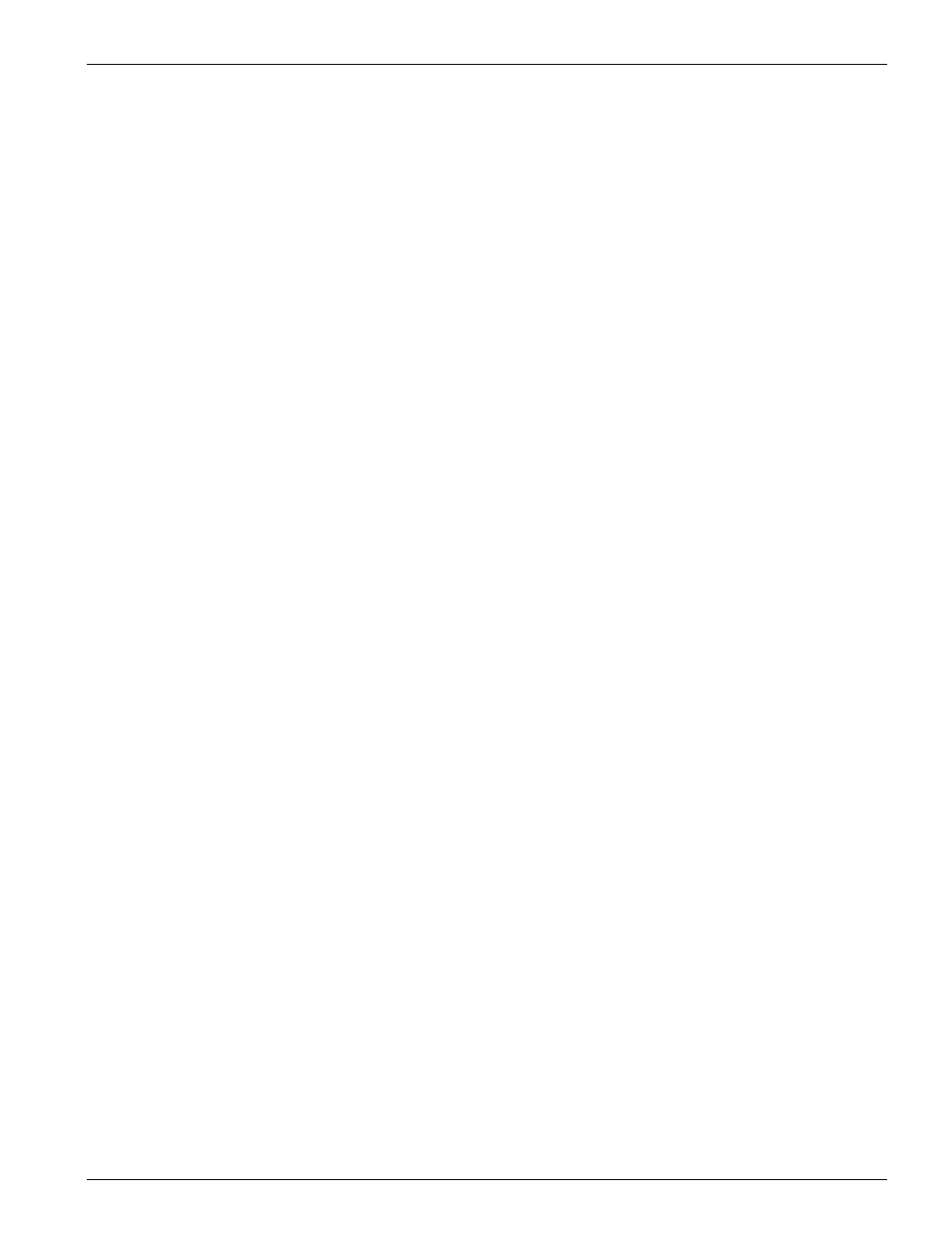
Chapter 5: Graphical User Interface (GUI/WEB) Configuration Pages
Chapter 5-16
XEL P/N & Release: 9SA-USRS-9.0R1.02
SHARK™ IAD User's Guide
E&M
Loop/Ground Start
Mode
Configures the supervisory mode of E&M voice channels:
•
Loop
Loop Start
Ground
Ground Start
E&M Ring Back
Tone
Enables/Disables the SHARK™ IAD initiated ringback tone sent to the call-
originator (office-end):
•
Disable
Disables ring back tone
•
Enable
Enables ring back tone
E&M Forward
Disconnect
Selects the E&M Forward Disconnect Configuration:
•
Reverse Battery Reverses battery upon receipt of a forward disconnect
•
Tip Open
Opens the tip lead upon receipt of a forward disconnect
S
AVE SETTINGS
After entering all the parameters on this page, click on the save button to save
these parameters. The SHARK™ IAD system must be "coldstarted" or power
cycled for the above settings to take effect. Even though you may coldstart the
system at this time, it is suggested that you perform a coldstart once you have
completed the router configuration. In any case, see Figure 53 the "Router
Review and coldstart" on page 5-54 for a discussion on how to "coldstart" the
system.
D
IGITAL
C
ROSS
C
ONNECT
Assigning the WAN side DS0s to a functional slot performs a Cross Connect
connection. After all the connections have been assigned, the configuration page
for each module must be accessed to complete the set up for each module.
Two types of modules have the cross connect function on them. They are the
XCON and the XC2T Modules. The XCON module provides only the cross
connect feature while the XC2T provides the cross connect plus two T1
interfaces for WAN connections.
Cross Connect connections are assigned through the home/xcon/ configuration
page. From the home page click on the config button of the XCON or the XC2T
modules to display the Cross Connect configuration Page. Figure 13 shows the
selecting of the Cross Connect configuration page from the home page.
XCON
M
ODULE
On the Cross Connect Configuration page of the XCON module, select the
Module Operational Mode to be operational and then press the Save button. See
Figure 14. This will put the Cross Connect module into the operational mode
and then return the screen to the home page. Again at the home page, click on
the config button of the XCON module to display the Cross Connect
Configuration page. Now select which WAN card the cross connects will
originate from. This will take you to the page to make the cross connects to all
items from the selected WAN card. See Figure 15