Logging in, Logging in -7, Igure – Verilink XEL XSP-100 SHARK IAP (9SA-USRS-9.0R1.02) Product Manual User Manual
Page 61: Able, Efault, Ogin, Ames and, Asswords
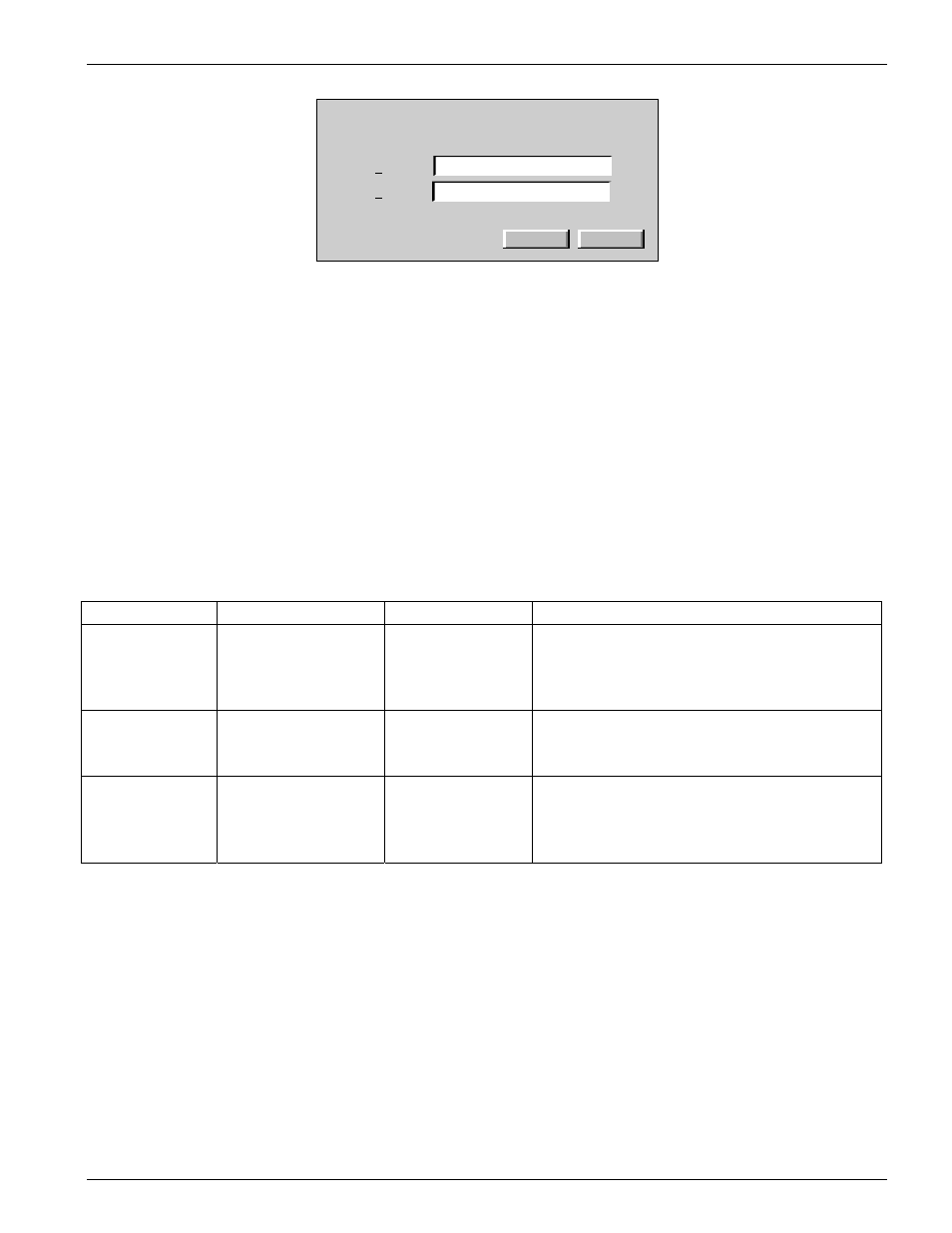
Chapter 5: Graphical User Interface (GUI/WEB) Configuration Pages
SHARK™ IAD User's Guide
XEL P/N & Release: 9SA-USRS-9.0R1.02
Chapter 5-7
?
OK
Cancel
Please type your user name and password.
Resource:
SHARK
User name
Password
Figure 1:
Login page
L
OGGING IN
From your workstation initiate a WEB browser session as described in the
"Getting Started" chapter. To insure the proper operation of the SHARK™
IAD's real-time GUI interface, disable the page saving feature of your WEB
browser. You may also need to turn off the feature of searching from the
address line. If you use Netscape™ it must be release 6.1 or higher.
Once you have installed and established a connection to the SHARK™ IAD's
Ethernet port, enter the SHARK™ IAD's Ethernet IP address. The SHARK™
IAD's login page will appear as shown in Figure 1. If this login session is the
first one since receiving the unit from the factory, the login names and
passwords are shown in Table 1.
Table 1
Default Login Names and Passwords
Login Name
Default Password
Feature
Description
admin
password
full read/write/ for
provision/
maintenance/
administration
Monitor all functions, perform diagnostic
testing, and provision all unit functions
including software upgrades and librarian
manipulation.
system
password
full read/write
for provisioning/
maintenance
Same as administrator except for no
software upgrades and librarian
manipulation is allowed.
user
password
read only
User level is only allowed to read the
provisioning of all modules. No access to
or display of passwords, or librarian
functions is allowed.
The login name is tracked in the diagnostic log and will record all the actions
that you perform during this login session. Press the tab key for the password
field. The password is set from the factory to the password shown in Table 1.
Once the passwords are configured, you must enter an administrative password
to continue to configure the SHARK™ IAD.
Upon successfully logging in, the next page that will appear will be the HOME
page. Figure 2 shows the home page with a full complement of modules
installed.