File server, Updating your shark™ iad with new firmware, Firmware updating steps – Verilink XEL XSP-100 SHARK IAP (9SA-USRS-9.0R1.02) Product Manual User Manual
Page 190: Firmware updating steps -6, Igure, Artial, Isplay firmware, Ibrary contents report with, Verbose, Selected
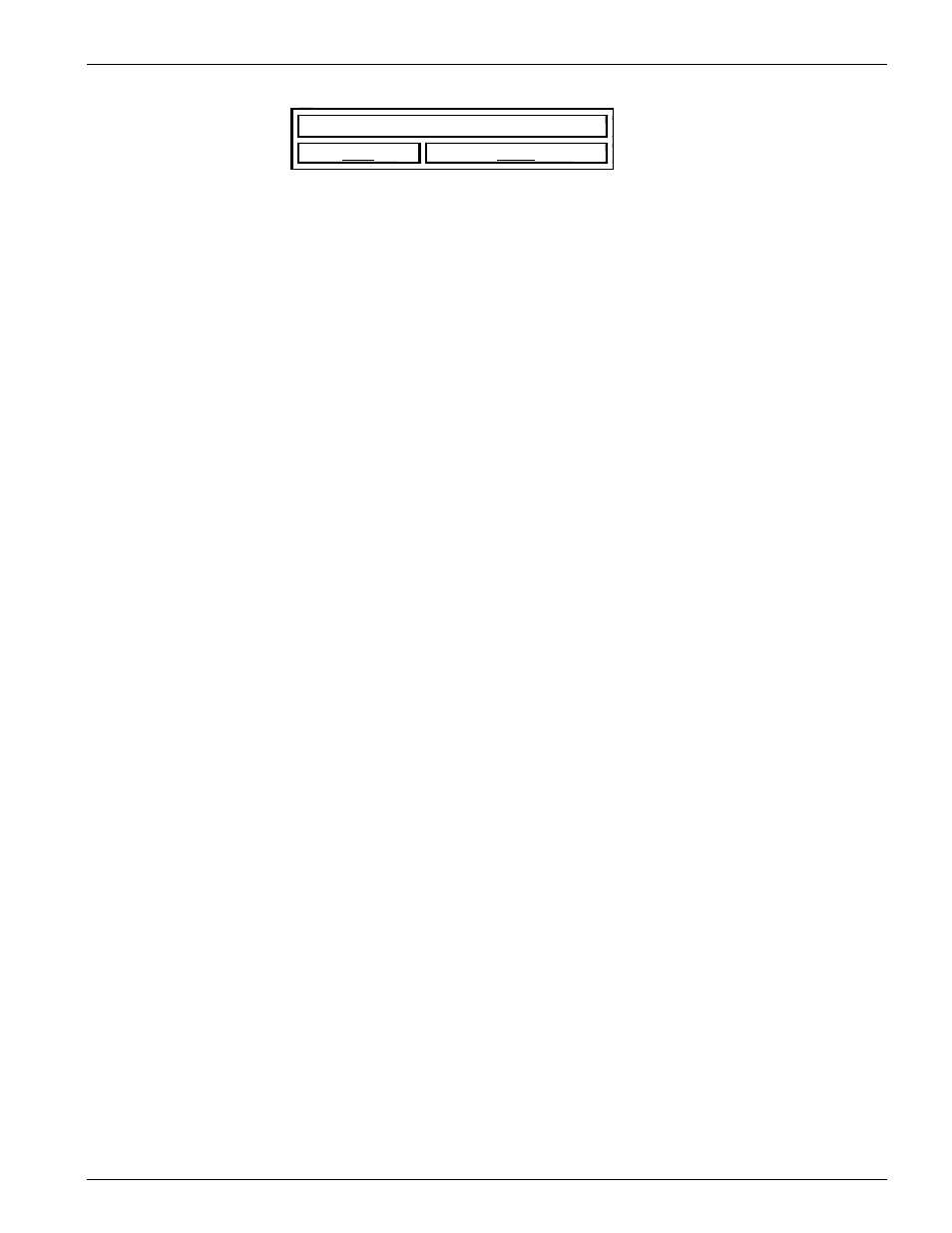
Chapter 8- Maintenance/Diagnostics/Monitoring
Chapter 8-6
XEL P/N & Release: 9SA-USRS-9.0R1.02
SSHARK™ IAD User's Guide
Display Firmware Library Contents
Back
Home
libr view all details
Module library contents:
[Voice 1 ]:
Bin 0 - Current at sector 048, Disp = 'Force Never'
Name: XS0-4
Copyright: Copyright (c) 2000, XEL Communications, Inc.
Version: v2.0R1, 06/22/2000 at 12:56
Type: 0203 (FXS Application)
Bin 1 - Backup at sector 049, Disp = 'Force Never'
Name: 0-4
Copyright: Copyright (c) 1999, XEL Communications, Inc. FX Voice Plug SAFXS0-4
Version: v1.0R1, 05/27/2000 at 11:10
Type: 0203 (FXS Application)
[X-Connect
]
Bin 0 - Current at sector 051, Disp = 'Force Never'
Name: Cross Connect Applications
Version: v2.0R1, 06/22/2000 at 13:46
Copyright: Copyright (c) 2000, XEL Communications, Inc. All Rights Reserved
Figure 5:
Partial Display firmware Library contents report with "verbose" selected
File Server
This section of the Firmware Management page is used to define the server and
file path from which downloads are made. Enter the IP address of the server and
file path of the module to download. Then click on the change button to load
your server and the file path name changes.
Updating Your
SHARK™ IAD
with New
Firmware
The Install Firmware section of the Firmware Management page is used to
update the SHARK™ IAD's firmware. Updating firmware is a two step process
(except router module). First you must install the software into the library
memory. The library is a block of memory in the SHARK™ IAD where copies
of each module are stored. Then you Update the module itself by loading the
new firmware into the module's physical memory. Table 1 shows the select pull
down menu. Select from these options to choose the module to update. The
Librarian will retain the previous version of software.
Firmware
Updating steps.
•
Select the Library module to be updated from the select option.
•
Enter the name of the binary file.
•
Click on the install button.
•
Select the Physical module to be updated from the select options.
•
Click on the Update button to load the new firmware into the module.
•
If the module being updated is any other than the Router module, no other